The Sony FMP-X10 4K Ultra HD Media Player gives you access to a vast library of 4K content when paired with a Sony 4K TV. In addition, it also offers external USB port which allows you to add external hard drive to increase your storage capacity for accessing online downloaded or ripped media content. For those people who want to watch 4K films in the highest quality, 4K Ultra HD Blu-ray can be the best choice for you. The following article will show you how to play 4K Blu-ray movies on Sony 4K Media Player.

Solutions to play 4K Blu-ray on Sony 4K Media Player
As what we have mentioned above, the Sony FMP-X10 4K Media Player has offered an USB port for playing media stored on external USB drive, therefore, the best way to get 4K Blu-ray movies played on Sony 4K Media Player is ripping 4K Blu-ray into Sony FMP-X10 4K Media Player compatible digital file formats. From Sony's official page, we get the information that this 4K media player device supports to play 4K video with the formats of XAVC S, AVC (H.264) or HEVC (H.265).
Then, what you need to do is finding a good 4K Blu-ray Ripper to perform the ripping process. Here, we highly recommended Pavtube ByteCopy to you for the following reasons:
- Powerfully bypass all Blu-ray copy protection and region code and even the MKB61 and MKB62 encryption used on many recently release Blu-ray movies.
- Full support for loading 4K Blu-ray disc, BDMV folder and ISO image file
- Automatically select the main Blu-ray title
- Encode 4K Blu-ray to Sony FMP-X10 4K Media Player compatible 4K H.264 or H.265 with up to 30x fast encoding speed by taking full advantage of Nvidia NVENC, CUDA or AMD technology with the Windows version.
- Flexibly adjust output profile parameters such as video codec, bit rate, resolution, frame rate and audio codec, bit rate, sample rate and channels.
- Set 4K Blu-ray subtitle by selecting desired subtitles from internal Blu-ray movies, enabling forced Blu-ray subtitles or adding external subtitle to Blu-ray movies.
- Edit 4K Blu-ray movies by trimming, cropping, merging, splitting, deinterlacing, watermarking, applying special rendering effect, etc.
For your convenience, the program is available on both Windows and Mac platform, you can perform the same conversion on Mac OS X El Capitan or macOS Sierra with Pavtube ByteCopy for Mac.
How to Convert and Play 4K Blu-ray on Sony FMP-X10 4K Media Player from USB?
Step 1: Load 4K Blu-ray disc.
Insert 4K Blu-ray disc into an internal or external 4K Blu-ray drive, start the program on your computer, click "File"> "Load from disc""to load 4K Blu-ray into the program, apart from 4K Blu-ray disc, you can also use the program to load 4K Blu-ray folder or ISO image file.

Step 2: Choose output file format.
Click "Format" bar, from its drop-down list, select Sony FMP-X10 4K Media Player playable 4K H.264 from "Common Video" > "H.264 High Profile Video(*.mp4)" or 4K H.265 from "Common Video" > "H.265 Video(*.mp4)".
Output 4K H.264 format

Output 4K H.265 format
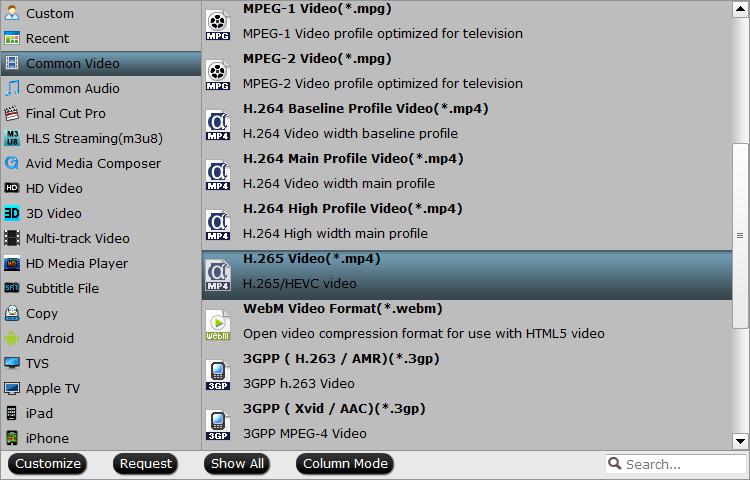
Step 3: Adjust output profile parameters.
Click "Settings" to open the "Profile Settings" window, here you can adjust the output video codec, resolution, bit rate, frame rate and audio codec, bit rate, sample rate and channels to get the best playback settings for Sony FMP-X10 4K Media Player.

Step 4: Start 4K Blu-ray ripping process.
After all setting is completed, hit right-bottom "Convert" button to begin the conversion from 4K Blu-ray to Sony FMP-X10 4K Media Player playable 4K H.264 or 4K H.265 format conversion process.
When the conversion is completed, feel free to transfer converted 4K files to an external USB drive, then plug the USB drive into Sony FMP-X10 4K Media Player's USB port to play ripped 4K Blu-ray with great quality with Sony 4K Media Player.



