Google has released its another product after Chromecast 2. The new 3rd generation of Chromecast, aka the Chromecast Ultra is more of a supplement than a replacement of the current Chromecast 2. The Ultra’s major feature additions are 4K video support with HDR. Nowadays, 4K is getting more and more popular so that the main video providers Netflix, YouTube, Amazon Prime offer 4K content. You also can cast your local 4K videos to 4K TV using Chromecast Ultra. However, most of the 4K videos are encoded with HEVC codec to save bandwidth. Does Chromecast Ultra support HEVC?
It has claimed that The new Chromecast Ultra has support for 4K, HDR and Dolby Vision with expanded codec support (HEVC Main and Main10, VP9 profile 0 and 2). But in the tests and user's reports, Plex transcodes HEVC when using CC Ultra playing 4K HEVC video files. 1080p HEVC 8-bit and 1080p HEVC 10-bit videos can be played on Chromecast Ultra without any transcoding going on. To put it simple, Chromecast Ultra can play 1080p HEVC video but can't play 4K HEVC video directly. If you use Plex transcode HEVC for Chromecast Ultra streaming, the process will consume a lot of CPU capacities to cause video choppy, laggy issues.
The best way to stream HEVC/H.265 video through Chromecast Ultra on TV is still to transcode H.265 video to H.264 files with H.265 decoder. In this way, the video playback on Chromecast Ultra will be more smooth in that more CPU is saved.
Best Tool to Convert 4K HEVC to H.264 for Chromecast Ultra
H.265 decoding isn't quite a difficult job because there are a lot of software solutions that promise to help you in this regard, but the biggest challenge is to find one that really works the way you need it to. Among the many HEVC video converter applications you can use, Pavtube Video Converter Ultimate is an application that gets along pretty well with HEVC encoded video files out there and it can convert HEVC MKV, H.265 MP4, etc video to Chromecast Ultra supported MP4 video with AAC, AC3, MP3 audio. It can compress 4K HEVC video to 1080p HEVC for CC Ultra directly playback without transcoding while upscale 1080p H.265/H.264 video to 4K H.264 video for Chromecast Ultra. It converts H.265 to H.264 codec files for Chromecast Ultra.
It's not mandatory to step into this side of the app, but Pavtube Video Converter Ultimate also gives users the opportunity to change encoder settings, adjust the resulting video and audio options and also other preferences. A neat feature in this H.265 converter is the ability to add subtitles, video/text/image watermark to the videos it generates. You also can trim, crop, merge, split, flip, rotate your HEVC files. The utility has quite a pleasant and user-friendly interface which should help all types of users make the most of its features.
Free Download and Install
Getting Started to Transcode 4K HEVC to Chromecast Supported H.264 4K Video
Step 1: Add 4K HEVC video
Run this Windows HEVC Video Converter program, go to the menu bar, select "File" button to select the H.265 files you want to import. You can also directly drag the video files to the program for conversion. It supports batch conversion so you can import multiple files at a time. For Mac users, the equivalent Pavtube iMedia Converter for Mac is recommended that can decode and encode H.265 video on Mac.

Step 2: Choose H.264 as output format
From the drop-down list of " Format" > "Common Video" and choose "H.264 High Profile Video(*.mp4)" as the target format.

Step 3: Keep 4K resolution
Click "Settings" on the onterface to open the setting window. In Video Size box, change 1920x1080 to 3840x2160. If you don't find the choice, you can tap it in. You also can keep higher bitrate.
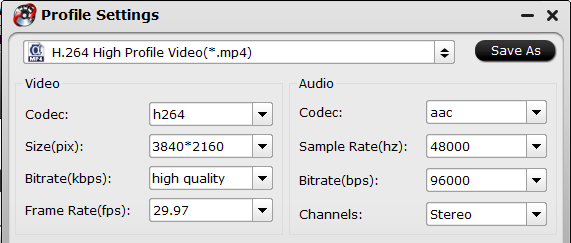
Step 4: Encode 4K H.265 to H.264 with NVIDIA CUDA acceleration
Pavtube Video Converter Ultimate 4.9.0.0 and higher version supports AVC and HEVC encoding NVIDIA GPU acceleration, which gives the users up to 30x times encoding speed, on the condition that your computer is geared with a GPU-enabled graphics card. Click "Tools" at the top of menu and open the Options windows. Then navigate to Acceleration to enable GPU Encode Acceleration.
Note: Mac version doesn't support the acceleration yet.
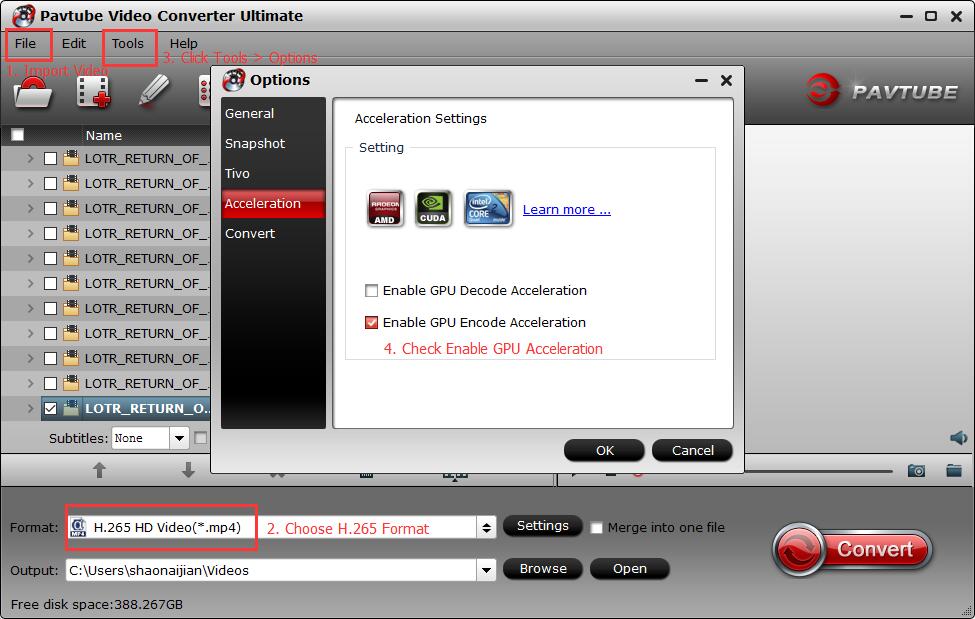
Step 5: Start to 4K HEVC to H.264 encoding for Ultra
When all the settings are done, click the Convert button to start encoding 4k H.265 files to 4k H.264 for Chromecast Ultra. Once the conversion ends, please open the output folder to locate the 4K H.264 videos.
How to Stream 4K Ultra HD H.264 Video with Chromecast Ultra?
To watch movies and TV shows in 4K Ultra HD and 4K HDR content using Chromecast Ultra, you need the following:
* A strong Wi-Fi or Ethernet connection
* A 4K compatible HDTV (see sample models below)
* An HDMI port that supports both HDCP 2.2 and 60 frames per second (60 FPS). See sample models below and check your TV manual for more information.
If you're using an AVR or soundbar, those will also need to support HDCP 2.2.
* A high-speed internet connection of at least 20 Mbps (recommended)
* 4K programming from content providers (may require subscription, Ex. Netflix subscription plan)
* A high speed HDMI cable. Recommended length: Less than 6 ft. (1.8m).
* The power supply that was provided with Chromecast Ultra
Note: Chromecast Ultra will work on a standard HDTV, but will only stream 4K content if the above requirements are met.



