You may find, with the development of the industry, the display of TV is getting better and better. It’s great to own Samsung 4K TV, no matter Smart TV or HDTV. See a picture that’s more lifelike than ever with Samsung 4K TV. Samsung 4K TV displays your movies, sports and shows at 4x the resolution of Full HD and upscales your existing entertainment with incredible detail.
What are Samsung 4K TV Supported Formats?
Well, since the board range of video formats for 4K resolution, what video formats can be played on 4K TVs like Samsung 4K JU7100 Series, JU7090 Series, JU6500 Series, JU6400 Series, JU6401 Series, JU6390 Series, JU710D Series, JU650D Series, JU640D Series TV? Here we go for a rough 4K TV formats overview from Samsung:
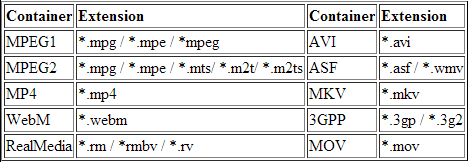
Which format is 4K?
But before this we need make clear what is 4K? 4K refers to a digital cinema standard that calls for a 4096 x 2160 pixel resolution. This is double both the horizontal and vertical measurements of the 1920 x 1080 standard (1080p, AKA Full HD) that most of us use today, offering four times the overall pixel resolution.
So briefly if the video resolution reaches to 2160p, it's absolutely a 4K video no matter what formats the video is encapsulated in. In other words, 4K video formats are board. For example, MP4, MKV, MOV, AVI etc. all can be 4K file formats.
How to Play 4K Video on Samsung 4K TV?
As we can see, 4K video formats are in a wide range. Some are commonly compatible for Samsung 4K TVs like MP4 and MKV, some aren't. With development of 4K camcorder, more and more manufacturer like Sony, Canon, Panasonic, and, of course, Samsung itself enable to record 4K videos with 4K XAVC (XAVC-S/L), 4K AVCHD (MTS/M2TS), 4K MXF (P2 MXF/ XDCAM MXF). So if you want to make all of those 4K videos compatible for Samsung 4K TV, you'd better convert 4K videos to the most common 4K MP4 or MKV video format.
Here, in order to convert all the format un-list in the Samsung 4K TV to the common MP4 or MKV video format. You can use Pavtube Video Converter, which is a real All Formats to 4K TV Converter. It could convert any video file for 4K TV, like Samsung UHD 4K JU Series, UHD 4K HU Series, UHD 4K S Series, 4K LED J Series and more.
It's worth mentioning that Pavtube Video Converter has preset format for Samsung TV. You can just select the Samsung TV cataloger without other other settings.
How to convert and play 4k videos on Samsung 4K TV
Step 1: Prepare work.
Free download and install the 4K TV Video Converter on your computer. If you are Mac user, you can free download the Mac version: Pavtube Video Converter for Mac
Step 2: Import 4K video to the program.
On the top menu bar, click "File" > "Add Video/Audio" icon to import 4K video to the program, you are allowed to import multiple files at one time.

Step 3: Specify output file format.
Click "Format" drop-down bar, scroll down to select "TVS" > "Samsung TV (*.MP4)" as the output file format for directly playing on Samsung 4K TV.

Tips: Need you downscale 4K to 1080p?
When we watching TV, in order to get a better visual experience, we usually keep a certain distance with TV. We can’t find the obvious different with our eyes with 720P, 1080P and 4K. The distance will cover the different. So, we suggest you downsize 4K video to a lower resolution like 1920*1080, for one thing, to save the storage space or the whole videos can be storage into one memory card, for another, reduce the converting time, because of converting duration depends on the video sizes.
To get more pixels on the 4K TV, you can downscale 4K to 1080p resolution. Open "Profile Settings" window, enter the file resolution "1920*1080" in the brackets beside "Size(pix)" option.

Step 4: Convert 4K video to Samsung 4k TV format.
Go back to the main interface, click "Convert" button under the video preview window to start the conversion.
When the conversion is done, you can play 4K videos on your Samsung 4K TV with the two steps below:
1. Transfer the converted file to an external hard drive or USB flash drive drive.
2. Insert the drive into the USB port on the Samsung 4K TV. Push "Input" on the TV remote control and select "USB."
With the two steps, now you can watch the converted 4K content on your Samsung 4K TV via USB smoothly.
If you wanna to view this 4K videos with media player on 4K devices, here we listed 3 top 4K media players should be taken in your consideration:
Top 1: 5KPlayer
A free 4K media player which is designed to work under PC and Mac to smoothly play videos in 4K uhd 3840x2160, HD 1080p/720p, SD resolution with good quality.
Top 2: VLC Player
Runs on both Mac and Windows for free, support to cover 4K videos playback, as well as 8K video playback. In addition, has a strong ability to play files and codecs many other programs fail to handle with.
Top 3: Media Player Classic
An extremely light-weight, open source media player, runs on Windows only. It supports all common video and audio file formats available for playback, including 4k videos, HEVC H265 videos.



