Apple's new 12.9-inch iPad Pro is going to be launched in November this year. As Apple's largest iPad yet, iPad Pro features a 12.9-inch 2732 x 2048 resolution display, a powerful A9X processor, a super slim design and a four-speaker audio system. It will be available in silver, gold and space gray.

Like other iPad models, the new iPad Pro is suitable for watching videos in H.264 as well as MPEG-4 format. If you have media files saved in other formats such as Blu-ray or DVD, you will need to convert them before you can play them on iPad Pro.
Pavtube BDMagic (Top 5 Blu-ray Rippers Review) is the comprehensive solution to rip Both Blu-ray and DVD disc on Windows and Mac. It not only helps remove copy protection from commercial Blu-ray and DVD disc, but also convert Blu-ray/DVD to iPad Pro or other iPad model like iPad Mini 4/Mini3/iPad Air/iPad Air 2 playable H.264 or MPEG-4 format with outstanding quality.
How to convert and Play Blu-ray and DVD movies on iPad Pro Windows Mac?
Step 1: Load Blu-ray or DVD disc with the program.
Insert your Blu-ray or DVD disc into an optical drive, when both Blu-ray or DVD exists, the software will load DVD.

Tips: You can select the main title with the biggest file size to convert, uncheck all of the others, then you will save a lot of space and conversion time for the output file.
Step 2: Select subtitles and audio tracks for Blu-ray and DVD movies.
On the chapters displaying panel, select your desired "Subtitles" and "Audio tracks" for the output Blu-ray and DVD movies. You can also check to output "Force subtitles".

Step 3: Set output file format.
Click "Format" bar, from its drop-down option, select "iPad" > "iPad Air Full HD Video(*.mp4)" as the final output file format.

Choose output file format
Step 4: Adjust the settings to the best for iPad Pro.
The iPad Pro features a 2732*2048 resolution. To get full digital enjoyment with iPad Pro, you can click the “Settings” button to go to the “Profile Settings” interface to adjust video size to 2732*2048. Other settings like bitrate, frame rate and sample rate can also be adjusted as you like.
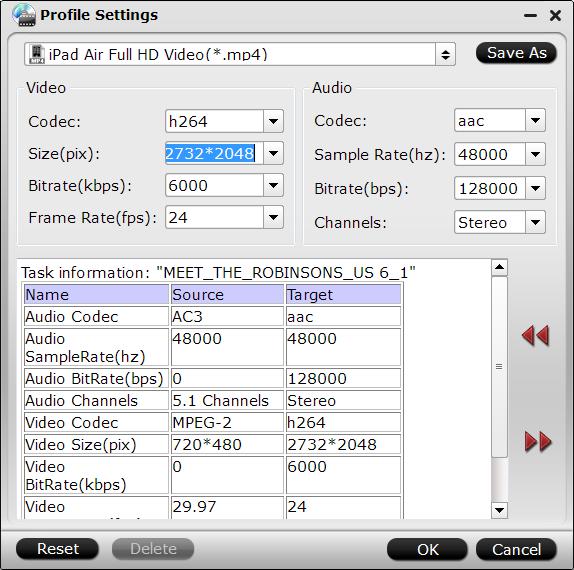
Step 4: Start Blu-ray/DVD to iPad Pro ripping process.
Switch back to the main interface, hit right-bottom convert button to start the ripping process.
When the conversion is completed, launch iTunes to sync converted files to iPad Pro.



