Cloud Media announced the new Popcorn Hour A-500 Pro media player which features a number of interesting features such as the double operating system, a push button which you switch to Android, etc. As a groundbreaking media streaming devices, Popcorn Hour A-500 offers unlimited media streaming possibilities between TV, personal computers, digital storage devices and the Internet. For Blu-ray/DVD movie collections, is it possible to stream and play your favorite disc movies on Popcorn Hour A-500 Pro media player?

Before going further, first have a reference at the supported file types by Popcorn Hour A-500 Pro listed below:
Video : HEVC, VP9, H.264, MKV, ISO Blu-ray and DVD, 3D MKV, M2TS, BDMV
Audio : AAC, M4A, MPEG, WAV, WMA, FLAC, OGG, APE, DSD, PCM, DTS, SACD ISO
Images : JPEG, BMP, GIF, TIFF, PNG
Pass-through : DTS, DTS-HD HR, DTS-HD MA
From above lists, we can see that Popcorn Hour A-500 Pro media player is powerful enough to stream both ISO Blu-ray and DVD and BDMV folder ripped from Blu-ray disc. However, if your Blu-ray or DVD disc are commercial ones with complicated copy & region protection, you will not be able to stream and play them on Popcorn Hour A-500 Pro media player.
To bypass the protection, a professional Blu-ray ripper application is recommended to you to fulfill the task. Pavtube ByteCopy(Top 5 Blu-ray Rippers), a remarkable application which not only supports to convert regular Blu-ray/DVD but also commercial Blu-ray/DVD with the latest copy & region protection to Popcorn Hour A-500 Pro/Popcorn Hour A-400 media player best compatible file format.
Besides the disc ripping/converting functions, the program also provided many beneficial features and functions to enrich and enhance your media viewing experience. For example, you can insert internal subtitles/forced subtitles or external subtitles to Blu-ray/DVD movies to understand the movie better, preserve all the audio streams, subtitle tracks, DTS-HD master audio in original Blu-ray/DVD disc by outputting "lossless Multi-track MKV" format, etc.
For Mac OS X El Capitan users, you are opt to download Pavtube ByteCopy for Mac to get the completed.
How to Stream and Play Blu-ray/DVD on Popcorn Hour A-500 Pro Media Player?
Step 1. Load Blu-ray/DVD movie
Run Blu-ray/DVD to PopCorn converter on PC, and click "File" "Load from disc" to import movies from your Blu-ray or DVD disc.

Step 2. Choose PopCorn A-500 supported video format
Select one of PopCorn A-500 playable format such as "H.264 HD Video(*.mp4)" under "HD Video" main category.

Output "Lossless/encoded Multi-track MKV" format to help preserve the audio streams, subtitle tracks and DTS-HD Master audio in original Blu-ray or DVD source file.
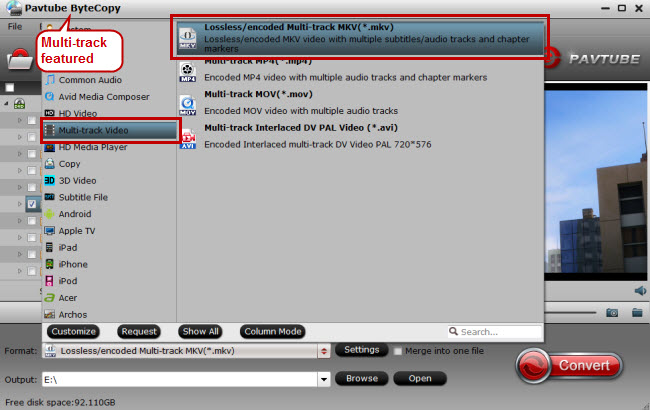
Step 3. Backup Blu-rays/DVDs to PopCorn A-500
Find the big red button "Convert" on main UI and click it to get down to Blu-ray/DVD to PopCorn A-500 backup and conversion.
After conversion, you will have no problems to stream and play converted files on PopCorn Hour A-500 media player.



