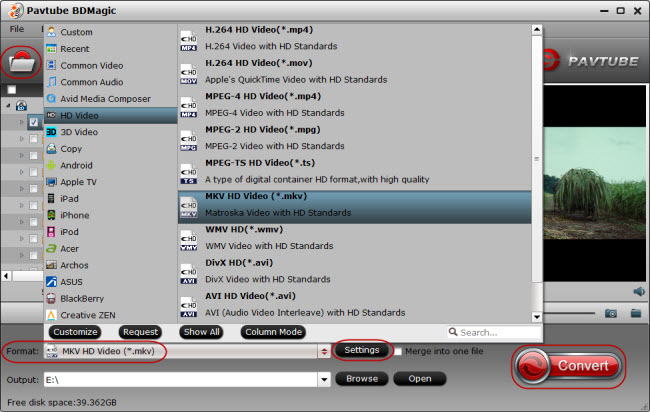If you are one of those who would love to enjoy the Blu-ray movies without navigating physical discs at home and experience the outstanding picture/sound quality on a laptop or in the living room on an HTPC, Blu-ray ISO image would be a best choice. ISO image is a type of disk image composed of the data contents of every written sector of an optical disc, including the optical disc file system, which is composed into .iso file extension with lossless quality. With a media PC (HTPC), you are able to gather all your movie collection and watch Blu-ray movies on HDTV with best quality; what’s more, it allows you to burn a Blu-ray disc copy easily.
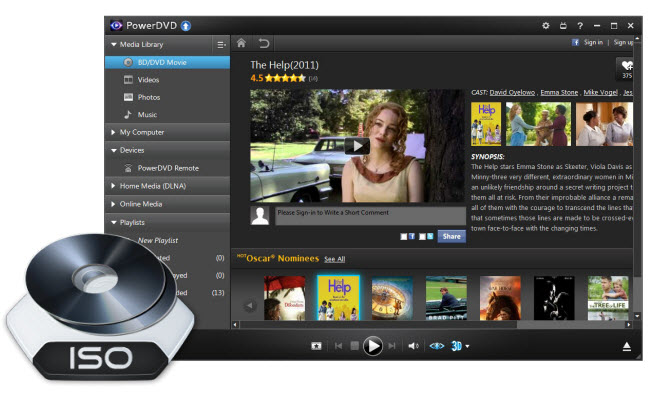
However, there are few guides about the details of playing Blu-ray ISO image file on HTPC for beginners. This article below is written to help you out of the BD ISO playback dilemma step-by-step.
What you need to play blu-ray ISO image files smoothly on HTPC?
- Powerful enough Media PC hooked up with HDTV
- Virtual Drive setup
- Media Player software like PowerDVD or WinDVD
How to enjoy Blu-ray ISO image on HTPC?
Step 1: Run free virtual drive DAEMON Tools Lite on PC.
Download and install the free virtual drive “DAEMON Tools Lite” from below link:
After the installation finishes, open and run DAEMON Tools Lite.
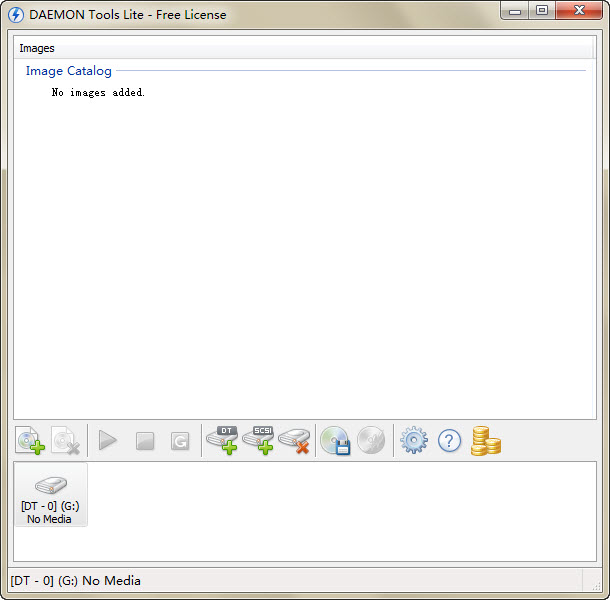
Step 2: Add blu-ray ISO image.
Click “Add Image” icon to add the blu-ray ISO file into virtual drive: select the ISO file and then click “Open”.
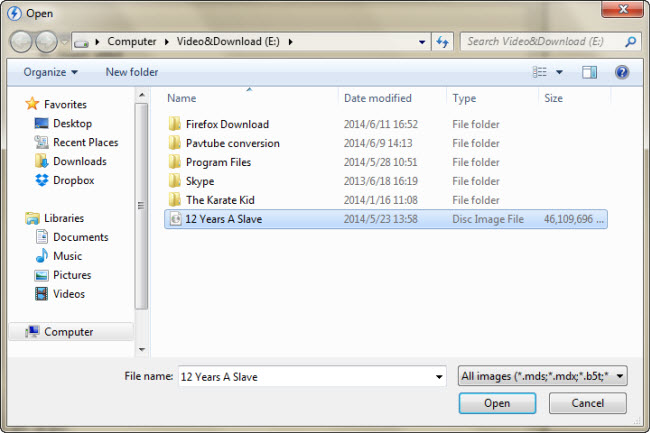
Step 3: Mount blu-ray ISO image to virtual drive.
Right click on the file name and select “Mount”, and the blu-ray ISO image file is mounted into virtual drive successfully.
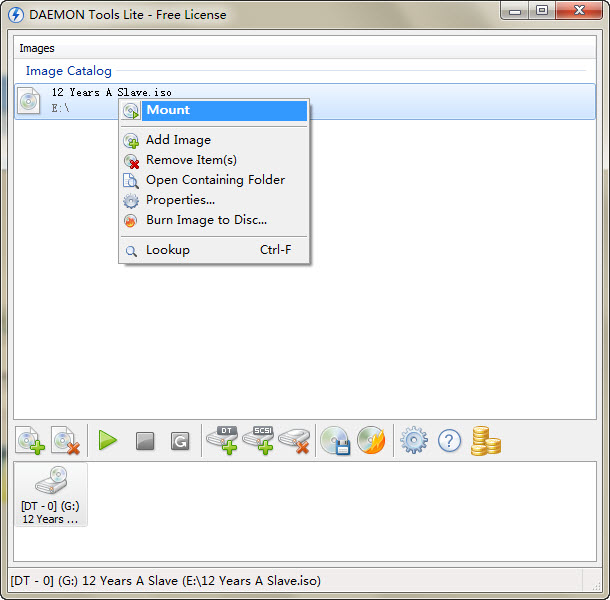
Step 4: Find blu-ray ISO image file in virtual drive.
After the BD ISO image file is mounted into virtual drive please close the tool. Now the ISO image file will show in your BD-Rom Drive.
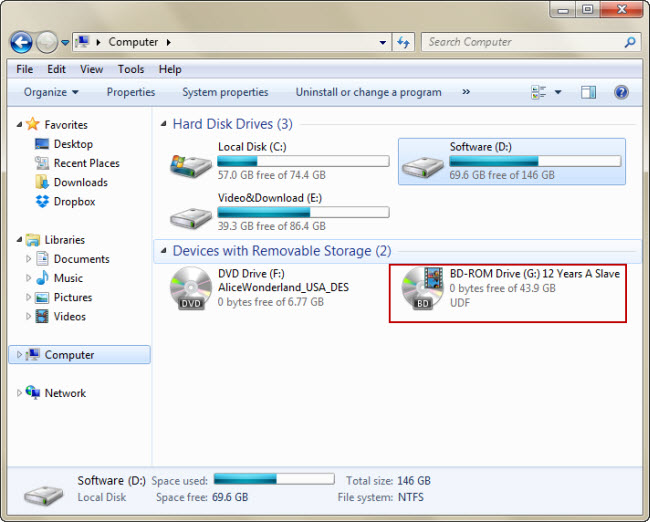
Step 5: Play BD ISO image file form virtual drive.
PowerDVD and WinDVD are two highly ranked applications for blu-ray playing back on HTPC. You may use either of them to open the blu-ray ISO image file from virtual drive (Device 0:[G] in the image above) and play it just like common blu-ray disc.
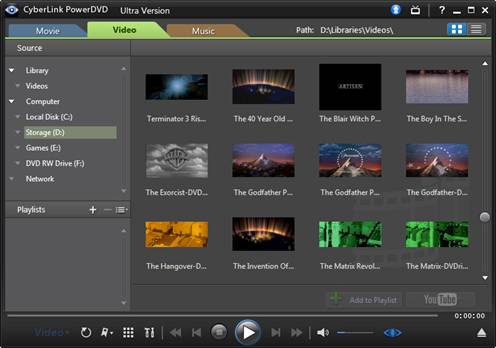
Tip: In case the players can not read blu-ray ISO image files properly…
Not all Blu-ray ISO image files can be recognized by players directly and you are suggested to use other external HD media players like Seagate FreeAgent Theater or Western Digital HD Media Player to read the blu-ray ISO files on HDD. Another way to successfully add Blu-ray ISO image files to HTPC is to convert Blu-ray ISO image file to 1080p HD MKV, AVI, MP4, WMV, and other optimized video types with Pavtube BDMagic so universal players (e.g. VLC player) can easily read and play the ripped Blu-ray ISO on HTPC.
<>