Sony PS Vita is an ideal companion of your gaming life style. You can access immersive PS games, delivering you the best gaming experience.
Unlike consoles, TVs, and PCs, PS Vita allows you to keep gaming where you’re. What a great idea to take the sleeker, slimmer and lighter PS Vita, and enjoy other media sources like Blu-ray movies apart from various games!

Is it an assumption to play Blu-ray discs with PS Vita? A Blu-ray to PS Vita converter will make your assumption come true. Pavtube BDMagic is what you’ll need in your daily enjoyment with PS Vita by ripping Blu-rays to PS Vita supported format.
How to play Blu-ray movies on Sony PS Vita?
Step 1. Load Blu-ray movie on PC
Run Blu-ray to PS Vita converter on your PC, and click “File” > “Load from disc” to load Blu-ray movie.
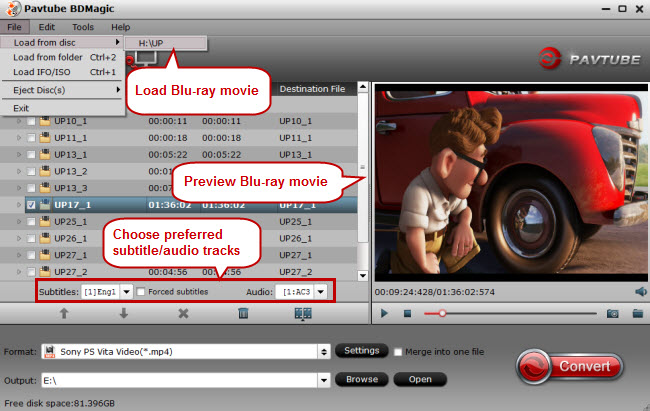
Step 2. Choose PS Vita supported format
Go to Sony PlayStation Knowledge Center to check formats PS Vita supports and you’ll find this PS system can play MP4 videos well. Click the format bar and in output format list please follow “PSP/PS3” > “Sony PS Vita Video (*.mp4).”
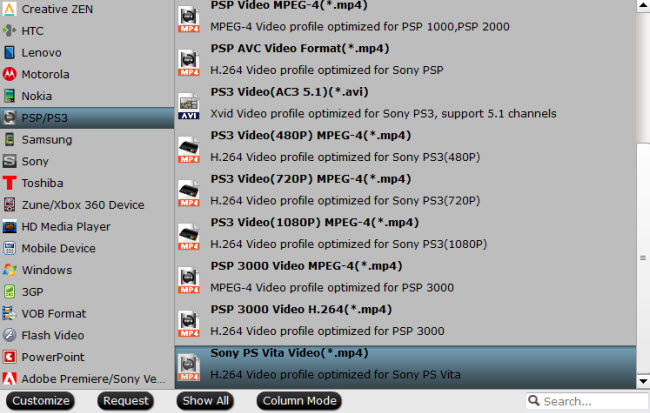
Step 3. Step destination folder
Click the “Browse” button to choose an output folder to save the converted Blu-ray movie.
Step 4. Rip Blu-ray to MP4 for Sony PS Vita
Hit the “Convert” button to start Blu-ray to PS Vita conversion.
Step 5. Copy the converted Blu-ray movie to PS Vita
1. Insert the memory card into the PS Vita.
2. Link a Sony Entertainment Network account with your PS Vita.
3. Connect the computer to the Internet.
4. Install and download Content Manager Assistant on your PC.
5. Run Content Manager Assistant on your Windows PC.
6. Connect PS Vita to PC with the supplied USB cable or you can use Wi-Fi.
7. Select PC to PS Vita System icon.
8. Find the folder where you keep the converted Blu-ray and copy it to PS Vita system.



