Play Blu-ray movies on iPhone 7/7 Plus
The long expected iPhone 7 and 7 Plus will be launched in September, 2016 with new design and new features. For HD movie enthusiasters, it would be very convenient for you to watch tons of free online HD movies on your iPhone 7/7 Plus streamed from popular movies stream apps such as YouTube, Netflix, Hulu Plus. How about enjoy the new Blu-ray movies such as The Jungle, Capitan America, Star Trek Beyond, X-Men: Apocalypse, etc on iPhone 7/7 Plus?

It seems impossible to play Blu-ray movies on iPhone 7/7 Plus because there is no slot on the phone for loading Blu-ray drive and also no built-in Blu-ray player software to view the data on the disc. In addition, Blu-ray disc are usually encrypted with complicated protection such as AACS or BD+, which makes it difficult to play on iPhone 7/7 Plus or other devices.
Solutions to Enjoy Blu-ray movies on iPhone 7/7 Plus
Although you can't directly watch Blu-ray movies on iPhone 7/7 Plus, however, you can Rip Blu-ray to
iPhone 7/7 Plus playble video and audio formats with Blu-ray Ripper application on your computer and then sync the converted digital file formats to iPhone 7/7 Plus via iTunes. You can get the work completed in the following two ways:
Method 1: MakeMKV + Handbrake
Method 2: Pavtube ByteCopy
Method 1: MakeMKV + Handbrake
With MakeMKV, you can easily copy commercial Blu-ray disc protected with the latest version of AACS+ and BD+ into a large MKV file with all the meta-information, multiple subtitle languages, audio tracks and chapters well preserved. Then you still need to download the free and open-source video transcoder - Handbrake to compress and convert the large MKV files to iPhone 7/7 Plus supported MP4 file format and then do some profile parameter tweakings using its built-in advanced profile settings to output the best playback settings for iPhone 7/7 Plus listed as below:
Video settings: H.264 video up to 4K, 30 frames per second, High Profile level 4.2 with AAC-LC audio up to 160 Kbps, 48kHz, stereo audio in .m4v, .mp4, and .mov file formats; MPEG-4 video up to 2.5 Mbps, 640 by 480 pixels, 30 frames per second, Simple Profile with AAC-LC audio up to 160 Kbps per channel, 48kHz, stereo audio in .m4v, .mp4, and .mov file formats; Motion JPEG (M-JPEG) up to 35 Mbps, 1280 by 720 pixels, 30 frames per second, audio in ulaw, PCM stereo audio in .avi file format
Audio settings: AAC (8 to 320 Kbps), Protected AAC (from iTunes Store), HE-AAC, MP3 (8 to 320 Kbps), MP3 VBR, Audible (formats 2, 3, 4, Audible Enhanced Audio, AAX, and AAX+), Apple Lossless, AIFF, and WAV
Method 2: Pavtube ByteCopy
If you it is a chore to remove Blu-ray copy protection with one program and then convert Blu-ray to iPhone 7/7 Plus compatible file formats with another program. Here is a combo function called Pavtube ByteCopy for Windows (review)/Mac is recommended to you, the program can automatically remove the protection on Blu-ray and also DVD disc in the background and then rip/convert Blu-ray/DVD to iPhone 7/7 Plus readable file formats on the same interface. It keeps upgrade (now support MKB 61) with perfect support for the new realeased Blu-ray movies.
To get the best experience of viewing Blu-ray movies on iPhone 7/7 Plus, the program also provides various beneficial video customization, editing and also subtitle settings function. You can flexibly to adjust the output profile parameters settings such as video codec, bit rate, frame rate, resolution, audio codec, bit rate, sample rate and channels to get the best playback settings for iPhone 7/7 Plus. In addtion, the full video editing package functions enables you to trim/crop/merge/split blu-ray movies, add watermark/effect/new audio track. The beneficial subtitle functions gives you the chance to select desired internal subtitles, enable forced subtitles or add external subtitles to Blu-ray movies so that you can get a rich subtitle option when viewing movies on iPhone 7/7 Plus with HD media player apps.
How to Rip Blu-ray Movies for Playing on iPhone 7/7 Plus?
Step 1: Load Blu-ray disc.
Insert Blu-ray into an internal or exnternal optical drive. Launch ByteCopy, click "File" > "Load Disc" button to browse to disc drive and import source movie into this app.

Step 2: Set output file format.
Tap on the "Format" bar, choose iPhone 7/7 Plus best compatible MP4 or H.264 as output file format. To enjoy HD movies or videos on iPhone 7/7 Plus, it is idea for you to choose to output "H.264 HD Video(*.mp4)" under "HD Video" as final output file format.

Step 3: Adjust output profile parameters.
Click "Settings" on the main interface to open "Profile Settings" window, if you wish to enjoy HD or 4K movies on iPhone 7/7 Plus, you can adjust the ouput video codec as H.264, resolution as 1080p, 720p or 3840 x 2160 according to your own needs, frame rate as 30fps, audio codec as AAC-LC, bit rate as no more than 160Kbps, sample rate as 48kHZ.
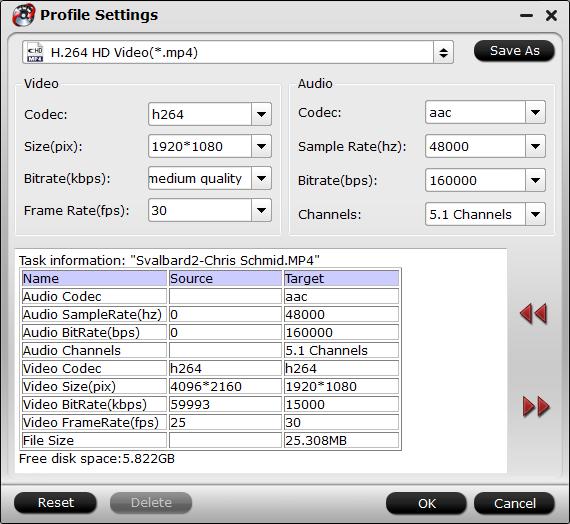
Step 4: Start Blu-ray to iPhone 7/7 Plus conversion process.
Click the "Convert" button to start commercial Blu-ray to iPhone 7/7 Plus ripping process. When the conversion is completed, you will have no problem to transfer converted files to iPhone 7/7 Plus.



