For Mac users, there are many ways for you to play Blu-ray movies on your Mac computer. You can insert your Blu-ray disc into an internal or external Blu-ray drives for playing with Blu-ray player software like MacGo app, Aurora Blu-ray player software, iDeer Blu-ray app, VLC, etc. However, if there are no Blu-ray drive in hand, you can still choose to rip Blu-ray and play directly with Apple's default media player - QuickTime player. The following article will show you how to get Blu-ray played on QuickTime with ease.
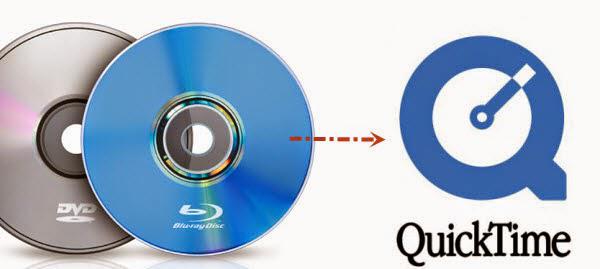
Remove protection from commercial Blu-ray movies
If the Blu-ray movies that you are going to play on QuickTime player Mac are commercial ones that are rent or purchased from iTunes, Amazon or BestBuy, then you will first need to remove the copy & region protection before performing a conversion from Blu-ray to QuickTime supported file formats:
Video formats: QuickTime Movie (.mov), MPEG-4 (.mp4, .m4v), MPEG-2 (OS X Lion or later), MPEG-1, 3GPP, 3GPP2, AVCHD (OS X Mountain Lion or later), AVI (Motion JPEG only), DV
Video codec or components: MPEG-2 (OS X Lion or later), MPEG-4 (Part 2), H.264, H.263, H.261, Apple ProRes, Apple Pixlet, Animation, Cinepak, Component Video, DV, DVC Pro 50, Graphics, Motion JPEG, Photo JPEG, Sorenson Video 2, Sorenson Video 3
Audio formats: iTunes Audio (.m4a, .m4b, .m4p), MP3, Core Audio (.caf), AIFF, AU, SD2, WAV, SND, AMR
Audio codecs or components: AAC (MPEG-4 Audio), HE-AAC, Apple Lossless, MP3, AMR Narrowband, MS ADPCM, QDesign Music 2, Qualcomm PureVoice (QCELP), IMA 4:1, MACE 3:1 (Mac OS X v10.6.x only), MACE 6:1 (Mac OS X v10.6.x only), ALaw 2:1, ULaw 2:1, 24-Bit Integer, 32-Bit Integer, 32-Bit Floating Point, 64-bit Floating Point.
After searching on the Internet for the best Blu-ray rippers for QuickTime player, you may find Pavtube BDMagic for Mac(support Mac OS X El Capitan) can do the job best for you. It not only helps to remove all copy and region protection from all Blu-ray disc without any plug-in, but also facilitate you to directly convert Blu-ray to QuickTime recognized file formats on the same interface.
Set Blu-ray subtitles for QuickTime playback
During the Blu-ray ripping process, you can easily set subtitles for using with QuickTime player. You can rip Blu-ray movies with desired internal subtitles, add external subtitles to Blu-ray movies, if you don't want the whole movie to have subtitles, but just portions that require translation. You can choose "Forced Subtitle" option to disable the traditional subtitles while still preserving the subtitles that translate foreign language speaking parts periodically throughout the film to help you understand what they are saying.
How to Rip and Play Blu-ray Movies on QuickTime Mac OS X El Capitan?
Step 1: Load Blu-ray from optical drive.
Insert your Blu-ray disc into an internal or external Blu-ray drive, click "Folder" icon on the top menu bar to load the Blu-ray disc into the program.
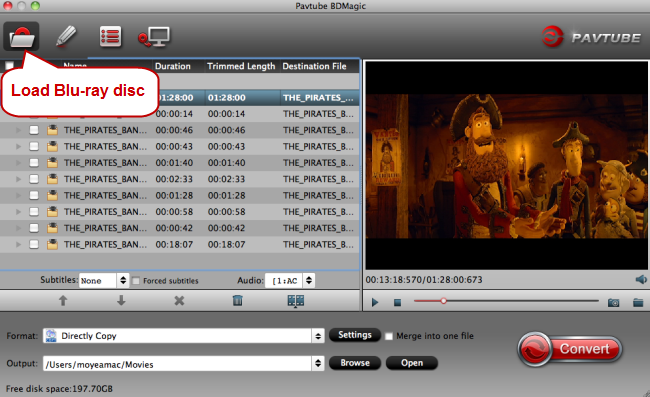
Step 2. Choose QuickTime Player compatible MOV profile.
Click Format and choose "Common Video" > "MOV-QuickTime(*.mov)", or you can search for quicktime at the bottom right searching box.

Step 3: Set Blu-ray subtitles.
Select desired subtitles: Check the movie titles you want to rip, click the drop-down list of Subtitles, then all the subtitles into the Blu-ray will be shown clearly, so you can select your needed language as your subtitles freely.
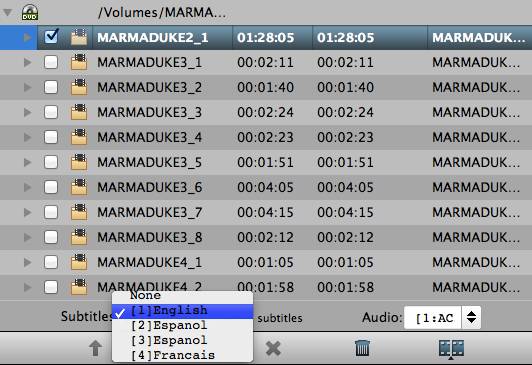
Enable forced subtitles: if you check "Forced subtitles" option, you will see subtitles only when actors are speaking a language that are different from the subtitles that your specified before.

Add external subtitles: Click the "Pencil" like icon on the top too bar to open "Video Editor" window, switch to the "Subtitle" tab, check "Enable", then you will be able to add external *.srt or *.ass/*.ssa subtitle-files to the video as hard subtitles.

Step 4: Start Blu-ray to quicktime conversion.
All all the setting is completed, hit right-bottom convert button to begin the Blu-ray to QuickTime ripping process.
When the conversion is completed, click "Open Output Folder" on the main interface to pop out the folder with converted files, then you will have no problem to play ripped Blu-ray movies on QuickTime.



