TV is becoming the main home entertainment way, which brings us the wide screen and perfect visual enjoyment. From the countless TV brands, most users like the Apple TV , especially recently, Apple TV 5 will come into our sight which announces to support the 4K video, someone call it as 4K Apple TV. If you have collected many Blu-ray movies at home, it;s time for you to enjoy the Blu-ray movies on Apple TV with family. Except the traditional Blu-ray player, you can have more options when you are playing Blu-ray on Apple TV, like from your Mac, from USB falshb drive, stream Blu-ray movies to Apple TV by NAS, etc. Below will tell you the details.
Traditional Option: Play Blu-ray Movie on Apple TV with Blu-ray Player
For old Blu-ray fans, one Blu-ray Player is necessary, like the Sony BDP-S6700, Samsung UBD-K8500, Panasonic BDP-460, etc, They are all excellent on Blu-ray playback. Connecting Blu-ray player to Apple TV is the eariest way to play Blu-ray on Apple TV, you just need one Blu-ray player, then connect it to Apple TV, inset the Blu-ray disc, open the TV, you can enjoy the Blu-ray movies quickly. For some Blu-ray player and Apple TV new users, you can refer to these steps:
1. Connect the Blu-ray player to Apple TV via a HDMI cable
2. Insert the Blu-ray disc you want to watch to the Blu-ray player
3. Open the Apple TV and you can enjoy the Blu-ray movies smoothly.
Tip 1: Switch off the HDMI/DVI device and this player. Next, switch on the HDMI/DVI device and wait about 30 seconds, then switch on this player.
Tip 2: The connected device is compatible with 720x480p, 1280x720p, 1920x1080i or 1920x1080p video input.
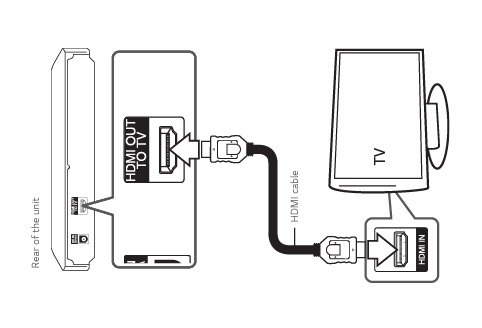
Pros: It's easy to do
Cons: Buy one Blu-ray player is expensive, especially some 4K Blu-ray player.
Popular Option: Play Blu-ray Movie on Apple TV with your Mac
If you want to enjoy the Blu-ray movies on Apple TV and don't need to pay money on Blu-ray player, you are lucky to be here: Play Blu-ray Movie on Apple TV with your Mac is the dream way you are searching. You can save much money and take full use of the Mac, follow these steps:
1. First of all, connect Widescreen television and Apple TV by the HDMI cable, and make sure your Mac accesses the Wi-Fi. Then open the 'System Preferences' of your Mac, and click on the 'Displays'.
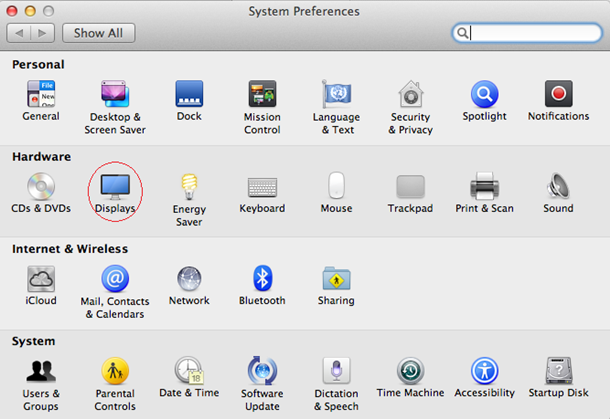
2. Then you can open the Airplay. Change the 'Airplay Mirroring' from 'Off' to 'Office Apple TV', and it will connect automatically. Wait for a while, your Mac and widescreen TV will be connected.
Note: There is an option at the bottom of the window, you can choose to show mirroring options in the menu bar when available.
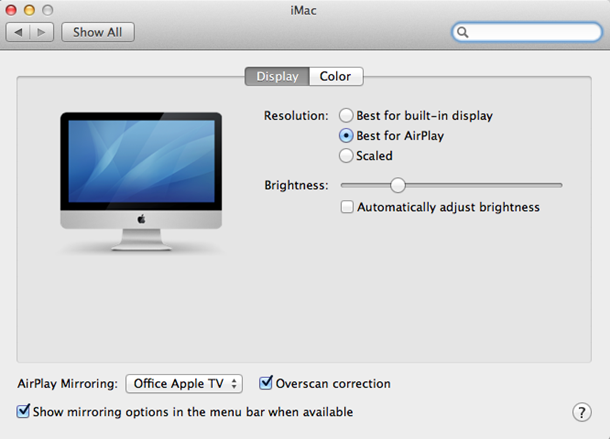
3. Then you need to download a Mac Blu-ray Player, and then drag its icon to your Application folder. After installing Mac Blu-ray Player, you can go to "Launchpad" and click on its icon to launch the program. The simplified main interface will reduce certain misoperations. You can see two buttons there: Open File and Open Disc.
4. Insert a disc into the drive and click "Open Disc", or click "Open File" to choose a local media file to wait for the program automatically start.
Tip: You can choose where you want to watch in "Chapter", or choose the audio language in "Audio" and the "Subtitles".
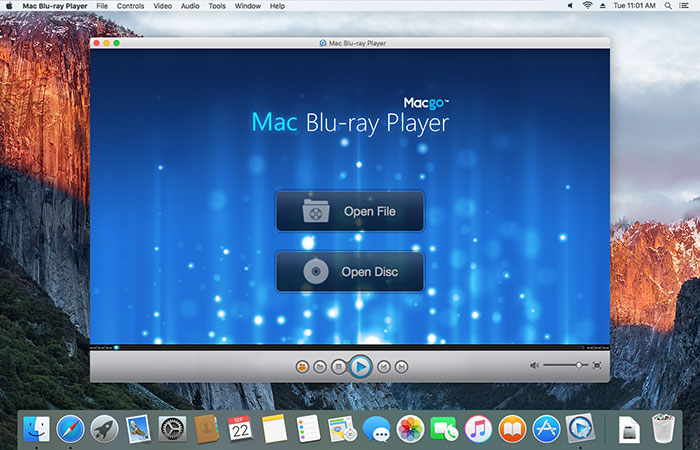
Pros: Compared with Blu-ray player, you can save much money.
Cons: Complicated, especially for Mac computer beginner | Some Blu-rays are protedcted, you can't play it at will.
Best Option: Play Blu-ray Movie on Apple TV via USB
From above 2 ways, we know that they are all not the best way to play Blu-ray on Apple TV, is there a way that you can save much moeny and play any Blu-ray on Apple TV with ease? Yes, you can realize this goal, just need one Blu-ray ripper which can solve all troubles you meet on Blu-ray discs. I have used Pavtube Video Converter Ultimate for many years which is a powerful Blu-ray ripper, converter, copy software. You can get the best Blu-ray service in it. At the same time, even you are a Mac user, you can get the perfect Blu-ray Ripper for Mac, this software can works on the latest Windows and mac OS High Sierra well.
With this software, you can load any Blu-ray dics to it, it can remove the most Blu-ray copy protection, like: AACS, BD+, RC, BD-Live, UOPs Blu-ray protection, Blu-ray region code and so on. You can output 300+ video formats from Blu-ray disc, including the latest H.264 and H.265 video. Other video formats are MP4, AVI, WMV, MKV, MOV, etc. Are you 4K fans? Want to enjoy 4K video on Apple TV? You are right to be here: Get 4K video from Blu-ray disc is easy in ths software. If your TV can support the 3D mode, big benefit is coming: Convert any common video, Blu-ray to 3D videos for TV, 3D glasses or VR headset. No doubt, you can find any results you want.
Quick Guide: Convert Blu-ray to Apple TV supported video formats
1. Open this best Blu-ray ripper and drag the Blu-ray to the left window directly, you also can choose to click File and load Blu-ray disc to it. Blu-ray image and folder are all supported too.

2. You can click “Format” and open the output video formats list, here, you can choose any digital video formats for Apple TV, such as: MP4, MKV, H.264, H.265, AVI, MPEG-2, etc. You also can choose HD MP4, AVI, etc from the HD Video, of course, you can choose video from 3D Video and get prefect 3D effect.

Tip: Choose lossless MKV which can keep the Blu-ray video chapters, subtitles and track audio, you also can keep or remove them by yourself.
3. After all setting is completed, hit right-bottom “Convert” button which is at the main interface, the begin the Blu-ray conversion .
Wait for a while, you can get your desired video formats. Then you can save these video files to the USB, inert the USB to the Apple TV USB port for playback. In fact, you also can save the video files to external hard drive or upload the video to NAS for streaming, like: Synology DiskStation DS1515+, WD, QNAP, etc.



