Microsoft has introduced a DVD player app for Windows 10 for people who still want to pop in a good, old fashioned disc to watch a movie. The app will play commercial and homemade discs that use the DVD-Video format. How about playing Blu-ray disc on Windows 10?
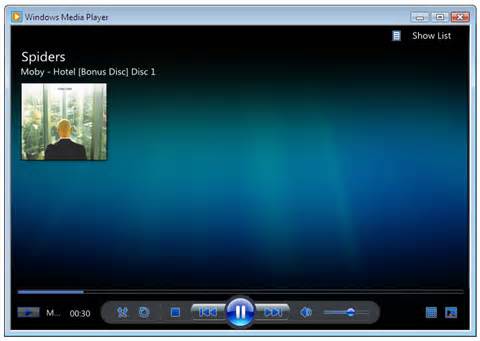
Play Blu-ray with WMP 12 on Windows 10
Although Windows Media Player 12 for Windows 10 has expanded its format compatibility range for many popular audio and video file formats. However, it still does not support to Blu-ray disc playback. To play commercial Blu-ray disc with Windows Media Player 12 on Windows 10, you still need a third-party application to rip Blu-ray to WMP 12 readable formats listed below:
Windows Media formats (.asf, .wma, .wmv, .wm)
Audio Visual Interleave (.avi)
Moving Pictures Experts Group
(.mpg, .mpeg, .m1v, .mp2, .mp3, .mpa, .mpe, .m3u)
Audio Interchange File Format (.aif, .aifc, .aiff)
Audio for Windows (.wav)
QuickTime Movie file (.mov)
MP4 Audio file (.m4a)
MP4 Video file (.mp4, .m4v, .mp4v, .3g2, .3gp2, .3gp, .3gpp)
Windows audio file (.aac, .adt, .adts)
MPEG-2 TS Video file (.m2ts)
Rip Blu-ray for playing on Windows Media Player 12
There are many program on the market can do that work for you, after reading many site reviews and comparison, you may finally settled on Pavtube BDMagic, which has perfect compatibility with both Windows 10 and Windows Media Player 12. It can do you a great favor to rip copy & region protected Blu-ray disc, BDMV folders and Blu-ray ISO image files to WMP 12 playable formats listed above.
Hot Topic:: Blu-ray to PotPlayer | Blu-ray to MPC-HC | Blu-ray to KMPlayer
Play Blu-ray movies on WMP 12 with subtitles
When playing a movie that contains captions or subtitles in Windows Media Player, you can show the captions and subtitles with the following settings:
1. Open Windows Media Player on your computer.
If the Player is currently open and you're in Now Playing mode, click the Switch to Library button in the upper-right corner of the Player.
2. Click the Play menu, point to Lyrics, Captions and Subtitles and then click On if Available.
If the Play menu isn't visible, you'll need to show the menu bar. To do so, click Organize, point to Layout, and then select Show menu bar.
3.Begin playing a file or DVD that contains captions or subtitles. Subtitles appear on top of DVD videos, while captions appear below the video portion of Windows Media Video (WMV) files.
Setting Blu-ray Subtitled in the ripping process is another big merits of our program. You can either select your desired language subtitles from internal Blu-ray movies or add external subtitles online downloaded to your movies if the original Blu-ray movies do not contain any language subtitles that you understand, you can also enable forced subtitle functions to only display subtitles when a different language is spoken.
Step 1. Load Blu-ray disc
Run the program on your computer, insert your Blu-ray disc into an external Blu-ray drive connected with your computer, then click "File" on upper-left corner or the file icon right below it to load your Blu-ray discs.
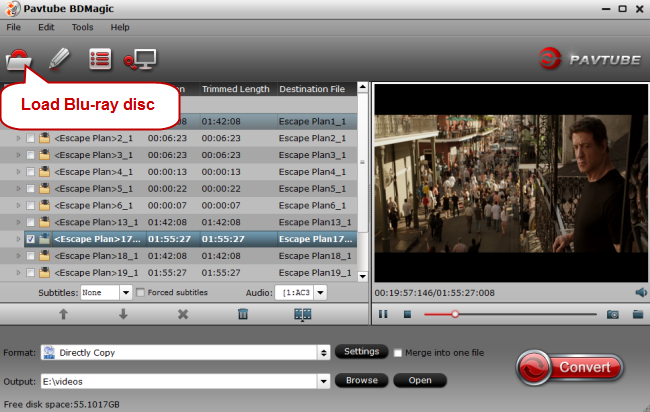
Step 2: Choose the best video playback format for WMP.
Click the "Format" bar, from its drop-down list, select "HD Video" > "WMV HD(*.wmv)" as the desired format for playing back on Windows Media Player 12.
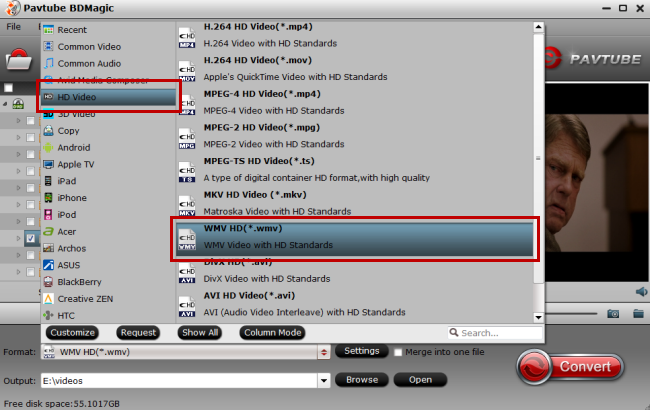
Step 3: Set subtitles for Windows Media Player 12.
Select desired subtitles or enable forced subtitles: On the main interface, check the movie titles you want to rip, from the drop-down list of subtitles, select one of your desired language as your subtitles, if you check "Forced subtitles" option, you will see subtitles only when actors are speaking a language that are different from the subtitles that your specified before.


Add external subtitles: Click the "Pencil" like icon on the top too bar to open "Video Editor" window, switch to the "Subtitle" tab, check "Enable", then you will be able to add external *.srt or *.ass/*.ssa subtitle-files to the video as hard subtitles.

Step 4: Start the Blu-ray to WMP 12 ripping process.
Clicking the Convert button on main interface, you can go to Conversion window to start conversion. After the conversion, you can click Open output folder to popup output directory with the converted files.
Besides Blu-ray disc, you may also have other common files formats such as MP4, Tivo files, YouTube video, etc or DVD disc to be played with Windows Media Player 12 on Windows 10. Here, we highly recommend you to download Pavtube Video Converter Ultimate for Windows/Mac which can convert virtually any format with the file resolution of SD/HD/2K/4K to WMP 12 best playable formats.
For those people who want true HD video quality and the experience of navigating disc extras and menus, you'll need a Blu-ray media player that's up to the task. Here are five of the best Blu-ray compatible media players, based on your nominations.
CyberLink PowerDVD
PowerDVD, in many cases, is pre-installed on systems that ship with Blu-ray drives, and ships along with Blu-ray drives that you order to install into a desktop or HTPC. PowerDVD fully supports Blu-ray discs, upscales standard definition content, plays just about any other type of video, and even supports audio playback and photo slideshows. PowerDVD Mobile allows you to take some of your media with you on your Android phone or tablet, and PowerDVD Remote allows you to turn your smartphone or tablet into a remote control for your PowerDVD enabled system. The app also supports 3D Blu-ray discs, and Dolby TrueHD and DTS-HD Master Audio. Power DVD comes in three flavors, Standard for $40, Deluxe for $56, and Ultra for $60.
ArcSoft Total Media
Total Media and Total Media Theatre all bring you full Blu-ray support, support 3D Blu-ray, and supports upscaling other standard definition video, both locally on your system and DVDs you put into your system. Total Media also supports streaming video from YouTube and other Internet sources, the ability to change your system's region code to match the disc you want to play, and serves as an all-in-one media management tool and player for almost any video and audio type and format. Total Media Theatre will set you back about $100, but you can download a free trial to make sure it's for you before you buy.
SlySoft AnyDVD HD
SlySoft AnyDVD HD is a great tool for freeing your discs and media from being locked in to specific players, regions, or formats. AnyDVD HD lets you play any disc (in another player), regardless of its region code, and doesn't even require an HDCP-compliant graphics card or display. What this means to you is that the tool gives you more freedom to watch your Blu-ray discs on any display you choose and over any video connection you have available. AnyDVD HD has also made a name for itself as the tool that can unlock DVD and Blu-ray discs that other desktop players refuse to play. It's available as a free trial for 21 days, but after that you'll have to cough up 63 EUR (approx $82 USD) for a full license, plus one year of software updates. The price goes up depending on how many years of updates you want to pay for, up to a 119 EUR ($155 USD) lifetime subscription price.
PotPlayer
PotPlayer was developed by the same developer behind our pick for the best video player for Windows, KMPlayer. It's free, plays Blu-ray and other HD video, supports discs and ripped video, and even supports HD video embedded in ZIP and RAR archives. It's simple, and doesn't offer the bells and whistles that a lot of the other, more expensive tools do, but if you're looking for a siple, lightweight Blu-ray player, it can't be beat. There are 32 and 64-bit versions available, and there are plenty of skins available so you can customize the look and feel of the player.
Corel WinDVD Pro
Corel WinDVD Pro is another tool that ships with a lot of systems that have Blu-ray drives pre-installed. It supports 3D video and even comes with 3D glasses in the box, if you're buying the most recent version. If you're a 3D fanatic, WinDVD Pro promises to convert your 2D videos to 3D so you can enjoy them with your passive 3D glasses on, but if 3D is too gimmicky for you, it's a very capable Blu-ray player that can play the discs you insert and upscale standard DVDs with no problems. WinDVD also includes a wealth of video enhancement tools that can clean up ripped video and disc playback to make your video look cleaner and brighter on large and small screens. It also has a free trial available, but a full license will set you back $59.99.



