As the first Android Video Player, MX Player supports almost every movie files including .3gp .avi .divx, .f4v .flv .mkv .mp4 .mpeg .mov .vob .wmv .webm and many more. For Blu-ray movie collectors, you may wonder the possibility of playing Blu-ray movies with MX Players on Android phone/tablet. The good news is that MX Player has the good capability of handle M2TS video files from Blu-ray disc, it also means that there is no direct way to play commercial Blu-ray disc on MX Player, you will need to digitize Blu-ray to MX Player compatible M2TS file format.
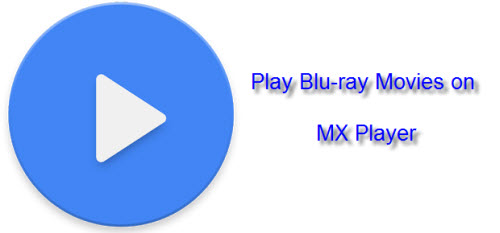
Best tool to rip Blu-ray for MX Player
When you are searching online, you may find that there are many Blu-ray Ripper software even some free solutions out there claims to do the Blu-ray copy job. However, you may be disappointed to find that some of them such as Xilisoft Blu-ray Ripper lacks the ability to handle commercial Blu-ray movies, other programs such as MakeMKV, Aiseesoft Blu-ray Ripper, Leawo Blu-ray Ripper may lacks the ability to produce M2TS files from Blu-ray movies. Fortunately, here comes Pavtube BDMagic (get Mac version), which can powerfully bypass all Blu-ray copy protection including BD+, AACS, region codes, Cinavia, UOP, Digital Rights Management, High-bandwidth Digital Content Protection and BD-ROM Mark, etc and all region codes, in addition, it also keeps constant update with perfect support for the new MKB61 and MKB62 encryption used on many recently released Blu-ray movies.
As for the most output options, the program can facilitate you to make a main movie copy with M2TS file format from 2D/3D Blu-ray disc, BDMV folder and ISO image file without unwanted comments, ads, trailers, etc. Apart from that, you can also do a 1:1 full Blu-ray disc copy or rip Blu-ray to many popular digital file formats or hot devices and programs preset profile formats according to your own needs.
Set Blu-ray subtitle in ripping process
As MX Player features advanced subtitle functions, you can use the program to beneficial to rip Blu-ray with desired internal subtitles, enable forced subtitles or add external SSA/ASS subtitles to Blu-ray movies for viewing with MX Player on Android phone/tablet with ease.
Step by Step to Rip Blu-ray to M2TS for MX Player on Android Phone/Tablet
Step 1: Load Blu-ray disc.
Insert Blu-ray into an internal or external optical drive. Launch BDMagic, click "File" > "Load Disc" button to browse to disc drive and import source movie into this app.

Step 2: Choose output file format.
To produce the M2TS file from Blu-ray, you are recommended to make a main copy from Blu-ray by choosing the output file format from "Copy" > "Directly Copy".

Step 3: Set Blu-ray subtitles.
Select desired subtitles
After loading the Blu-ray disc, the program will automatically select the main Blu-ray title for you, under the Blu-ray title list, click the drop-down list of Subtitles, then all the subtitles info in the Blu-ray will be shown clearly, so you can select your needed language as your subtitles freely.

Enable forces subtitles
Tick off "Forced subtitles" option, you will only see subtitles only when actors are speaking a language that are different from the subtitles that your specified before.

Add external subtitles to Blu-ray movies
Open "Video Editor" window, switch to the "Subtitle" tab, check enable, then you will be able to load external ASS/SSA subtitles to Blu-ray movies.

Step 4: Carry out the conversion process.
After all setting is completed, hit right-bottom "Convert" button to start ripping Blu-ray to MX Player compatible M2TS format.
When the conversion is completed, feel free to enjoy converted Blu-ray movies with MX Player on Android phone/tablet with your desired subtitles in excellent quality.



