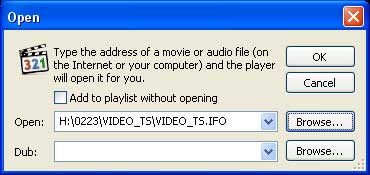MPC HC Won't Play DVD with Copy Protection
Media Player Classic (MPC) is a compact media player for 32-bit and 64-bit Microsoft Windows. It is capable of VCD, SVCD and DVD playback without installation of additional software or codecs. The MPC-HC updates the original player and adds many useful functionalities including the option to remove tearing, additional video decoders in particular H.264, VC-1 and MPEG-2 with DirectX Video Acceleration support. However, for DVD movie collectors, you will be disappointed to find that you still have no luck to get your commercial DVD movies played on MPC-HC just as the following condition:
"I'm having trouble getting dvds to play on my PC with MPC-HC. Games work just fine but It refuses to play legitimately purchased movies/tv shows. The discs are always recognized, they just wont play. And Media Player classic just says: 'Copy Protect fail'
Solutions to play commercial DVD on MPC-HC
Although MPC-HC gives you the opportunity to play DVD, however, like other free media player application on the market, MPC-HC lacks the built-in DVD decoder software to bypass the copy protection on DVD disc. To play commercial DVD on MPC-HC, you will need a special program to remove that protection. Although there are many program on the market claims to do the job for you, however, as DVD encryption frequently changes and becomes hard to crack, you you will need a good program that keeps constant update to break the most recent encryption.
After a lot testing on site comparison, we finally settle on Pavtube DVDAid, the program is superior to all its competitors in the following aspects:
- Bypass up to 14 types of DVD copy and region protection including region code, RCE, key2Audio, UOP, CSS, Macrovision, Disney X-project DRM (99 titles DVD encryption included), FluxDVD, Protect, ARccOS, AACS, BD+, ROM Mark, BD-Live, etc.
- Comprehensively load DVD disc, Video_TS folder and IFO/ISO image file
- Copy DVD to hard drive as DVD folder for directly playing with MPC-HC
- Efficiently rip DVD to MPC-HC playable Windows Media Video formats.
- Rip DVD to other popular digital file formats such as MP4, MKV, MOV, AVI, WMV for better viewing on media players or portable devices.
- Directly output DVD to popular portable devices such as iPhone, iPad, Android Phone or tablets, Windows Phone/tablets, game consoles, TVs, TV-Set boxes, etc preset profile formats with the optimal playback settings.
- Feature rich subtitle settings function to select desired subtitles from original DVD movies, enable forced DVD subtitles or add external SRT/ASS/SSA subtitles to DVD movies.
- Adjust output profile parameters such as video codec, resolution, bit rate, frame rate, audio codec, bit rate, sample rate and channels, etc to get better output video and audio quality.
Besides ripping DVD for MPC-HC, you can also use the program to rip DVD for playing with VLC, RealPlayer and GOM Player. Go to the link, you can know more DVD ripper for Mac
How to Bypass Copy and Region Code Protection from DVD for MPC-HC Playback?
Step 1: Load DVD disc into the program.
Launch the program, on the main interface, click "File" > "Load from disc" to load DVD disc with copy and region code into the program.

Step 2: Choose output file format.
Tap on the "Format" bar, to backup DVD disc as DVD folder, just select the directly copy mode by click "Format" bar, then choose "Copy" > "Directly Copy" and you will get a .vob file as output.
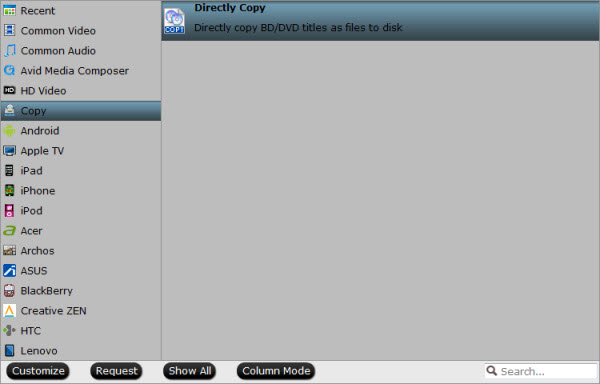
Step 3: Start the copy protection removing process.
Go back to the main interface and hit the right-bottom "Convert" button start to remove copy protection from DVD and save it as a DVD folder for viewing on MPC-HC.
How to Play DRM free DVD Folder with MPC-HC?
1. Open Media Player Classic.

2. Click Menu "File --> Open File".
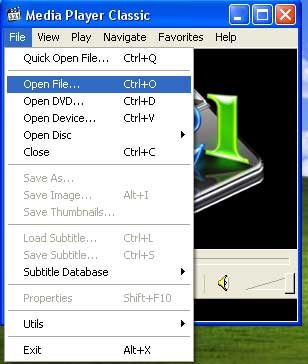
3. Click "Browse" button.
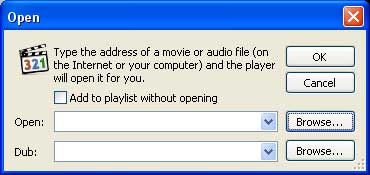
4. Open the DVD folder on hard drive and select "Video_TS.ifo" File. Other IFO files will work but in order to play the entire DVD you must select this file and click Open.
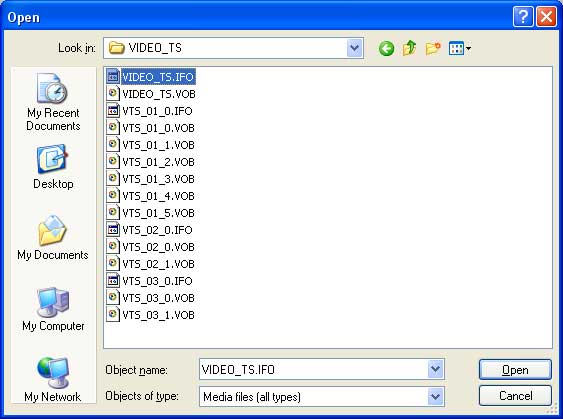
5. Once the Video_TS.ifo file is selected, Click OK button.