Play DVD on Samsung Galaxy Tablet
Samsung has occupied a large market share with its best Galaxy tablet series such as Galaxy TabPro S/TabPro, Galaxy View, Galaxy Tab S/S2/S2 Nook, Galaxy Tab 4/3, Galaxy Tab A, Galaxy Tab E/E Lite. As an outstanding portable media entertainment device, Samsung Galaxy Tablets make it very convenient for us to view our favorite movies or videos especially when we are going out. However, for DVD movie collectors, you will find it is impossible to take your favorite DVD movies out with your since all Samsung Galaxy tablets has no DVD drive or any other way to playing DVD disc.

Rip commercial DVD to Samsung Galaxy tablets
To get DVD movies played on Samsung Galaxy tablet, you can rip DVD movie to Galaxy tablets supported digital file formats such as H.265, AVI, WMV, etc. If your DVD disc are home-made ones, you can directly download Handbrake to rip DVD to Galaxy tablets supported digital file formats. However, if your DVD movies are rented or purchased from Amazon, BestBuy, iTunes, etc, then your DVD must be region locked or copy protected, you will first need to remove the protection before you perform a format conversion.
Best DVD to Samsung Galaxy tablets converter
There are many programs on the market can do the job for you, however, here, what we recommend you is the best DVD ripper for Galaxy tablet converter - Pavtube DVDAid for Windows/Mac, which can do the following great work for you:
- Strip region and copy protection from all DVD without any third-party plug-in
- Output DVD to preprogrammed profiles that are specially optimized for Samsung Galaxy tablets that you own
- Flexibly set DVD subtitles during ripping process:
Select desired internal DVD subtitles
Enable "forced subtitles" option for DVD to display subtitles only when the actors are speaking a foreign language
Add external SRT/ASS/SSA subtitles to DVD
- Trim/crop/merge/split/watermark DVD movies
- Adjust output profile settings such as video codec, bit rate, frame rate, resolution and audio codec, bit rate, sample rate and channels.
Supported Galaxy tablets list by the program:
Galaxy tab pro 8.4, 10.1 and 12.2"
Galaxy tab pro s 12"
galaxy view 18.4"
Galaxy Tab S 8.4 and 10.5"
Galaxy Tab S2 8.0" and 9.7"
Galaxy Tab S2 Nook 8.0"
Galaxy Tab A 7.0", 8.0" and 9.7"
Galaxy Tab 3
Galaxy Tab 4 7.0" and 10.1"
Galaxy Tab E Lite 7.0"
Galaxy Tab E 8.0"
Step by step to transfer and play DVD movies on Samsung Galaxy Tablets?
Step 1: Load DVD disc into the program.
Launch the program on your computer, insert your DVD disc into your computer's optical drive, click "File" > "Load from disc" to load commercial DVD disc with region protection to the application.

Step 2: Choose output file format.
Click "Format" bar, from its drop-down list, navigate to "Samsung", you can either choose to output "Samsung MPEG4 Series(*.mp4)", which work with all Samsung Galaxy tablets, if you wish to output HD video, "Samsung Galaxy Tab H.264(*.mp4)" can fit your choice.
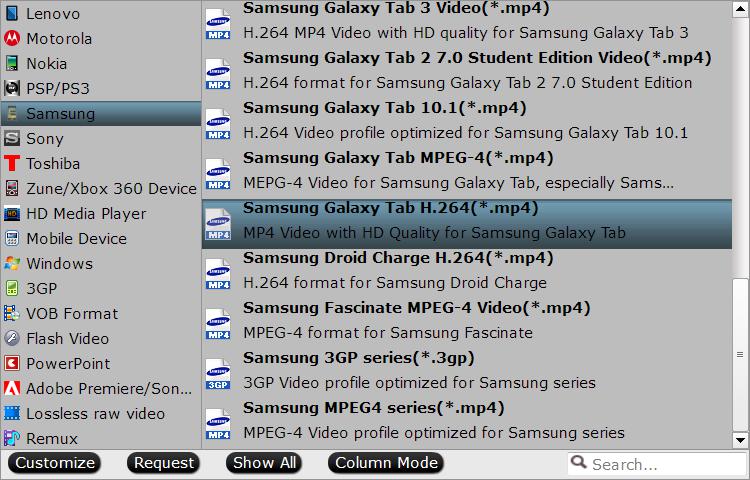
Step 3: Set DVD subtitles.
Select desired subtitles: Check the movie titles you want to rip, click the drop-down list of Subtitles, then all the subtitles into the Blu-ray will be shown clearly, so you can select your needed language as your subtitles freely.

Enable forces subtitles: if you check "Forced subtitles" option, you will see subtitles only when actors are speaking a language that are different from the subtitles that your specified before.

Add external subtitles: Click the "Pencil" like icon on the top too bar to open "Video Editor" window, switch to the "Subtitle" tab, check "Enable", then you will be able to add external *.srt or *.ass/*.ssa subtitle-files to the video as hard subtitles.

Step 4: Begin DVD to Samsung Galaxy tablets conversion.
All all the setting is completed, hit right-bottom convert button to begin the conversion from DVD to Galaxy tablet supported formats conversion.
When the conversion is completed, click "Open Output Folder" on the main interface to pop out the folder with converted files, connect the tablets to the computer through its USB cable, transfer the converted files your Samsung Galaxy tablets. If there are an SD card slot on your Galaxy tablets, just transfer the converted files on computer to an external microSD card, then insert the card into your tablets, you will then have no problem to viewing ripped DVD movies on all Samsung Galaxy tablets.



