GOM Player closes when trying to play DVD
Similar to VLC, GOM Media Player is a completely free video player, it has built-in support for most popular video and audio file formats. However, as for playing DVD on GOM Player, the process would be not that smooth.
"I have installed GOM Player on two different computers, one on a laptop and the other on a desktop. Whenever I try to view a DVD through GOM Player, I get an error report message from microsoft and it closes. I have tried different DVDs also. Is there anything else I need to do to make it work?"
Other times, you may find that DVD won't play on GOM player, but there's no error message or crash.

Solutions to get DVD played on GOM Player
If GOM Player crashes suddenly and you receive an error message when playing DVD, you might miss the proper codec for playing DVD disc, you can try the following 2 ways to solve the problem:
1. [Download and Install the FFDSHOW codec]
In order to play audio with GOM Media Player you'll need to use an external filter.
If the Codec Finder appears when you try to play a DVD, or if the DVD plays without audio and the Codec Finder doesn't appear, you'll need to download and install the FFDSHOW codec.
You can download the codec and read more information about it in the link below:
http://ffdshow-tryout.sourceforge.net/
After installing the FFDSHOW codec, try playing the DVD again.
2. [Set the Mpeg2Dec Filter to highest priority]
If after installing the AC3 Filter you are still experiencing DVD playback issues, next try setting the Mpeg2Dec Filter to
highest priority by following the steps below:
1. Launch GOM Media Player
2. Open the Preferences window (push [F5])
3. Select "Filter" from the list on the left
4. Go to the "Advanced Settings" tab
5. Under "Filter Rendering Method", select "Advanced: Customize filter priority."
6. After completing step 5, the [Add Filter] button becomes active. Click the [Add Filter] button.
7. On the list of filters that appears, find and select "Mpeg2Dec Filter", then click the OK button.
8. "Mpeg2Dec Filter" should now appear on the Filter Priority list. Select Mpeg2Dec Filter, and then select "Highest"
(under the Condition heading on the right side of the window).
** If the Mpeg2Dec Filter does not appear on the filter list, you can download and install it from the link below
(click the disk icon next to "codec download"):
http://player.gomlab.com/codec/success.gom?intCodec=179
If there is no error message or crash when watching DVD with GOM player, then it is likely being caused by your DVD drive's region code settings.
After you confirm the region code of the DVD you're trying to view, you can change your DVD drive's region code
settings by following the steps below:
Caution: There is a limit to the number of times you can change your region code!
1. Go to the windows Control Panel ("Start" Menu ->"Control Panel")
2. Click on "Device Manager"
3. Click the arrow next to "DVD/CD-ROM drives" to display a list of installed drives.
4. Right-click on your DVD drive and go to "Properties"
5. Click on the "DVD Region" tab
6. Select the Country that corresponds to the region of the DVD you want to watch.
7. Click the [OK] button
8. Try to play your DVD with GOM Media Player again
Alternative simple way to enjoy DVD o GOM Player
If above listed solution can't fix your problem or you are looking for a simple and direct way to watch DVD movies on GOM Player, you can use a DVD Ripper application to rip and convert DVD to GOM Player compatible digital file formats. Pavtube DVDAid for Windows/Mac (best DVD Ripper Review) caters to your great demand to address not only codec but also region code issue. It faciliates you to easily bypass all the region code and DVD copy protection including DVD CSS, RCE, Sony ArccOS, UOPs, Disney X-project DRM (99 titles DVD encryption included) from all commerical DVD disc with ease. It supports to load DVD disc, Video_TS folder and also DVD IFO/ISO files, you can get GOM Player compatible file formats such as AVI, MP4, MKV, FLV, WMV, MOV, etc with just few clicks.
Besides GOM Player, you can also use the program to rip DVD for playing on VLC Player, Divx Player, RealPlayer, KMPlayer, etc.
How to Get DVD Disc/Video_TS/IFO/ISO Files Played on GOM Player?
Step 1: Load DVD disc into the program.
Launch the program, on the main interface, click "File" > "Load from disc" to load DVD disc with copy and region code into the program.

Step 2: Choose output file format.
Tap on the "Format" bar, choose one of GOM Player supported file formats such as "Divx AVI - Audio Video Interleaved (Divx)(*.avi)" under "Common Video" main categoty.
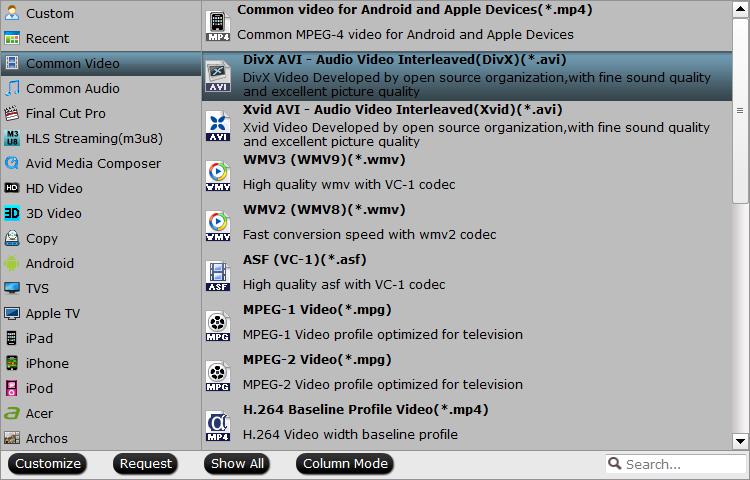
Step 3: Set subtitles in DVD Ripping process.
As GOM Player features strong subtitle functionality, you can rip DVD with rich subtitles for viewing on GOM Player.
Select desired subtitles: Check the movie titles you want to rip, click the drop-down list of Subtitles, then all the subtitles into the Blu-ray will be shown clearly, so you can select your needed language as your subtitles freely.

Enable forces subtitles: if you check "Forced subtitles" option, you will see subtitles only when actors are speaking a language that are different from the subtitles that your specified before.

Add external subtitles: Click the "Pencil" like icon on the top too bar to open "Video Editor" window, switch to the "Subtitle" tab, check "Enable", then you will be able to add external *.srt or *.ass/*.ssa subtitle-files to the video as hard subtitles.

Step 4: Carry out the conversion process.
After all setting is completed, hit right-bottom "Convert" button to begin DVD to GOM Player readable file formats converion process.
When the conversion is completed, you will have no limitation to enjoy any region DVD movies on GOM Player without installing any complicated codec.



