RealPlayer is a cross-platform media player app which is compatible with numerous container file formats including MP3, MP4, QuickTime File Format, Windows Media format and the proprietary RealAudio and RealVideo formats. For those people who try to watch a DVD movie using RealPlayer, you should follow the tips and steps below:
RealPlayer DVD playback tips:
DVD playback works best with a RealTimes Premium or Unlimited subscription, or in RealPlayer Plus with the Plus DVD playback components installed. On computers without the DVD playback components, DVD playback may not work, or may play only the video with no audio. In these cases, to play DVDs in RealPlayer you will need to upgrade to the Premium or Unlimited version and install the DVD playback components.
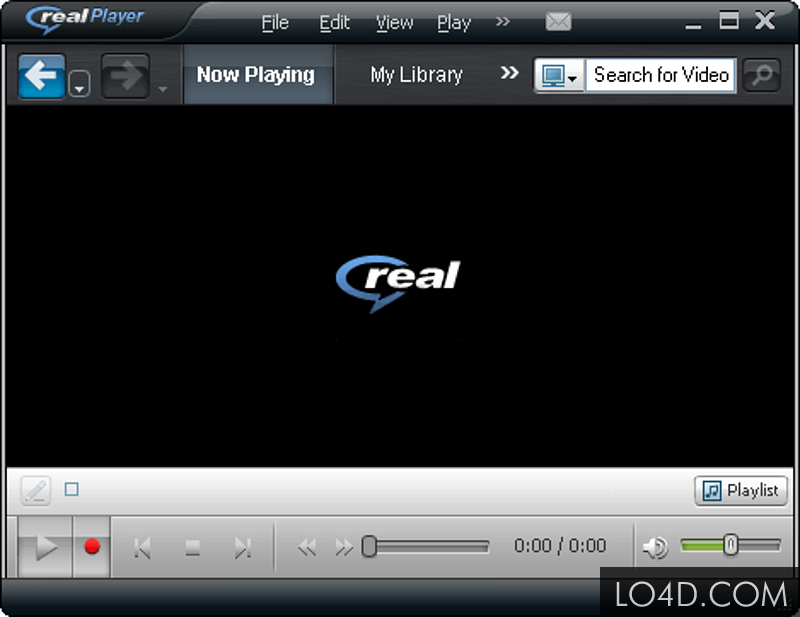
To play DVD with RealPlayer, insert the DVD into a DVD-capable drive installed on your computer. If RealTimes (or RealPlayer) is selected as your default player for DVDs, then it will automatically open and start playing the DVD. Otherwise, you will need to open the player and select Play CD or DVD from the Play menu.
Region errors when playing DVD with RealPlayer
When you play a DVD with a region code that doesn't match the region code of the DVD drive on RealPlayer, you will meet region codec error. To avoid this error message, make sure that your DVD drive and the DVD you are watching are both coded for the same region. Check the DVD case for more information. You can usually find the region code number printed over a small globe icon on the back of the case.
If your DVD drive has an incorrect region code for your area, you may be able to change the region setting of your DVD drive to match your DVD. However, not all drives provide this option. With most DVD drives, you can change region settings only a limited number of times before the region setting becomes locked permanently.
Alternative to unlock DVD region code for RealPlayer
If above listed region code resetting method does not work, you can use a commercial DVD Ripper tool - such as Pavtube DVDAid for Windows/Mac (best DVD Ripper for Windows Mac)to automatically remove the region code on DVD disc in the background, so that you can get a region free DVD disc that can be played on DVD drive with any region code.
Apart from bypassing DVD Region codec, the program also enables you to get rid of copy protection including DVD CSS, RCE, Sony ArccOS, UOPs, Disney X-project DRM (99 titles DVD encryption included) from all DVD movies even the latest released ones. You can then rip the non-protection DVD movies to compatible video or audio file formats for directly viewing on RealPlayer, Divx Player, VLC Media Player, QuickTime Player, KMPlayer, etc.
How to Remove Region Code from DVD for RealPlayer?
Step 1: Load DVD disc into the program.
Launch the program, on the main interface, click "File" > "Load from disc" to load DVD disc with copy and region code into the program.

Step 2: Choose output file format.
Tap on the "Format" bar, as RealPlayer supports to play DVD vob file format, therefore, you can output DVD Video NTSC or PAL VOB format according to your television system.
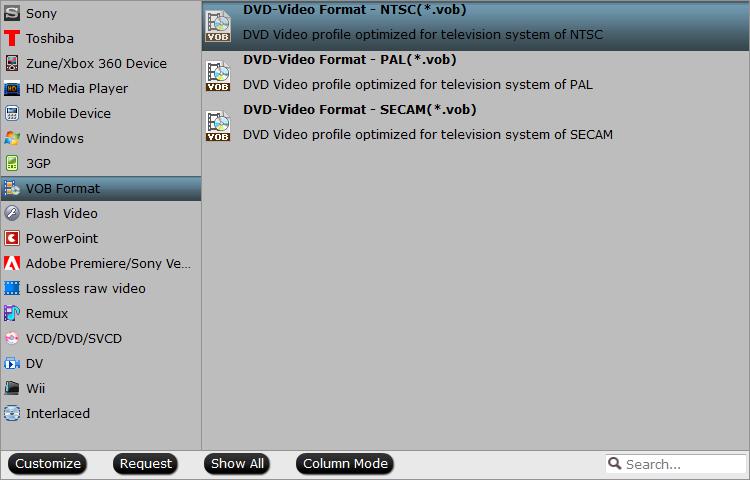
Step 3: Set DVD subtitles.
Select desired subtitles: Check the movie titles you want to rip, click the drop-down list of Subtitles, then all the subtitles into the DVD will be shown clearly, so you can select your needed language as your subtitles freely.

Enable forces subtitles: if you check "Forced subtitles" option, you will see subtitles only when actors are speaking a language that are different from the subtitles that your specified before.

Add external subtitles: Click the "Pencil" like icon on the top too bar to open "Video Editor" window, switch to the "Subtitle" tab, check "Enable", then you will be able to add external *.srt or *.ass/*.ssa subtitle-files to the video as hard subtitles.

Step 4: Carry out the conversion process.
After all setting is completed, hit right-bottom "Convert" button to begin DVD movie copy and region codec protection removing process.
When the conversion is completed, you will have no problem to play any of your favorite DVD movies on RealPlayer without any limitation.



