" My WD TV Live media player has stopped playing H.364 files for some reason. I know that it has managed to play them in the past, but for some reason it is not now. Does anyone know how I can resolve this? "
" When you play the H.264 video on WD TV, but for some reason there are some MP4 H264 files that I can play without issues, but there are also some that the WD does not recognize at all. It will display "Unable to play the selected file. Please refer to the user manual for a list of supported formats."
What's happening? WD TV Live Media Player can't support the H.264 video files? You may know the information from the below, most reasions are the video formats incompatibility issue, in other words, you just need to check the video related parameters and adjust the videos to WD TV Live Media Player best supported video formats, this trouble will be solved!
WD TV Live Media Player Supported Videos and Audios
Video -- MPEG1/2/4, WMV9, AVI (MPEG4, Xvid, AVC), H.264, MKV, MOV (MPEG4, H.264), M2TS, TP, TRP, TS, MP4, ASF, VOB (unprotected or unencrypted)
- MPEG2/4, H.264, and WMV9 support up to 1920x1080p 24fps, 1920x1080i 30fps, 1280x720p 60fps resolution.
- FLV file extensions are supported (using a video codec of H.264 and an Audio codec of AAC only) in the latest firmware version for all of the above devices besides the WD TV HD Media Player (Gen 2).
- RMVB videos from Real Media are not supported. You will need to use conversion software to convert them to a supported format.
- The WD TV Live HD Media Player only supports certain types of codecs based on the extension of your file.
Audio -- MP3, WAV/PCM/LPCM, WMA, AAC, FLAC, MKA, AIF/AIFF, OGG, Dolby Digital, DTS
- AAC/Dolby Digital/DTS decodes in 2 channel output only. You will need an audio receiver capable of decoding these codecs for additional channels.
Subtitles -- SRT, ASS, SSA, SUB, SMI
Best Video Converter For WD TV Live Media Player
When your H.264 video is incompatible with WD TV Live Media Player, Pavtube Video Converter Ultimate can help you which is an excellent video converter, you can load the H.264 video and adjust the video codec and audio codec, you also can convert the H.264 to WD TV Live Media Player best supported videos, like the MP4, MKV, AVI, WMV, etc. The key features of this video converter are below:
- Support the Windows and Mac OS well, including the Windows 10 and macOS High Sierra.
- You can load common 2D videos, 3D videos, 4K videos, DVD and Blu-ray movies to it.
- 300+ video formats are here, choose one you need: H.265, MP4, MOV, MKV, VOB, WMV, MPG, Tivo, AVI, Divx, M4V, QT, FLV, etc.
- Simple video editor: Cut the video, trim the video, add subtitles to video, replace music in video, adjust video background color and brightness, etc.
- Support the GPU acceleration, 30x faster video conversion than other common video converters.
Step by Step to Convert the H.264 to WD TV Live Media Player
Step 1. Load the H.264 videos
You can open this video converter and load the videos by clicking File, you also can drag H.264 videos to it directly. If you want to save much time and energy, you can add the folder which holds multiple videos and do batch video conversion, you only can output the same video formats when you choose the batch video conversion.
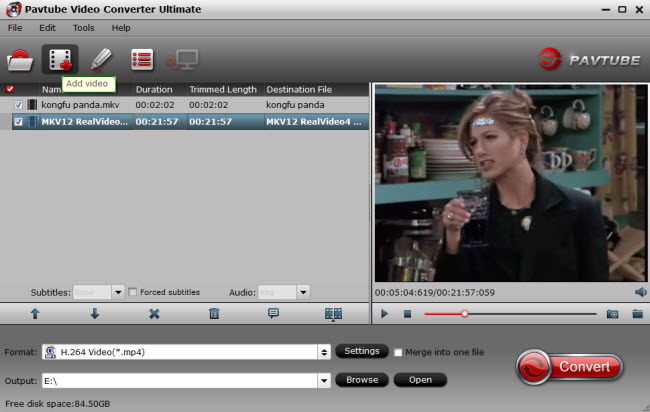
Step 2. Choose output videos
Click Format button to start the output video list, you can choose one videos from different category, like the Common Video, HD Video, 3D Video. Friendly suggestion: MP4 is the best option, you also can get the HD MP4 video for WD TV Live Media Player, MP4 is also can be wide used for other media players, you don't worry about the video incompatibility issue any more.

If necessary, you can enter the video setting window and adjust the video related parameters, you also can compress the videos by adjusting the video resolution. You can change the video frame, video bitarte, audio codec, audio channels and audio sample rate. If you are not too familiar with the video parameters, you can keep the original setting.

Step 3. Start H.264 to WD TV Live Media Player conversion
After the video format option and video settings are finished, go back to the main interface and click the Convert button to start the video conversion. Wait for a while, you can get the brand new videos.
By the way, if you can't play other videos on WD TV Live Media Player, you can convert the videos or adjust the video parameters for better compatibility. This software also can support the DVD and Blu-ray movies, you can get the digital DVD and Blu-ray movies for WD TV Live Media Player too.



