How to play iPhone videos that I have transferred to S4?
I just got an S4 after being an iPhone user since the beginning. I have transferred all of my iPhone pics and videos to the Micro SD card that I have in my S4 but the videos will not play. They are obviously in apples quicktime format, .MOV so how can I get these videos to play on my S4? Is there a video app or plugin that I can download that will play the videos? If not, what can I do? And what format would I have to convert the video to in order to play on my S4 using full screen .. Thanks
It is well know that Android platform has no native support for QuickTime mov format. Although Apple has produced a QuickTime plug-in for Mac OS X and QuickTime, but it hasn't developed a QuickTime codec for Android. Therefore, there is no direct way to play QuickTime mov files on Android.
Play MOV video on Android with a third-party player
Some people suggest to download a third-party video player app on Android such as MX Player, Mobo Player, rockplayer, etc for viewing the unsupported mov files, however, other people complain that they encounter many problems when playing mov videos with those powerful video player apps:
1. I tried MX player but unfortunately everytime I opened the app, it crashed and would not work.. I had to uninstall it. MOBO player seems to work but in order to see the videos, I have to go through the app.. currently the videos I want to see are in a folder I have in gallery but the videos don't even show up..
2. I downloaded rockplayer (lite) and meridian, neither play .mov from an email attachment. I also don't see a way to save the video attachment locally. How are you able to do this? Using a new Nexus S.
Transcode MOV video to Android supported format
If third-party video player apps don't do the work for you, then the best solution for you is transcoding MOV video to Android phone/tablet supported file format. There are many programs on the market have the capability to output MOV to Android phone/tablet supported file formats. To get the best video playback quality on Android phone, you will need to adjust the output profile parameters such as video/audio codec, resolution, frame rate, bit rate, channels, etc on your own. Fortunately, here comes the Pavtube Video Converter Ultimate for Windows/Mac (best video converter ultimate for windows mac), the biggest merits of this program is that it not only facilitates you to output MOV video to Android Phone/Tablet preset 720p/1080p video which are supported by most Android phones/tablets, in addition, you can also output the specially optimized file format according to your Android phone/tablet specific models such as Samsung Galaxy Tab S3, Samsung Galaxy S7/S7 Edge, Sony Xperia Z5/Z6, Google Nexus 7/10, etc.
Compress MOV video for Android phone/tablet
To save physical space on your Android phone or tablet, you can compress mov videos with the following 3 different ways:
Lower frame rate: Lowering the frame rate of your video to 15 or 10 fps can reduce the file size by as much as 1/2 or 2/3.
Lower bit rate: Lower the video bit rate 20%-50% of the default
Trim video file: Trim unwanted segments from the video to leave your desired parts
How to convert iPhone MOV Video for playing on Android Phone/Tablet?
Step 1: Load MOV videos.
Install and launch iPhone MOV to Android converter. Click the "Add Video" or "Add from folder" button to load source MOV files into the program. The program supports batch conversion mode, you can load multiple files to convert at one time.

Step 2: Choose output file format.
Click "Format" bar, from its drop-down list, navigate to "Android", from its extended list, select "Android Tablets 720P Video(*.mp4)" or "Android Phones 720P Video(*.mp4)" as your target output format.(For smooth video playback on Android phone/tablet, 720p is more preferable). You can also output Android phone or tablets preset profile formats depending on your devices' specific model.
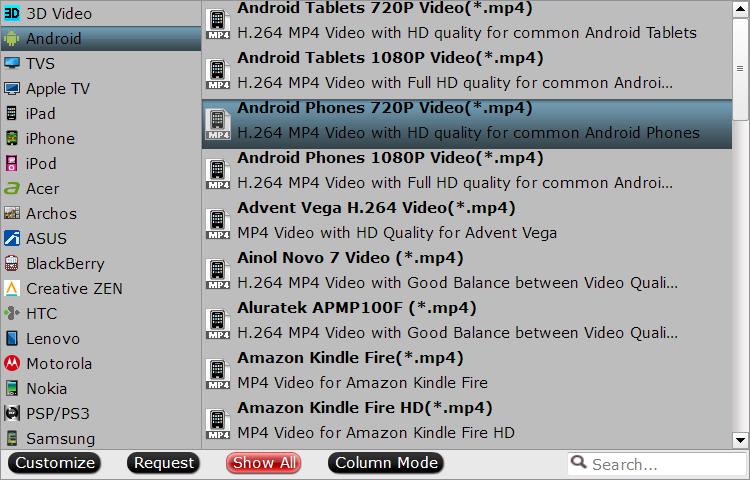
Step 3: Compress MOV video.
Lower frame rate or bit rate: click "Settings" on the bottom of the main interface, in the opened "Profile Settings" window, click the drop-down list besides "frame rate" or "bitrate" to choose a smaller but proper value to output.
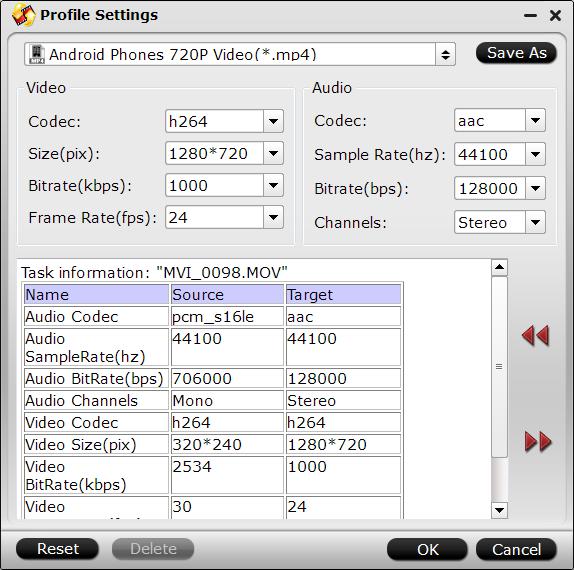
Trim video files: You can cut off the unwanted parts from a long video to short ones by setting the start time and ending time.

Step 4: Start conversion.
Clicking the Convert button on main interface, you can go to Conversion window to start conversion. You can find conversion information on the window, such as Time elapsed, Time left, Generated size, and Estimated size.
After the conversion, you can click Open output folder to popup output directory with the converted files. Then feel free to transfer converted files to Android phone/tablet for playing back with ease.



