WD TV ISO playback issues
"I just bought a WD TV Live and updated t to the latest firmware and ISOs stutter badly for both DVD and BD images."
"I just purchased a Western Digital WD TV HD Media Player & can not find a way to copy my ISO movies to WD TV HD Media Player."
The WD TV allows you to directly access content on popular Internet websites such as YouTube, Pandora and Flickr, play back video and audio files streamed from a computer or stored on external USB hard drive. However, to stream and play local video on WD TV, the file types should be included in WD TV supported file formats. However, ISO files is unfortunately excluded from WD TV HD/Live/Mini supported formats list.

Convert ISO for WD TV Playback
To get ISO files played on WD TV, the best solution is transcoding ISO files to WD TV playable file formats. What you need is simply a good ISO Ripper application, here, you are highly recommended to download Pavtube BDMagic for Windows/Mac, the program can easily convert ISO to WD TV HD/Live workable MPEG-2/4, H.264 or WMV9 video codec or WD TV Mini playable MPEG-1/2/4 or other compatible file formats.
Adjust output file resolution and frame rate for WD TV
To get the best video playback effects on WD TV, you can also customize the output resolution according to the output file formats to let them fit with your WD TV media player.
For WD TV HD/Live Media Player: MPEG2/4, H.264, and WMV9 support up to 1920x1080p 24fps, 1920x1080i 30fps, 1280x720p 60fps resolution
For WD TV Mini Media Player: MPEG1/2/4 supports up to D1 resolution (720x480 in NTSC, 720x576 in PAL)
Besides ISO image files, the program can also assists you to rip Blu-ray/DVD files to WD TV HD/Live/Mini playable file formats.
Step by Step to Rip ISO Files for WD TV Live/HD/Mini Playback from USB Drive
Step 1: Load ISO files into the program.
Launch the program on your computer, click "File" > "Load IFO/ISO" to browse ISO files stored on your local computer drive into the program.

Step 2: Output WD TV supported file formats.
From "Format" drop-down list, select "HD Video > H.264 HD Video(*mp4)" as the output file format for playing on WD TV HD or WD TV Live.

Tips: Click "Settings" on the main interface to open "Profile Settings" window, here you can adjust the output resolution as 1920x1080p 24fps, 1920x1080i 30fps, 1280x720p 60fps according to your own needs.

For play video on WD TV Mini on USB, it would be much ideal for you to choose "MPEG-4 Movie(*.mp4)" or "MPEG-2 Video(*.mpg)" under "Common Video" main category.
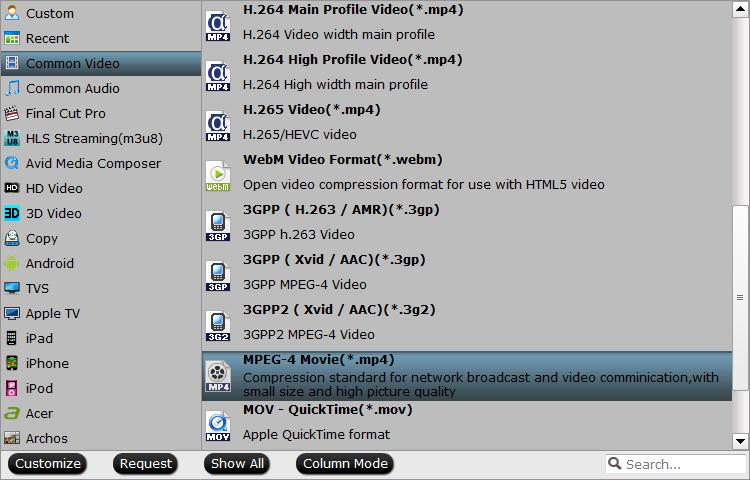
Tips: Adjust to output the best resolution and frame rate for WD TV Mini as 720x480 in NTSC, 720x576 in PAL in the "Profile Settings" window.
Step 3: Begin the final conversion process.
After all setting is completed, hit right-bottom Convert button to begin the conversion from ISO to WD TV play file formats conversion process.
When the conversion is completed, click "Open Output Folder" button to pop out the folder with conversion files. Transfer the files to an external USB drive, then plug the USB drive into your WD TV's USB port, then you will have no problem to play video on WD TV from USB drive.



