It happens frequently that people purchase or rent movies and TV shows from iTunes Store to play on computer, iPhone, iPad and iPod. But they are not allowed to transfer them to any other devices since iTunes purchased or rental items can only be displayed on iOS devices only. What's more, for people who would like to play iTunes movies on Home theater system like a projector, this cannot be done because iTunes movies and TV shows are strictly protected by Apple FairPlay, which limits iTunes from playing on other non-Apple devices.

To make iTunes HD movies compatible with Apple TV and enable Home theater system like projector to play iTunes purchases without limits, you will need an iTunes DRM Removal. Pavtube ChewTune(Top 10 DRM Removal Review) is such a professional product to free iTunes movies from DRM protection for home theater system. This DRM removal software supports removing DRM protection from iTunes M4V video, Amazon Instant Video and Digital Copy, and it then easily converts iTunes M4V movies to home theater system supported MP4 format with excellent quality.
Hot Search: iTunes to NAS | iTunes to Windows Media Player | DVD to iTunes

 (Click here for Mac OS X 10.5)
(Click here for Mac OS X 10.5)
Guide: How to transfer and play iTunes movies on home theater system?
Step 1: Add iTunes movies or TV show.
Authorize the iTunes account on the computer at first, and sync the iTunes movies or TV shows using the Apple ID on Apple TV. Now click "Add video" button on software main UI, search the target file from iTunes library and them import into this app.

Step 2: Choose optimized format.
Select home theater system supported format from Format drop-down list as output for home theater system. Here you are recommended to choose Common Video > H.264 Video(*.mp4) to get satisfying movie enjoyment on your home theater system.
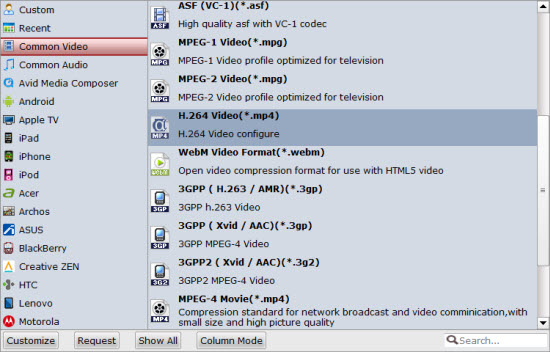
Step 3: Convert iTunes movie to home theater system.
Click the "Convert" button on the right side of software interface, and start removing DRM from iTunes purchases or rentals. After the iTunes to home theater system conversion is done, find the DRM-free video in output folder and now you are ready to stream iTunes movies and TV shows to home theater system.
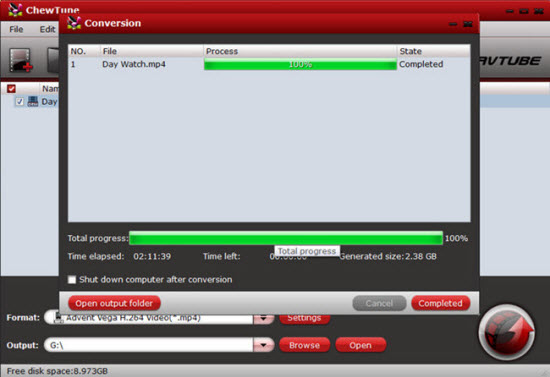
Tips:
Set up Home Sharing in iTunes for streaming via Apple TV
Set up Home Sharing on your computer
1. In iTunes, choose File> Home Sharing> Turn On Home Sharing.
2. Type your AppleID and password, and click Turn On Home Sharing.
Repeat these steps for each computer you want to use to stream content to AppleTV (2nd generation), using the same AppleID and password.
Set up Home Sharing on Apple TV
1. On Apple TV, choose Settings > Computers.
2. Choose Turn On Home Sharing, and then enter the same Apple ID and password you entered on your computer.
Set up home theater projector for streaming iTunes movies
1. Choose a suitable projector. Higher lumen value is preferable and will mean your image is visible even in bright conditions.
2. Work out optimal placement of the projector.
3. Consider your surround sound system next, along with speaker placement and cable paths.
4. Choose a screen and blackout curtains, which will ensure you a better visual experience.



