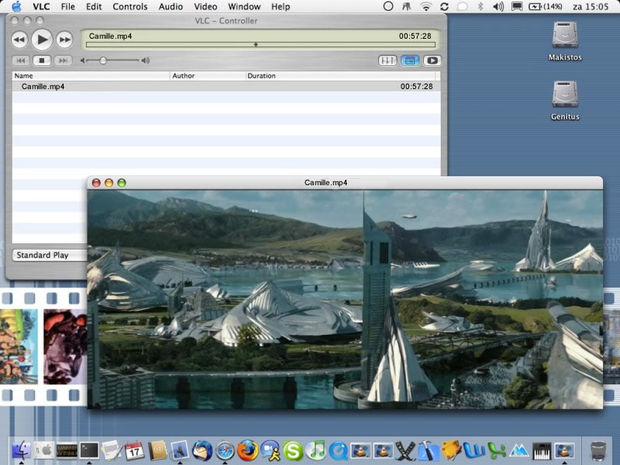"I'm new to VLC and have just downloaded the latest VLC player. I can't play iTunes downloaded .m4v files. Attempting to open them causes VLC to close (crash) immediately. Is this due to DRM? Any workaround? My PC: Win XP SP2; Intel Pentium 4 CPU 2.80 GHz; ATI Radeon 9600 video card."
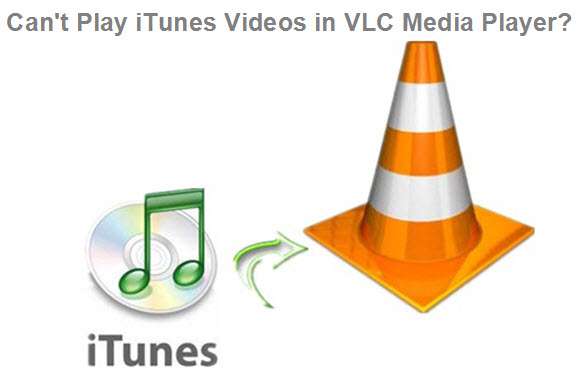
VLC media player is the most popular media player all over the world. It is open source and free. VLC media player is a cross-platform player which is powerful enough to play any video or audio files. Let's have a look at the list of supported media and supported formats for VLC.
However, VLC refused to play the iTunes purchased or rented movies/TV shows directly from iTunes library. Why? The M4V movies and TV shows bought from iTunes Store are protected by Apple'FairPlay, and they can't be played on non-Apple devices or media players.
What to do? You need to remove DRM from iTunes M4V video first, then import the DRM-free M4V to VLC for free playback.
Here Pavtube ChewTune(Top 10 DRM Removal Review) is highly recommended as the best choice to convert iTunes M4V to VLC. It can directly get rid of DRM protection from iTunes purchased and rented videos without quality loss. It also can remove DRM protection from WMV videos like Amazon, BBC iPlayer and BD/DVD "Digital Copy" protection.

 (Click here for Mac OS X 10.5)
(Click here for Mac OS X 10.5)
Below we will show you how to break and convert iTunes M4V video for playing on VLC Media Player in PC with this best iTunes to VLC program.
Note:
- The DRM removal software may mislead your anti-virus software to falsely report virus/worm. Please ignore the report to keep on ripping.
- This product cannot covert unplayable videos (damaged, unauthorized, etc.)
- A command window will pop up during the installation to install specific audio driver, do not shut down and let it running until the installation completed.
Steps of Converting iTunes M4V DRM and Play in VLC
Step 1. Load iTunes M4V Video
Add video to this iTunes to VLC converter. Drag and drop your videos to it directly, or you can click "File" to load videos as showed blow.

Step 2. Select Output Format
Click "Format" bar to choose, for example, MP4 as the output format.

Step 3. Start Converting iTunes M4V Video for Playing with VLC
Click the round icon "Convert" in the bottom right corner on the software's interface to start the conversion. And you can find the converted DRM-free iTunes video immediately by clicking "Open".
Step 4. Play Converted iTunes M4V Video via VLC
Just choose your converted iTunes videos from iTunes and stream them to VLC Media Player and enjoy free playback.