Play Movies on DVD player through USB port
Dear all, I'm interested to play film through my DVD player's USB port on TV. I would like to know which format is required for play video, currently i am using AVI and MP4. both are not working and not play video. please help me to play video on TV through DVD Player USB PORT.

DVD Player supported file formats
To fix above listed issue, you should be clear what kinds of formats does a DVD player support. DVDs are made up of many file types, but the portion that contains the video is usually an MPEG-2 or VOB file. Sometimes, when you try to play a video stored on USB drive on your DVD player and nothing happens. This is because the video codec does not comply with the MPEG-2 decoder used by your DVD player.
Encode video/movies to MPEG-2 for DVD player
For people who plan to view videos on DVD player via USB, the only way to address this issue is encoding the movies or video into DVD player recognizable MPEG-2 codec. It is not difficult to find a program to encode common file formats such as AVI, MP4, MOV, FLV, MKV, etc to MPEG-2 for DVD players, however, for some particular file formats such as AVCHD, MXF, XAVC, H.265, etc, you will need a powerful media encoding tool like Pavtube Video Converter Ultimate for Windows/Mac (support Mac OS X El Capitan) which has fully format compatibility with virtually any file formats.
To bring you a fantastic movie viewing experience on DVD player, you can customize the movies with the program's built-in customizing tool. For example, you can select only your wanted parts of video clips to be displayed via DVD player with the trimming tool, add external subtitles to online downloaded movies for better following the movies. Adjust output aspect ratio to let it fit with your DVD player connected TV display screen aspect ratio. Or adjust output profile parameters such as video resolution, bit rate, frame rate, etc for better video and sound quality.
Step by step to encode any video/movies to MPEG-2 for DVD player
Step 1: Load video/movies files into the program.
Install and launch the program on your computer click "File" > "Add Video/Audio" to input your source files into the program.

Step 2: Output DVD player supported codec.
Click the "Format" bar, from its drop-down list, select "Common Video" > "MPEG-2(*mpg)" as the output file format for playing on DVD player.
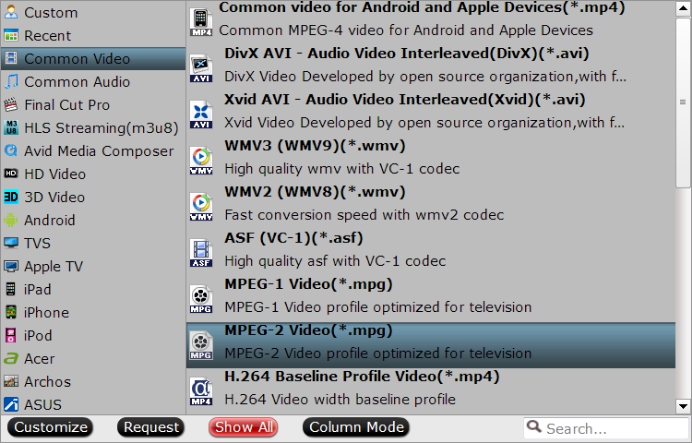
Step 3: Add external subtitles to video.
Select an item in the video displaying list on the main interface to activate the "Video Editor" function, in the opened "Video Editor" window, under "Subtitle" tab, check "Enable", then you will be able to add external ASS/SSA/SRT subtitles downloaded from reliable and popular online subtitle sites to the video as hard subtitles for viewing on DVD player.
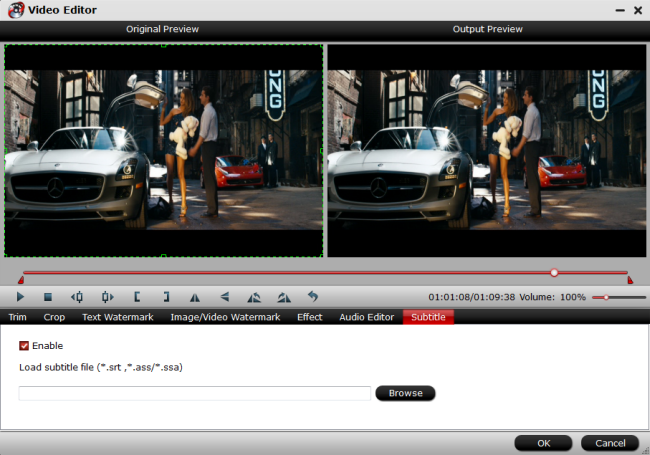
Step 4: Start conversion.
Clicking the Convert button on main interface, you can go to Conversion window to start conversion. You can find conversion information on the window, such as Time elapsed, Time left, Generated size, and Estimated size.
After the conversion, you can click Open output folder to popup output directory with the converted files. Transfer the converted files to your USB flash drive, then plug the USB drive into your DVD player's USB port, then you will be able to watch your favorite movies or videos from DVD player's USB drive on your large screen TV.
Video guide:



