MP4 video is easy to get in our daily life. You can shoot a video with your Samsung Galaxy in MP4 format and also can capture a screen video in MP4 container. Sometimes, people download videos from YouTube and also can meet MP4 video. When you have these MP4 videos, you might need to play them on LG TV via USB or other ways. Normally, you can play MP4 videos on LG TV happily. But issues that LG TV can't recognize MP4 videos still occur from time to time.
The first step to check why your LG TV stopped playing MP4 video is to examine that if the USB connection or your Wi-Fi connects well and if your MP4 video is destroyed. You also can try more video players on LG TV to play the MP4 video. When you tried all the steps and still can't play MP4 on LG TV, you need to check if your LG TV model support MP4 format or not. The most accurate information will be on the manual guide. If you have lost the user manual, you can google it like this "your LG TV model user manual filetype:pdf". In this way, you can get your LG TV model's user manual and chech the supported video and audio formats of LG TV.
Below are some models of LG TV and their supported video and audio formats by USB. From the supported format list, you can see that some LG TVs support MP4 format while some don't support MP4 video. What's more, even though your LG TV supports MP4 video, it doesn't mean you LG TV supports all kinds of MP4 video in that MP4 is a video container that can hold various video and audio codec.
What Video and Audio Formats Does Your LG TV Support?
Supported USB Video and Audio of LG 4K TV UH615T, LG TV LJ550T
USB Video Playback Formats ASF/WMV/AVI (Xvid, H.264/AVC)/ MP4/M4v/MOV (H.264, MPEG-4, HEVC)/ MKV (MPEG-2, MPEG-4, H.264, VP8, VP9, HEVC)/TS/TRP/TP/MTS/MPG/MPEG/DAT/VOB/HEVC (Up to 1920x1080p@60p 40Mbps)
USB Music Playback Formats MP3/WAV/WMA/OGG
Supported USB Video and Audio of LG Full HD TV LH604T
USB Video Playback Formats DivX (XViD, H.264/MPEG-4 AVC)/ WMV/AVI/M4V/MOV/3GP/3G2/ MKV/TS/TP/HEVC
USB Music Playback Formats MP3/WAV/OGG/WMA
Supported USB Video and Audio of LG LF6300
USB Video Playback Formats DivX (XViD, H.264/MPEG-4 AVC)/ WMV/AVI/M4V/MOV/3GP/3G2/ MKV/TS/TP
USB Music Playback Formats MP3/WAV/OGG/WMA
Supported Video and Audio of LG LV340C
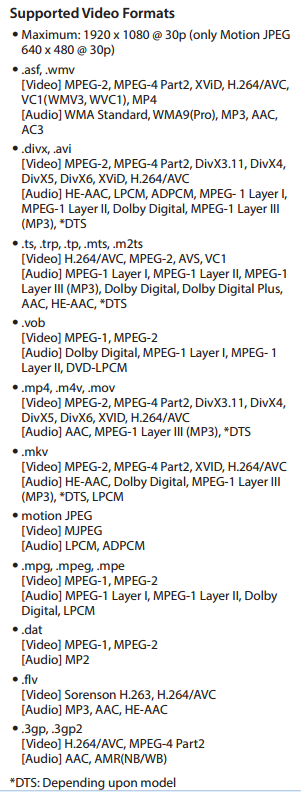
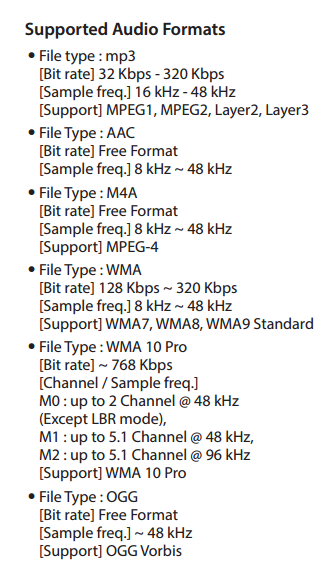
Look, LG 4K TV UH615T and LG TV LJ550T support MP4 but only support H.264, MPEG-4, HEVC video codec MP4. LG LV340C also supports MP4 but it supports MPEG2, MPEG4 and DivX. On the other hand, LG LH604T and LF6300 don't support to play MP4 video via USB. Therefore, it because your LG TV doesn't support MP4 or your MP4 has a LG TV incompatible video codec when your LG TV stopped playing MP4 video.
Fortunately, the issue is easy to fixed. You can download various file conversion programmes to change the files to a type that the TV will recognise or use the program you used to create them and save them in a different format. You can find a video converter by googling or you can choose to use the best MP4 video converter we recommend here.
Best MP4 to LG TV Converter
Pavtube Video Converter Ultimate is an award-winning all-in-one toolbox that can convert unsupported codec MP4 to LG TV models that support MP4 video and convert MP4 video to some LG TVs that don't support MP4. It even can convert 3D video to 3D SBS MP4 video for LG 3D TV. Besides MP4, it also can convert other LG TV unsupported video to supported video for playback via USB and Wi-Fi.
In the conversion process, you can choose one subtitle track then hard burn the subtitle to video then you can play video on LG TV with subtitle. You also can add external subtitle to MP4 video for LG TV playback. If your MP4 video is shot by phone and want to combine the multiple video to play on LG TV conveniently, this video converter supports to merge multiple video to a single one file.
Step-by-Step to Convert MP4 to LG TV More Supported Video Format
Step 1: Load MP4 video
Download and install the MP4 to LG TV converter then launch it. You can load the MP4 by clicking "File" or just directly drag and drop the MP4 video to the software. If you want to convert MP4 to LG TV in batch, just load multiple MP4 video files. If you are using a Mac and want to change MP4 to LG TV format, you can use the equivalent Pavtube iMedia Converter for Mac and the review can tell you more about the mac video converter.
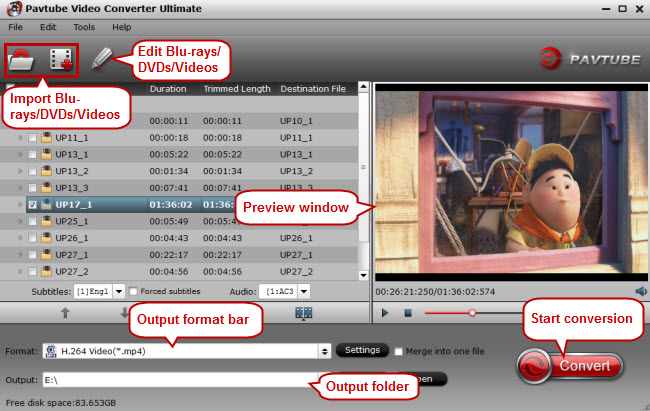
Step 2: Choose LG TV Supported Format
Pavtube product offers hundreds of video formats. You need to check your LG TV user manual to check what video format and codec that your LG TV model supports. Then you can choose the format from the profile window. If your LG TV supports MP4, H.264 MP4 with AAC or MP3 audio codec will be perfect. For those that don't support MP4, DivX AVI is normally supported.
Pavtube also provides an optimized preset for LG TV. This preset is equipped with LG TV supported video and audio codec. But the resolution might not be suitable for LG 4K TV. If your LG TV is a 4K model, you'd better choose H.264 high profile MP4 video from "Common Video" then adjust the video resolution to 3840x2160 for 4K LG TV.
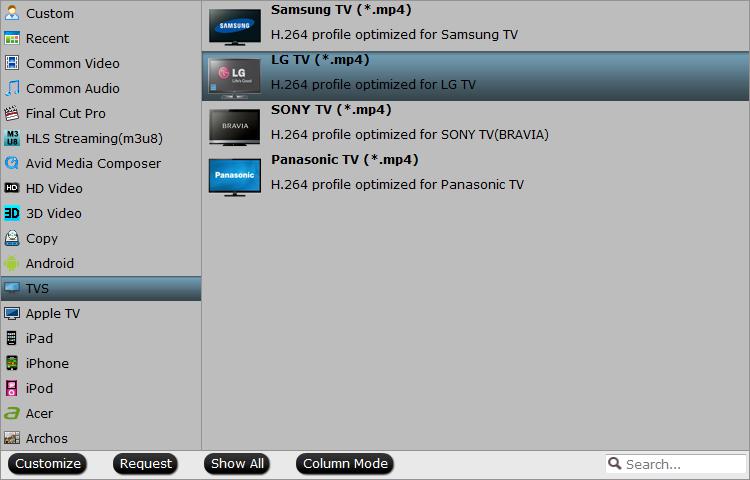
Step 3: Start to MP4 to LG TV
After the settings, you can click "Convert" to start to convert MP4 to LG TV in batch. The conversion speed depends on the video size. Normally, it will be quick to convert video files. After the conversion, you can locate the video files in the output folder.
Now, you can transfer the converted MP4 video to pen drive and insert the stick to the USB port behind the LG TV for streaming.



