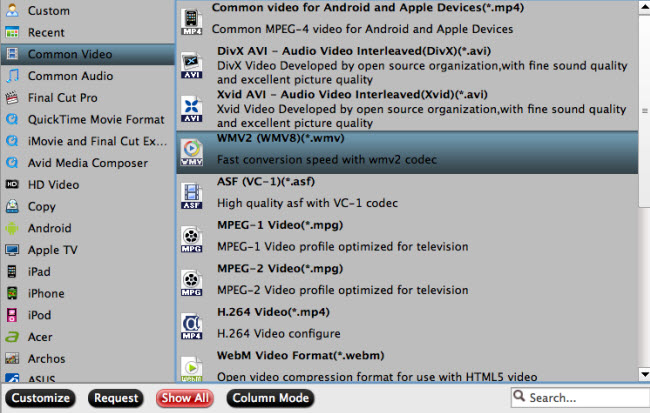QuickTime is quite famous for its dominant performance on Mac. You can play QuickTime MOV files easily on Mac with different MOV players. However, to open up QuickTime MOV files with Windows Media Player on a Windows PC is not as easy as you think. When trying to play QuickTime MOV in Windows Media Player, you may encounter some problems as follows:
"I just upgraded to Windows 10 and now I can't get the Windows Media Player 12 to play .mov files. It will play some old ones but not the new ones. I even tried to play with Quicktime and no good. Need Help!"------From Microsoft Community
Why Can not Play QuickTime MOV in Windows Media Player? How to solve Windows Media Player won't play MOV? This tutorial will make sure that the user's issues regarding the QuickTime MOV playback in Windows Media Player are solved. Please keep on reading.
Why Failed to Play QuickTime MOV in Windows Media Player?
The major reason is that Windows Media Player has its native formats and you can’t drag videos in unsupported formats into it for playback. The following table lists the multimedia file types that are supported by different versions of Windows Media Player.
|
Windows Media Player 12 | Windows Media Player 11 | Windows Media Player 10 | Windows Media Player 9 Series | Windows Media Player for Windows XP | Windows Media Player 7 | |
| Windows Media formats (.asf, .wma, .wmv, .wm) | √
|
√
|
√
|
√
|
√
|
√
|
|
| Windows Media Metafiles (.asx, .wax, .wvx, .wmx) | √
|
√
|
√
|
√
|
√
|
√
|
|
| Windows Media Metafiles (.wpl) | √
|
√
|
√
|
√
|
-
|
-
|
|
| Microsoft Digital Video Recording (.dvr-ms) | √
|
-
|
-
|
-
|
√
|
-
|
|
| Windows Media Download Package (.wmd) | √
|
√
|
√
|
√
|
√
|
√
|
|
| Audio Visual Interleave (.avi) | √
|
√
|
√
|
√
|
√
|
√
|
|
| Moving Pictures Experts Group (.mpg, .mpeg, .m1v, .mp2, .mp3, .mpa, .mpe, .m3u) | √
|
√
|
√
|
√
|
√
|
√
|
|
| Musical Instrument Digital Interface (.mid, .midi, .rmi) | √
|
√
|
√
|
√
|
√
|
√
|
|
| Audio Interchange File Format (.aif, .aifc, .aiff) | √
|
√
|
√
|
√
|
√
|
√
|
|
| Sun Microsystems and NeXT (.au, .snd) | √
|
√
|
√
|
√
|
√
|
√
|
|
| Audio for Windows (.wav) | √
|
√
|
√
|
√
|
√
|
√
|
|
| CD Audio Track (.cda) | √
|
√
|
√
|
√
|
√
|
√
|
|
| Indeo Video Technology (.ivf) | √
|
√
|
√
|
-
|
√
|
√
|
|
| Windows Media Player Skins (.wmz, .wms) | √
|
√
|
√
|
√
|
√
|
√
|
|
| QuickTime Movie file (.mov) | √
|
-
|
-
|
-
|
-
|
-
|
|
| MP4 Audio file (.m4a) | √
|
-
|
-
|
-
|
-
|
-
|
|
| MP4 Video file (.mp4, .m4v, .mp4v, .3g2, .3gp2, .3gp, .3gpp) | √
|
-
|
-
|
-
|
-
|
-
|
|
| Windows audio file (.aac, .adt, .adts) | √
|
-
|
-
|
-
|
-
|
-
|
|
| MPEG-2 TS Video file (.m2ts) | √
|
-
|
-
|
-
|
-
|
-
|
From this table, we can easily find that QuickTime MOV is not supported by Windows Media Player 11, Windows Media Player 10, Windows Media Player 9 Series, Windows Media Player for Windows XP, and Windows Media Player 7. Although the newest Windows Media Player 12 can support MOV format natively, but not all MOV files can be supported, only QuickTime files version 2.0 or earlier can be played in Windows Media Player.
How to Play QuickTime MOV in Windows Media Player?
So here raises a question. How to Play QuickTime MOV in Windows Media Player? Actually, it's not as difficult as you imagine. What you need is a just a common video converter like Pavtube Video Converter for Mac. It supports fast converting QuickTime MOV to Windows Media Player friendly formats including WMV, AVI, MP4, M4V, etc. without quality loss. Besides, no extra system component will be installed to your Windows and would not slow down your computer. It's fully compatible with macOS Sierra, Mac OS X 10.11 El Capitan, Mac OS X 10.10 Yosemite, 10.9 Mavericks, 10.8 Mountain Lion, 10.7 Lion, 10.6 Snow Leopard.
Moreover, Pavtube Video Converter for Mac also allows you to customize profile settings to get a desired and better output. Movie creation with this program is no big deal. You can edit your video files by trimming, cropping, attaching external subtitles, adding watermarks, change video effect, etc. You’re also allowed to adjust parameters such as video bitrate, frame rate, and video size according to your need.
Download the best QuickTime MOV converter to solve MOV playback issues in Windows Media Player:
Want Windows Version? Please click here to get Pavtube Video Converter.
The guide below will show you how to convert QuickTime MOV to WMV format so you can import and play all MOV files in Windows Media Player.
Steps to Convert QuickTime MOV to Windows Media Player Compatible Format using Pavtube Video Converter for Mac
Step 1: Add your QuickTime MOV files
Install and run this Mac Video Converter, drag-and-drop QuickTime MOV file to the program window, or go to the menu bar and click "Add Video" button to locate your MOV file.
Note: This smart converter allows batch conversion to save your time, you can add as many QuickTime MOV files as you want onto it.
Step 2. Set WMV as target format for Windows Media Player
WMV is the one of the best format for Windows Media Player, and to convert QuickTime MOV files to WMV is absolutely no problem. Click "Format" bar, from the format list, pick “WMV2 (WMV8) (*.wmv)” under “Common Video.”
Note: You can also convert your QuickTime MOV file to an MP4, M4V or etc. and enjoy them on a range of devices. You can also view them in either 3D or HD format for more entertainment.
Tips: The default setting works well. Of course, if you want to customize video and audio encoding settings, just click the "Settings" button to customize these settings. You can adjust the output video/audio resolution, frame rate, bit rate, etc. to customize the output files to get the best quality you want.
Step 3. Start QuickTime MOV to WMP conversionBefore performing the conversion, you can edit your QuickTime MOV files by clicking "Edit" button on the tool bar for the output WMV files. Then click “Browse” in main screen to decide which folder you’re going to save the converted QuickTime MOV files. At last, just one click “Convert” to get conversion from MOV to WMV started.
When the conversion is over, open Windows Media Player, find the converted QuickTime MOV files and drag them to Windows Media Player for enjoyment. And you can share the converted video files with your friends who owning a Windows PC.