Blu-ray/DVD disc Not Play on Xbox One due to Region Code issues
"I live in the UK and bought Xbox One from Amazon.co.uk so would presume it was region coded B for the UK market. All my region B blu rays and DVDs that I have tried get the same message "The disc will not play due to the region code settings of the player". I have a couple of Canadian blu rays and they work fine as do my games. Is there a way to fix the region code issues? Any help would be appreciated. Thanks."
Supported Regions for Blu-ray/DVD on Xbox One
Each Xbox One console is manufactured for a specific Blu-ray and DVD region, following international standards. The Xbox One console can play Blu-ray discs and DVDs that are sold in the same region as the console. Some Blu-ray discs and DVDs are not region-encoded or are coded to all regions. Region-free Blu-ray discs and DVDs will play on any Xbox One console.
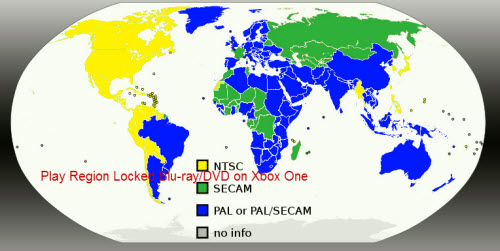
Remove region code from Blu-ray/DVD for Xbox One Playback
It is really a great pain that your Xbox One player does not play your genuine Blu-ray/DVD disc that purchased with a different region code. Some people suggests to do some region code settings on your Xbox One to let it compatible with your Blu-ray/DVD disc region code, however, people have tried that complain that setting does not work or only work with certain region code. Here, we would like to recommend you a more effective and simple solution: remove Blu-ray/DVD region code with a disc ripping application.
After Internet searching and comparsion, you may find that Pavtube BDMagic for Windows(best Blu-ray Rippers Review)/Mac is better reviewed than all its competitors. The program can do you a great favor to remove all region code from both Blu-ray and DVD disc so that you will have no limitation to watch Blu-ray/DVD disc on Xbox One.
As for the output profile format, you can either choose to make a full disc copy of original Blu-ray/DVD disc with all the subtitle languages, audio tracks, menus and chapter information well reserved or create a region free main movie backup to save as an intact M2TS/VOB format movie without any extras for direct playback on Xbox One.
How to Unlock Region Locked Blu-ray/DVD disc for Playback on Xbox One?
Step 1: Load Blu-ray/DVD disc.
Insert your Blu-ray or DVD disc into its optical disc drive, run the program on your computer. Click "File" > "Load from Disc" to import Blu-ray or DVD disc to the program. When both Blu-ray or DVD disc exists, the program will load DVD disc first.

Step 2: Specify output file format.
You can backup region free Blu-ray or DVD disc in 2 different ways:
Full disc copy: On the top toolbar of the program, click the  to make a entire disc copy of the original Blu-ray/DVD movies.
to make a entire disc copy of the original Blu-ray/DVD movies.
Main movie copy: Click the "Format" bar, from its drop-down options, scroll the main category on the left, select "Copy" > "Directly copy" to backup the Blu-ray and DVD disc into an intact M2TS or VOB format.

Step 3: Start region locked Blu-ray/DVD to Xbox One conversion process.
Go back to the main interface and hit right-bottom convert button to unlock region code from Blu-ray & DVD disc for Xbox One playback.
When the conversion is done, click the "Open Output Folder" icon on the main interface to pop out the folder with the converted files. Transfer the converted files to an external USB storage, then attach the USB drive to the USB port on your Xbox One for playback.
Join our 2016 summer vacation promotion to enjoy up to 50% off discount coupon code for Blu-ray/DVD/video conversion tool.



