Sony has expanded XAVC to the consumer market with the release of XAVC S, which is designed to support 4K video signals with resolution of 3840x2160 pixels and an apsect ratio of 16:9 only. Sony has launched many camera or camcorders that has the capability to record 4K XAVC S files such as: Sony FDR-X1000, A7S II, RX100 IV, RX1R II, FDR-AX100, FDR-AX33, FDR-AX1, DSC-RX10M II, FDR-AXP33, FDR-AXP35.
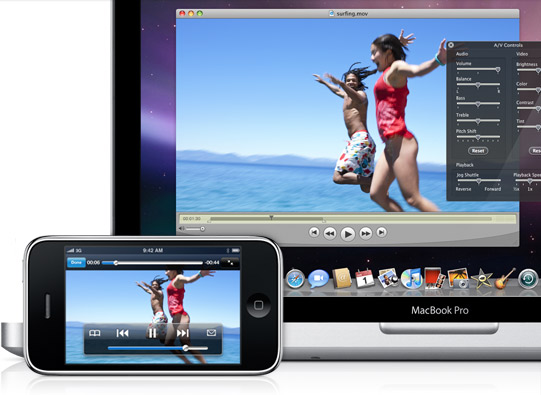
For Mac users, you may run into obstacle when playing Sony XAVC S video with QuickTime media player on El Capitan since it does not support the XAVC S video format. To fix the codec incompatible issues, you may need to convert XAVC S to QuickTime compatible MOV format.
To perform Sony XAVC S to QuickTime conversion with great success, you are suggested to download Pavtube HD Video Converter for Mac, which has just upgraded with perfect support for Mac OS X El Capitan. You can swiftly and effectively transcode Sony XAVC S to MOV formats for QuickTime playback. Furthermore, to make the 4K video play fluently on QuickTime player, you are suggested to downscale 4K to 1080p in the program's "Profile Settings" window.
Related topics: best free 4K Video Converter | Upload 4K Video to YouTube | Play 4K Video on Mac
Before begin the conversion, you can also do some simple video editing work on your Sony XAVC S videos, you can trim your video to remove unwanted parts, merge separate video footage into a single one, split long video clips by size, count or time length, add text/image/video watermark to personalize your video.
Besides converting Sony 4K XAVC S for playing on QuickTime player, the program also facilitates you to decode Sony 4K XAVC S for editing with iMovie/FCE/FCP/Avid or playback on 4K UHD TV.
How to convert Sony 4K XAVC S to MOV for QuickTime player on Mac El Capitan?
Step 1: Import 4K XAVC S files.
Download and install the program on your computer. Get it running and click "File" > "Add Video/Audio" or "Add from folder" to import Sony 4K XAVC S files to the program.

Step 2: Set output file format.
From "Format" drop-down list, scroll down to select "MOV - QuickTime MOV(*.mov)" under "Common Video" main category as the final output file format.

Step 3: Compress 4K XAVC S to 1080p.
Click "Settings" icon on the bottom of the main interface to open "Profile Settings" window, from "Size(pix)" drop-down list, select "1920*1080" as the output file resolution for smooth playback and editing.
Step 4: Convert Sony 4K XAVC S to QuickTime MOV.
Go back to the main interface, tap right-bottom "Convert" button to start the conversion from Sony 4K XAVC S to QuickTime compatible MOV conversion process.
When the conversion is completed, you will get the most compatible video format for your QuickTime for enjoyment on Mac El Capitan.



