With Tivo Roamio exceptionally polished DVR, you can simply record shows and series exactly the way you like. For Windows 10 users, when the recording is completed, you may prefer to copy the shows off Tivo Roamio to play on Windows 10 with your preferable media player.
Transfer Tivo Roamio recordings to PC
Before going any further, you will fist need to transfer Tivo Roamio recordings to Windows 10 with a Tivo Desktop. During the transferring process, you may find some Tivo recordings marked with a red circle flash can not be transferred due to the copy protection equipped on them. You can use a free program called KMTTG to bypass the protection from Tivo Roamio recordings. After that, you will be able to copy all your Tivo Roamio recordings off your Tivo box to Windows 10.
To play Tivo Roamio files on Windows 10, you should convert Tivo Roamio files to Windows 10 supported video/audio file formats as below:
Video formats
.Advanced Systems Formats (.ASF)
.Windows Media Video (.WMV, .WM)
.Audio Visual Interleave (.AVI)
.MPEG -1 (.MPEG, .MPG, .M1V)
.QuickTime Movie File (.MOV)
.MP4 Video File (.MP4, .M4V, .MP4V, .3G2, .3GP2, .3GP, .3GPP)
.MPEG -2 TS Video File (.M2TS)
.Matroska Video File (.MKV)
Audio formats
.Windows Media Audio (.WMA)
.MPEG Audio Layer III (.MP3)
.MPEG Audio Layer II (.MP2, .MPA)
.Audio for Windows (.WAV)
.CD Audio Track (.CDA)
.MP4 Audio File (.M4A)
.Windows Audio File (.AAC, .ADT, .ADTS)
.Free Lossless Audio Codec (.FLAC)
Here, you can get the conversion easily completed with our standalone and simple to use application Pavtube Video Converter for Windows/Mac, just import your Tivo Roamio files to the program, then you will get the chance to output all your desired file formats for playing on Windows 10 with Windows Media Player, VLC media player, Divx player, RealPlayer, KMplayer, etc.
If there are black frames at the beginning or end part of your Tivo Roamio recordings, you can use the trim function to remove those unwanted parts from your Tivo Roamio recordings.
Step 1: Remove Tivo Roamio copy protections.
The copy protected Tivo recordings usually have a Media Access Key, you can find it by logging into your Tivo account at Tivo and clicking the "Media Access Key" link on the right side of the screen. Then hit the ![]() button on the main interface of this program, in the pop out window, enter the Media Access Key for the Tivo files, then press the "OK" button.
button on the main interface of this program, in the pop out window, enter the Media Access Key for the Tivo files, then press the "OK" button.
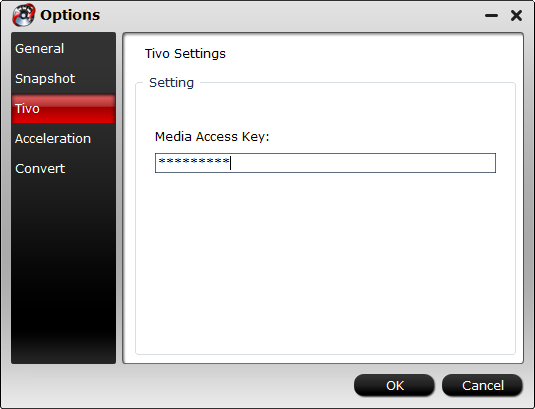
Step 2: Import Tivo files.
After entering the Media Access Key, you can successfully import Tivo files by clicking "File" > "Load Video/Audio" or "Load from Folder" to the program.

Step 3. Choose your desired file format.
Click "Format" drop-down bar, if you wish to watch Tivo Roamio recordings on Windows 10 with Windows Media Player, you can choose to output "Common Video" > WMV 2(WMV 8)(*.wmv)", you can also choose to output other file format according to your own needs.
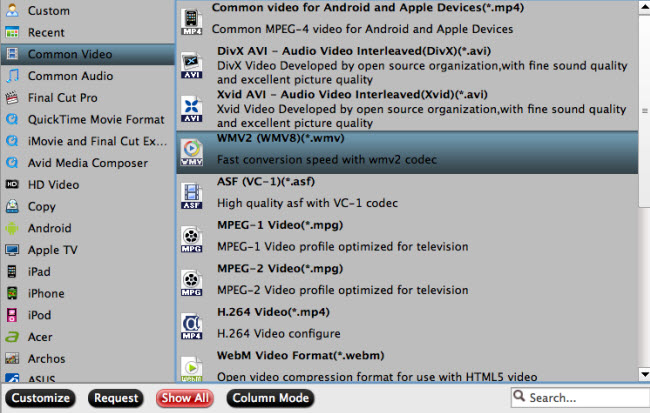
Step 4: Start Tivo Roamio files to Windows 10 conversion process.
Go back to the main UI and click "Convert"button to start Tivo Roamio recordings to Windows 10 supported file format conversion process.
After the conversion, feel free to watch your Tivo Roamio files on your Windows 10 with no limitation.



