Have downloaded some movies or TV shows on your local Mac hard drive and wish to play them offline when you are outside for travelling? For most Mac users, the first choice is playing the video with Apple's default video player app - QuickTime player. However, quicktime can only handle some common file formats with the compression codec of MPEG-2, MPEG-4, H.264, H.263, H.261, etc. If the file formats are encoded with other incompatible codec, QuickTime will fail to open them. Fortuately, by using Perian (an open source QuickTime component) with QuickTime, you can play many popular video formats that not are supported by QuickTime on Mac. The foloowing article will show you how to install Perian for QuickTime to play various video on Mac.
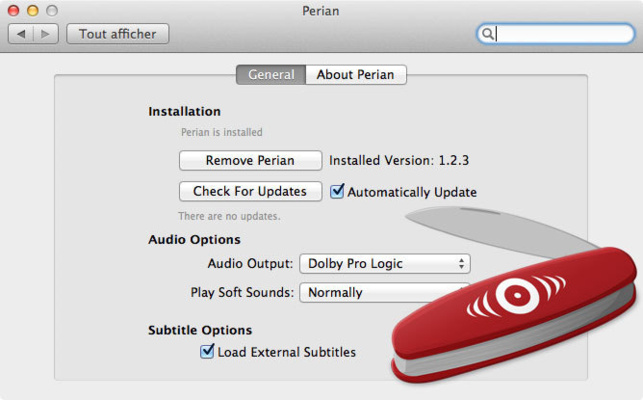
Install Perian for QuickTime player on Mac
Step 1: Install and run Perian
After downloading the Package of Perian for QuickTime, open the disk image, double click Perian.prefPane icon. It will automatically install and update all its components. Drag and drop the QuickTime components to the Library -> QuickTime folder you selected: your user's Library (which is only for you) or the top-level Library (which is for everyone on Mac).
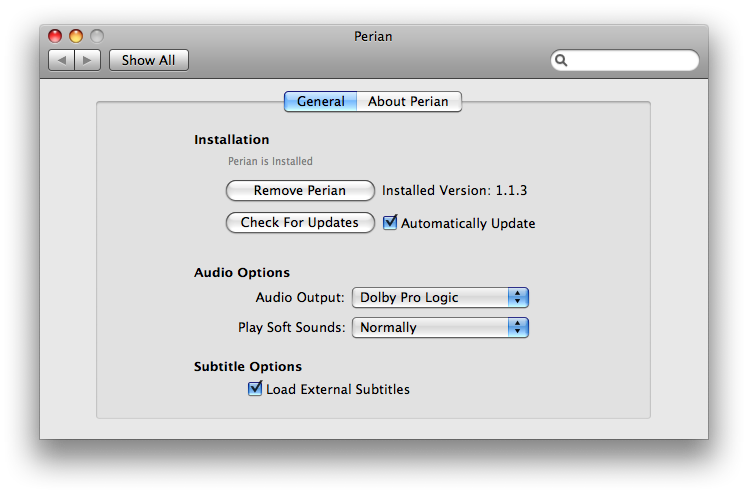
Step 2. Run QuickTime
After done, restart all programs that run QuickTime(iTunes, QuickTime Player, your browser, etc.), then you are done.
Note: You are able to drag and drop the QuickTime components to the Library -> QuickTime folder you selected: your user's Library which is only for you or the top-level Library which is for everyone on Mac.
You'll find that QuickTime now can perfectly handle various media types listed below:
- AVI, FLV, and MKV file formats
- MS-MPEG4 v1 & v2, DivX, 3ivX, H.264, FLV1, FSV1, VP6, H263I, VP3, HuffYUV, FFVHuff, MPEG1 & MPEG2 Video, Fraps, Windows Media Audio v1 & v2, Flash ADPCM, Xiph Vorbis (in Matroska), MPEG Layer II Audio
- AVI support for: AAC, AC3 Audio, H.264, MPEG4, and VBR MP3
Uninstall Perian on Mac
If you have got Perian installed on your Mac and now want to quit it, you have to delete the Perian. component file by navigating to the /Library/QuickTime.
Perian alternative to play video with QuickTime on Mac
Although at some point Perian can be perfect solution to any codec problem in QuickTime. However, we still need to find a Perian alternative for better video playback on Mac for the following reasons:
- Perian isn't being developed anymore. For those who use QuickTime 10 or newer Perian is no longer useful.
- If you care much about quality, Perian would not be a good choice since it provides somewhat sub-par quality when compared with the method of directly getting the codes from the source.
- You can only use Perian with QuickTime to play video on Mac, but not on your iPad, iPhone, Apple TV.
If above listed points are the case, then a Perian alternative Mac apps can make a big difference. Among the best Perian alternatives for Mac, Pavtube iMedia Converter for Mac stands out with the ability to play and convert various diffferent file types on both Mac OS X El Capitan and macOS Sierra. With the program, you can either convert and play common digital video like AVI, MP4, MKV, FLV, AVCHD, H.265, etc with QuickTime Player or disc-based media like Blu-ray or DVD on Mac with QuickTime.
How to Use Perian Alternative to Convert and Play Various Video with QuickTime on Mac?
Step 1: Load media source into the program.
Launch the program on your Mac computer, click "File" > "Add Video/Audio" or "Add from folder" to import video or audio files, click "Load from disc", "Load from folder" or "Load IFO/ISO" to load Blu-ray disc/BDMV fodler/ISO image or DVD disc/Video_TS folder/IFO/ISO image file into the program.

Tips: In the righ panel of the program, you can preview the video with the displaying window.
Step 2: Choose output file format.
Click the format bar to select one of QuickTime player best supported playable file format like "MOV - QuickTime MOV(*.mov)" from "Format" drop-down bar extended list. You can also choose other QuickTime supported file formats according to your own needs.

Step 3: Begin the conversion process.
Hit right-bottom convert button to begin the unsupported video to QuickTime player supported file formats conversion process.
When the conversion is completed, you will have no problem to play any of your desired file formats with QuickTime player on Mac OS X El Capitan and macOS Sierra.



