How to play videos sent from Android on my iPhone?
A friend has sent me videos she made on her Android to my iPhone but I can't view them. Is there an app that will allow me to view them?? Any and all help is greatly appreciated!
How to play videos on iPhone
Before answering your question, we should first be clear how to play videos on iPhone and what file formats can be played on iPhone? Like other Apple devices, the iPhone itself is also limited to play H.264 HD video or MPEG-4 videos with 640x480. Fortunately, you can easily enhance iPhone's media playback capability with some third-party applications(best video player for iPhone), following are a selection of your favorite:
1. AVPlayer
AVPlayer HD supports a similar range of formats plus more subtitle formats and Dolby TrueHD. It will also let you transfer video files to your iPhone via Wi-Fi as well as via a USB cable from iTunes. AVPlayer HD can also use the iiPhone GPU for hardware accelerated playback, so long as the video is in H.264 format.
Supported formats:
- Dolby Digital (AC3), Dolby Digital Plus (EAC3)
- Support High quality video clips ( 720P, 1080P )
- MP4,MOV,M4V
- XVID,AVI,WMV,RMVB,ASF,H264,MKV... most of all movie file formats.
- SMI, SRT, TXT, SubStationAlpha Subtitles
2.PlayerXtrme HD
With PlayerXtreme you can watch your movies on the go from anywhere even if they're in any format even if they don't normally play or even sync with your iPhone!
Supported formats:
3gp, asf, avi, divx, dv, dat, flv, gxf, m2p, m2ts, m2v, m4v, mkv, moov, mov, mp4, mpeg, mpeg1, mpeg2, mpeg4, mpg, mpv, mt2s, mts, mxf, ogm, ogv, ps, qt, rm, rmvb, ts, vob, webm, wm, wmv
3. CinexPlayer HD
Cinexplayer HD will play files stored locally and supports Dolby Digital (AC-3) and .srt subtitle files. It can also stream MP4, DivX and M4V files - the developers say MKV streaming is coming soon.
4. OPlayer HD
OPlayer HD is used to boost your iPhone's media abilities, you can also use it to streaming audio and video over the internet. OPlayer HD has been rated as "iPhone Apps Plus Best".
Supported file format extension:
- XVID AVI, WMV, RMVB, ASF, H264, MKV, TS, M2TS... most of all movie file formats.
- MP3, WMA, WAV, OGG, FLAC... most of all audio file formats.
- SMI, ASS, SUB, SRT, TXT... most of all subtitle file formats.
5. Buzz Player HD
BUZZ Player HD is a multimedia player supporting many audio and video codecs and file formats. So, there is no worry about the file formats or restricted memory of the iPhone, user just concentrate on enjoying their favorite high quality audios, videos and photos in a smooth way.
Supported file formats:
Container formats: 3GP, AVI, ASF, MKV (Matroska), MOV (QuickTime), MP4, NUT, Ogg, OGM, RealMedia, Bink, WMV, XVID, DIVX.
Video formats: Cinepak, DV, H.263, H.264/MPEG-4 AVC, HuffYUV, Indeo, MJPEG, MPEG-1, MPEG-2, MPEG-4 Part 2, RealVideo, Sorenson, Theora, WMV, Bink
Audio formats: AAC, ALAC, AMR, DTS, FLAC, Intel Music Coder, Monkey's Audio, MP3, Musepack, RealAudio, Shorten, Speex, Vorbis, WMA, Bink.
Convert Android video for iPhone
If above listed iPhone video player apps can't not play your Android video on iPhone or you want to get custom made iPhone video for playing with best quality, you can download our best iPhone video converter program Pavtube Video Converter Ultimate for Windows/Mac (video converter ultimate review), which helps to convert any video moved from Android phone to iPhone preset profile formats according to your specific iPhone models, you don't have to spend extra time to fine-tuning the resolution, bit rate, frame rate, etc.
Customization tool to edit Android video for iPhone
If you happen to get a lengthy Android video, you can trim the video to leave only you wanted portion. If there are black edges around the video, you can use the crop option to remove the black edges. You can also merge separate video into one complete file or split large video file into small parts by file size, length or count.
How to Convert Android Video for Playing on iPhone?
Step 1: Load Android videos.
Install and launch Android video to iPhone converter. Click the "Add Video" or "Add from folder" button to load source Android videos into the program. The program supports batch conversion mode, you can load multiple files to convert at one time.

Step 2: Choose output file format.
Click "Format" bar, from its drop-down list, navigate to "iPhone", from its extended list, select the specific iPhone preset profile format according to your iPhone model, for example, if you are using iPhone 6 Plus, you can select to output "iPhone 6 Plus H.264 Full Screen/Full HD 1080P(*.mp4)".
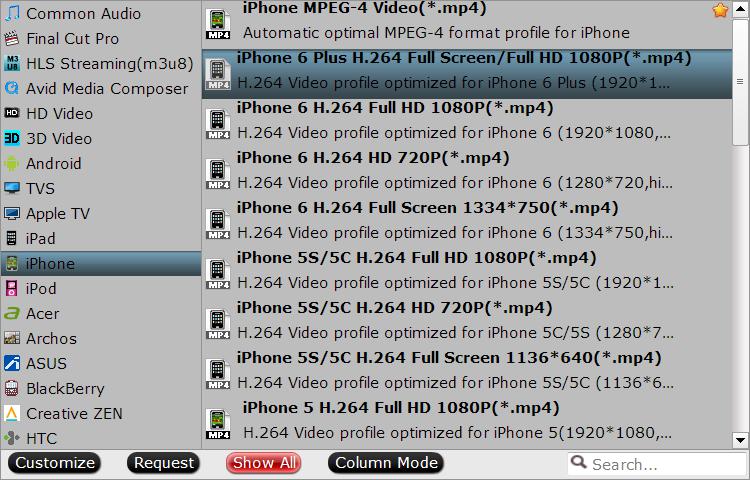
Step 3: Trim/Merge/Split/Crop Android video.
Trim video length: Open "Video Editor" window and switch to the "Trim" tab, you can drag the slider bars to include the segment you want to remain, click the left square bracket to set start point, and click the right square bracket to set end point when previewing the video or directly input specific values to "Start" and "End" box.

Merge: On the main interface, check "http://www.multipelife.com/wp-content/uploads/2015/08/merge-into-one-file.jpg" option to combine all your separate Halloween video clips into one single file.
Split: Click the "Split" button "http://www.multipelife.com/wp-content/uploads/2014/04/split.jpg" under file list to launch the "Video Split" window. Checking "Enable" to enable it, and then you can split the file by file count, time length, or file size.

Crop: drag the green dash line around the video to remove the black edges in the video frame.

Crop black edges around Android video
Step 4: Start Android video to iPhone conversion process.
Clicking the Convert button on main interface, you can go to Conversion window to start conversion. You can find conversion information on the window, such as Time elapsed, Time left, Generated size, and Estimated size.
After the conversion, you can click Open output folder to popup output directory with the converted files. Then feel free to sync converted files from iTunes to iPhone.



