Although PS4 supports a lot of popular apps including Netflix, Hulu Plus and Vudu, etc, however, one of the most significant video-sharing app YouTube is excluded from PS4. Fortunately, PS4 has a web browser, which makes up for much of what is lacking since you can access any website through the browser. However, people who want to watch YouTube videos on PS4 will still complain that they can't do it since the PS4 browser doesn't support the Flash plug-in. This also means that some websites that require the Flash plug-in may not display on PS4.
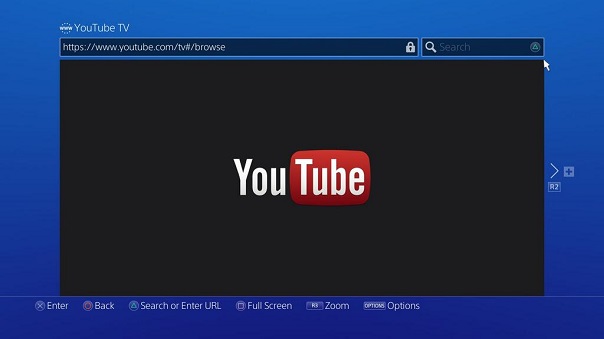
PS4 does not disappointed its enthusiasts with many different ways to enjoy media files either online or from local. Since the above two mentioned online methods of watching YouTube video on PS4 does not work, you can try the local solution.
PS4 provides a Media Player app which can be downloaded from PlayStation Store for you to enjoy videos, photos and music that are saved on USB storage devices or media servers. To play local YouTube videos on PS4, you will first need to download online YouTube videos to your local computer with a free YouTube downloader, then convert the downloaded YouTube video to PS4 compatible formats with Pavtube Video Converter Ultimate as below:
MKV
Visual: H.264/MPEG-4 AVC High Profile Level4.2
Audio: MP3, AAC LC, AC-3 (Dolby Digital)
AVI
Visual: MPEG4 ASP, H.264/MPEG-4 AVC High Profile Level4.2
Audio: MP3, AAC LC, AC-3 (Dolby Digital)
MP4
Visual: H.264/MPEG-4 AVC High Profile Level4.2
Audio: AAC LC, AC-3 (Dolby Digital)
MPEG-2 TS
Visual: H.264/MPEG-4 AVC High Profile Level4.2, MPEG2 Visual
Audio: MP2 (MPEG2 Audio Layer 2), AAC LC, AC-3 (Dolby Digital)
AVCHD (.m2ts, .mts)
Step by step guide to convert YouTube video to PS4 playable formats
Step 1: Add downloaded YouTube videos to the program.
Click "File" > "Add Video/Audio" to input downloaded YouTube videos from local computer to the program.

Step 2: Choose PS4 supported formats to output.
From "Format" drop-down bar, select PS4 playable formats such as "Common Video" > "H.264 High Profile Video(*.mp4)" as output format for playing on PS4.

Step 3: Adjust output profile parameters.
Hit "Settings" to open "Profile Settings" window, here you can adjust the output video codec, size, bitrate, frame rate and audio codec, sample rate, bitrate and channels.
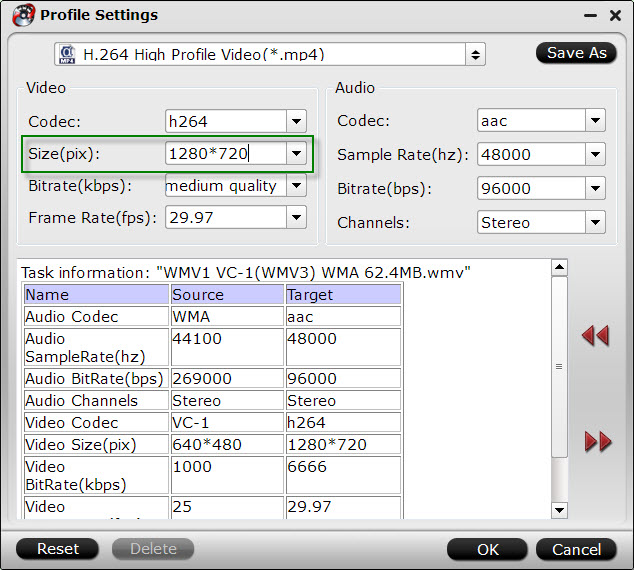
Step 4: Start the conversion process.
After all the settings is done, hit right-bottom "Convert" button to begin the conversion process from YouTube Video to PS4.
When the conversion is done, transfer the YouTube videos to a folder on your USB storage device, connect the USB storage device to your PS4 USB port, launch Media Player app from the content area, select and tap the USB storage device that stored your converted YouTube videos, then select the content you want to play.
Further Reading:
How to Easily Access American Netflix on PS4 when you live outside of the US
Upgrade TV Picture Quality with PS4 by Operation Mode, Matching Color and Black Level Settings
Hero Plex: Stream Your Personal Media to PS4 without
DLNA
How to Take, Upload and Share PS4 Screenshots Online?



