If you find a preferred video on YouTube website, you may want to download and save it to your computer and later you can watch it with the video player like Windows Media Player without internet connection and also can avoid YouTube playback problems online. However, only with some packages can Windows Media Player play YouTube videos.
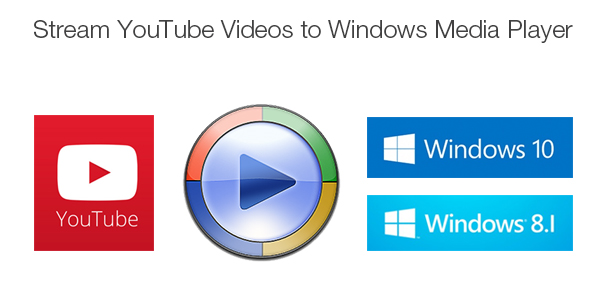
Installing codecs can be complicated and some users have reflected that even with codecs installed, the WMP just didn’t play! YouTube video downloaders can convert YouTube videos to another format during downloading but few of them can export WMV format for Windows Media Player. The priority for you is to use a YouTube to WMP converter that those YouTube downloaders cannot surpass to rip downloaded YouTube videos to WMV, and more other formats. Pavtube Video Converter is the right tool to convert YouTube videos to WMP supported formats.
How to open YouTube videos successfully with Windows Media Player?
Step 1. Import YouTube videos
Open up the YouTube to WMP video converter on PC, and click “File” to import downloaded YouTube videos to it.
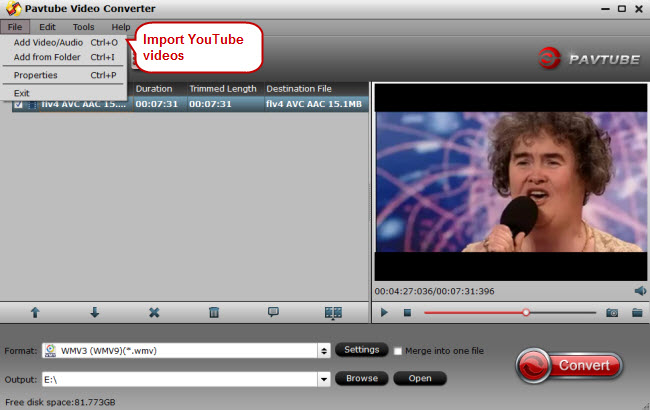
Step 2. Select WMV as output
Go to the format list by clicking the format bar close to the “Settings” button and choose Windows Media Player supported formats like ASF, ASX, AVI, WAV, WMA, WAX, WM, WMV, WXM, etc.

Step 3. Set an output folder to save YouTube videos
Click the “Browse” button below “Settings” and set a destination folder to save the converted YouTube videos.
Step 4. Convert YouTube videos to Windows Media Player
Get down converting YouTube videos to Windows Media Player supported format by clicking the “Convert” button.
What else can you do with the downloaded YouTube videos? Here are some ideas about videos downloaded from YouTube.
a. Play YouTube videos in other video players like QuickTime Player, etc.
b. Convert YouTube videos to different formats for different applications.
c. As a part of sources and materials in editing programs like iMovie, FCP, Avid, Davinci Resolve, etc.



