Recently, Plex had an impotant update on Android phones and tablets. The newest version of Plex's Android app now lets you play the video files that you've saved to folders on your device's internal storage or SD card without needing to route it through a media server or a third-party app. Or, you can select a video file from other Android apps and choose to open it in the Plex app.
All videos are fetched automatically and listed alphabetically in Plex's Android app. The Plex on Android can play .MP4, .MKV, .AVI, .WMV formats. At the first time you play video with Plex's Android app, you'll need internet access for the app to update player support components. After that, watch offline to your heart's content. Now, below is two ways to play video files on Andoid with Plex app.
Browse Video Files from Plex
Plex for Android lets you browse the list of video files from your device. Your video files can be located in any common Android folders such as Downloads, Movies, or your SD card.
From the Location menu at the top, select your Android device. It will show `Local and synced content` beneath the device name.
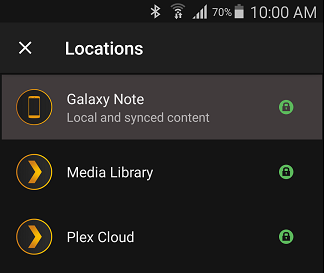
When your Android device is selected, tap the  Navigation menu and select `Open Video File`.
Navigation menu and select `Open Video File`.
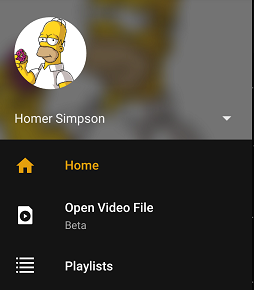
You'll then see all of the video files from your device, listed alphabetically. Tap on a video to show more information about it or, to begin playing immediately, tap the  button.
button.
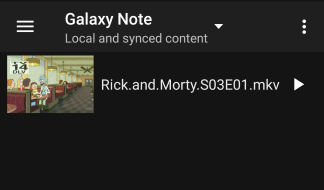
Opening a Video File from Another App
If you find a video file in another Android app and want to play it, you can use Plex to open it. For example, you can start from your web browser, the Downloads app, a cloud storage app like Dropbox, or a file explorer app.
When opening a file that way, you'll get a list of available apps that can open the file. The "Plex" app should appear in this list when trying to open an MKV, MP4, AVI, or WMV file. Just tap the Plex app and select `Always` or `Just Once` to open the video.

Plex Video Playback Limitations on Android
Some playback features from Plex Media Server are not available when playing local files.
1. Casting or flinging a video file to Chromecast or another Plex app is not currently supported.
2. Most video files can be played, including native Android formats and some third-party formats. Some non-native formats require the Plex app to be activated/unlocked to allow full playback of content that cannot otherwise be played natively.
3. Only subtitles inside the video file are displayed. External subtitles are not currently supported.
4. For local files, Plex does not remember your playback position. After stopping playback, you will need to manually seek to return to your position.
Since you can play the local video files on Android with Plex, would you want to transfer more video files to Android? There are two methods to transfer local video files to Android devices.
Method 1: Using Android transfer app
Some Android apps like TappIn for Android and Android file transfer (only for Mac users) allow you to transfer, share, and access data from your Android phone no matter where that data is saved. With the app, you can access data on your Mac, PC or Linux operating systems all from your Android phone without needing to connect the phone to the computer. With it, you can remotely access, transfer, and share data.
Method 2: Put Video to Android via USB cable connection
Connect your Android device to computer (either PC or laptop) using the USB cable comes with your smartphone. You’ll receive a notification, pull down the notification bar and choose USB Connected or USB Connection. TouchTurn on USB Storage (or Mount, USB Mass Storage, Disk Drive depend on the device you use) to confirm that you want to transfer videos to Android Smartphone. Now you see the green Android image turn to orange and the screen reads USB storage in use. You can now copy videos back and forth. Just open Movies folder and copy videos or music to Android device.
As the news said, Plex can play .MP4, .MKV, .AVI, .WMV video files on Android, so how about the unsupported video formats? Well, if you have some MOV, H.265, Tivo, MPEG, FLV etc formats video, you can try to use a video converter to convert the unsupported video to MKV, MP4, AVI, WMV for Android Plex app playback.
Best Software to Convert Any Video to Android Plex App
If you have some Android Plex app unsupported video on PC and want to transfer them to Android for plex streaming, the best is to transcode the video to Plex's Android app supported one. Pavtube Video Converter Ultimate will be your best choice to assist you to convert any source video to Android Plex app.
1. Convert MOV, FLV, WebM, Tivo, TOD, MOD, H.265 to Plex's Android app.
2. Rip Blu-ray and DVD to MKV, MP4, AVI, WMV for Plex's Android app.
3. Transcode camera/camcorder AVCHD, MXF, MTS, XAVC to Android Plex app.
4. Compress DJI Phantom 4 Pro 4K video, Yuneec Typhoon H 4K video, etc to Android Plex.
5. Convert OBS, Shadowplay, Fraps and other screen capture software videos to Android Plex.
6. Allow you to adjust A/V parameters and trim, crop, rotate videos before output.
Pavtube Video Converter Ultimate only can work on Windows, if you are a Mac user, please use the equivalent Pavtube iMedia Converter for Mac. Now, you can download the trial version from the below buttons.
Steps to Transcode Any Video to Plex's Android App
Step 1: Click "Add Video/Audio" or "Add from folder" button to load your video files. You also can drag and drop the video files by batch to the software to batch convert the unsupported video to Plex's Android app. If you want to put some Blu-ray and DVD to Android, too, just insert the disc to optical drive and load the disc media.
Since only subtitles inside the video file are displayed in Plex's Android app, you can choose the subtitle streaming you need in "Subtitle" box under the chapter list then the subtitle will be hard burn to the video then you can play video with subtitles on Android's Plex app.

Step 2: Plex's Android app support MKV, MP4, AVI and WMV. You can get the video format in "Common Video" and "HD Video" categories.

If your source videos are some DJI Inspire 4k video, DJI Phantom 4K video, Typhoon H 4K video, you need to compress the 4K video to 1080p for your Android's Plex app unless your Android device supports 4K playback. You just need to open "Profile Settings" window, from "Size(pix)" drop-down list, select "1920*1080" as the final file resolution.
Step 3: After the all settings, you click the Convert button on main interface to start to convert all the videos to Android Plex app. You can go to Conversion window to start conversion. You can find conversion information on the window, such as Time elapsed, Time left, Generated size, and Estimated size.
After the conversion, you can click Open output folder to popup output directory with the converted files. Then you can transfer converted files to Android phone tablet for playing back using Plex's Android app with ease.



