Have piles of Blu-ray disc lying around the house looking untidy and running the very prominent risk of getting scratched beyond repair? Backup your Blu-ray disc to ISO image and later burn to a blank Blu-ray or DVD disc would not only help to empty more physical space in your house, but also protect your Blu-ray disc from damaged caused by frequent playback or physical broken. After you have create an ISO file, you can upload ISO file to Box online cloud for safe storage and convenient accessing from your computer, phone or tablet.
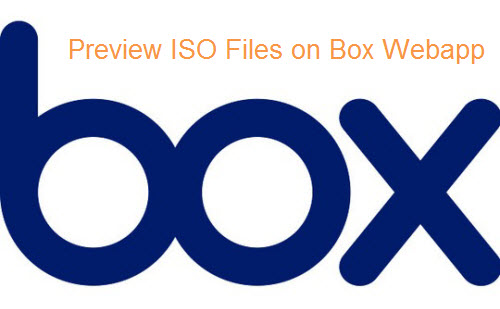
Upload and Preview ISO files with Box Webapp
As Box can store any type of file, therefore, it won't be difficult for you to upload and store ISO files on Box Cloud Storage. However, supported video, audio and image content previewing via Box Webapp are limited to the following file types:
Video |
Audio |
Image |
'3g2', '3gp', 'avi', 'm2v', 'm2ts', 'm4v', 'mkv', 'mov', 'mp4', 'mpeg', 'mpg', 'ogg', 'mts', 'qt', 'wmv' Notes: |
'aac', 'aifc', 'aiff', 'amr', 'au', 'flac', 'm4a', 'mp3', 'ogg', 'ra', 'wav', 'wma' |
'ai'*, 'bmp', 'gif', 'eps', 'jpeg', 'jpg', 'png', 'ps', 'psd', 'svg', 'tif', 'tiff', 'dcm', 'dicm', 'dicom', 'svs', 'tga' Note: Illustrator files need to be saved in PDF compatible mode in order to preview them in Box. |
From above list, we can see that ISO files are not included in Box Webapp supported previewing content formats list. To fix this issue, you will need to convert ISO files to one of Box Webapp supported previewing formats listed above. Here, a simple to use ISO converter - Pavtube BDMagic (get Mac version) is recommended to you, with the program, you can easily generate Box Webapp supported viewable formats such as AVI, MP4, MKV, MOV, WMV, M4V,etc from ISO image files with fast conversion speed and perfect output quality.
Trim or split ISO files
As you can only preview video up to 3.5 hours in length with Box Webapp, if the produced video from ISO files is longer than 3.5 hour, you can use the "Trimming" function offered by the program to cut off video to remove unwanted trailers, ads or other unwanted parts from the video to shorten the video length with no quality loss. Another good way is use the video splitting tool to split large video into small parts by file length.
In addition to Box Cloud Storage, you can also upload and view ISO files to Amazon Cloud Drive, iCloud, OneDrive, google drive, Dropbox, opendrive, etc with this beneficial program.
How to Convert and Preview ISO Files with Box Webapp?
Step 1: Load ISO image file.
Launch the program on your computer, click "File" > "Load IFO/ISO" image file into the program.

Step 2. Set output format.
Click on "Format" bar to select output format. Here you can choose one of Box Webapp supported previewing video formats listed above. For space saving, you can choose "Common Video" > "WMV 2 (WMV8)(*.wmv)" as the desired output file format.
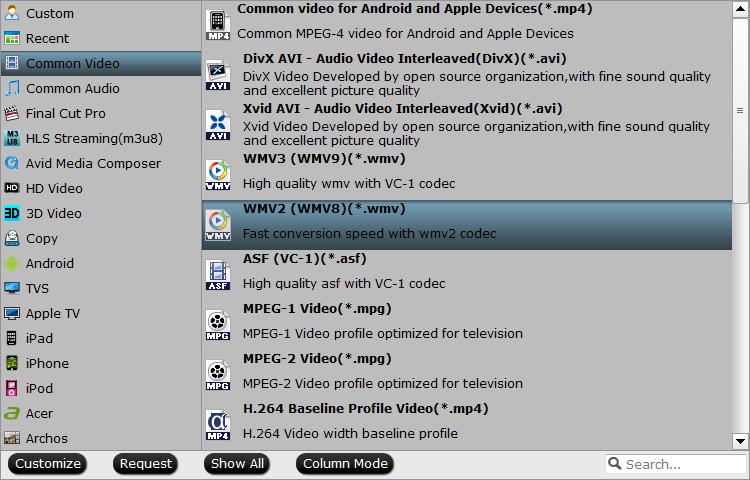
Step 3: Trim or split video to shorten video length.
Trim to shorten video length
Open "Video Editor" window and switch to the "Trim" tab, you can drag the slider bars to include the segment you want to remain, click the left square bracket to set start point, and click the right square bracket to set end point when previewing the video or directly input specific values to "Start" and "End" box.

Split video into several small pieces
By clicking the "Split" button on file list, or from Edit menu, you can launch the Video Split window. Tick Enable to enable it and then select "split time length" to split video into small parts with equal time length.
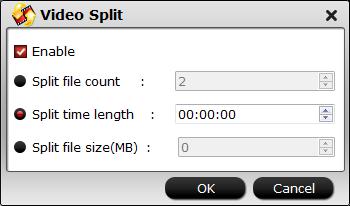
Step 4: Begin the conversion process.
After all setting is completed, hit right-bottom "Convert" button to begin the ISO to Box Webapp previewable file formats conversion and trimming process.
When the conversion is completed, you can have no problem to upload and view files on Box Cloud Storage with Box Webapp on computer, smartphone or tablets.



