Most of use have large DVD collection and also a lot of great films on DVD to watch. But wouldn't it be great if you could watch a DVD movies on the newly relased iPhone 7/7 Plus which features large display screen, long battery life and also powerful processor. However, you may find that there is no slot on iPhone 7/7 Plus for a DVD drive, fortunately, we can convert our old DVD movies into a digital video, then store the movie in iTunes for syning to iPhone 7/7 Plus with a free DVD Ripper program called Handbrake.

Steps to Rip DVD with Handbrake
1. Insert the DVD into your computer's optical drive.
2. Open the Handbrake app.
3. Click Source and choose the DVD using the Finder window
4. Click Get libdvdcss. Click on the libdvdcss.pkg link on the website to download the file. Open the libdvdcss.pkg file and follow the install process.
5. Return to HandBrake and click Source. Choose the DVD volume using the Finder window.
6. HandBrake chooses what it thinks is the main title, but you can click the pop-up menu next to Title and choose the item you want to encode. The title with the longest duration is often the DVD's main feature.
7. If the Presets Drawer is not already open, click the Toggle Presets button at the top of the HandBrake window (or press Command-T). Choose the iPhone option.
8. Click Browse and choose a location for the video file.
9. Click Start. The DVD will now start to be imported. It takes a while to import a whole DVD.
10. Locate the file in Finder and drag to iTunes.
Although Handbrake does a good job when converting DVD to iPhone 7/7 Plus, however, there are many shortcomings when ripping DVD with Handrake:
1. When converting DVD to iPhone 7/7 Plus, the coversion process must be involved with H.264 encoding, which will consumer a great portation of your CPU and slow down your computer speed.
2. Handrake sometimes is not as stable as you expected when converting Sony, Paramount and Disney encrupted DVDs.
All those limitations force users to find a Handbrake alternative to rip DVD to iPhone 7/7 Plus. there is a simple Handbrake alternative solution called Pavtube DVDAid for Windows/Mac (review), the program can take full advantage of Nvidia CUDA technology to largely accelerate the video encoding speed so that you can save a lot of time when encoding using the H.264 codec, in addition, it keeps frequent update with perfect support for the new released DVD movies. Apart from ripping and converting DVD movies to iPhone 7/7 Plus supported video and audio formats listed as below:
Video formats: H.264 video up to 4K, 30 frames per second, High Profile level 4.2 with AAC-LC audio up to 160 Kbps, 48kHz, stereo audio in .m4v, .mp4, and .mov file formats; MPEG-4 video up to 2.5 Mbps, 640 by 480 pixels, 30 frames per second, Simple Profile with AAC-LC audio up to 160 Kbps per channel, 48kHz, stereo audio in .m4v, .mp4, and .mov file formats; Motion JPEG (M-JPEG) up to 35 Mbps, 1280 by 720 pixels, 30 frames per second, audio in ulaw, PCM stereo audio in .avi file format
Audio formats: AAC (8 to 320 Kbps), Protected AAC (from iTunes Store), HE-AAC, MP3 (8 to 320 Kbps), MP3 VBR, Audible (formats 2, 3, 4, Audible Enhanced Audio, AAX, and AAX+), Apple Lossless, AIFF, and WAV
The program also enables you to adjust the output profile parameters to output the best video/audio playback settings for iPhone 7/7 Plus, you can adjust the output video codec, bit rate, frame rate, resolution or audio codec, bit rate, sample rate, channels to make them adapt with iPhone 7/7 Plus compatile profile settings listed above. What's more, you can also use the "Crop" function to adjust the output video apsect ratio to let it fit with iPhone 7/7 Plus display screen aspect ratio.
How to Import and Put DVD Movies on iPhone 7/7 Plus
Step 1: Load DVD disc into the program.
Launch the program, on the main interface, click "File" > "Load from disc" to load DVD disc into the program.

Step 2: Set output file format.
Tap on the "Format" bar, choose iPhone 7/7 Plus best compatible MP4 or H.264 as output file format. To enjoy HD movies or videos on iPhone 7/7 Plus, it is idea for you to choose to output "H.264 HD Video(*.mp4)" under "HD Video" as final output file format.

Step 3: Adjust output profile parameters.
Click "Settings" on the main interface to open "Profile Settings" window, if you wish to enjoy HD or 4K movies on iPhone 7/7 Plus, you can adjust the ouput video codec as H.264, resolution as 1080p, 720p or 3840 x 2160 according to your own needs, frame rate as 30fps, audio codec as AAC-LC, bit rate as no more than 160Kbps, sample rate as 48kHZ.
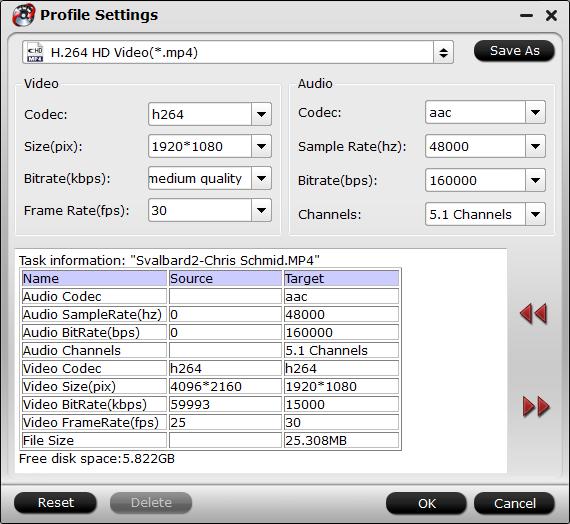
Step 4: Start DVD to iPhone 7/7 Plus conversion process.
Click the "Convert" button to start to convert unsupported video/audio to iPhone 7/7 Plus. When the conversion is completed, you will have no problem to transfer music, video to iPhone 7/7 Plus.



