Why won’t QuickTime Player play the videos downloaded from YouTube with a YouTube downloader? Any way to make QuickTime Player play YouTube videos instead of replacing it with another player for Mac like the VLC player?
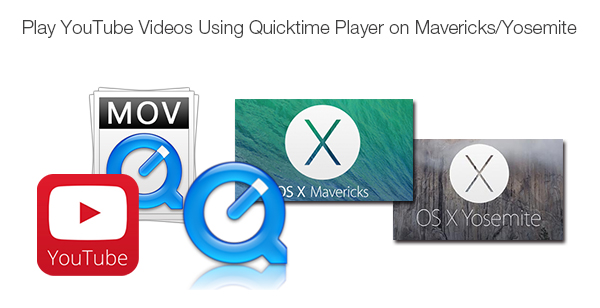
Use QuickTime Player to open a YouTube video without knowing the format of downloaded YouTube videos and QuickTime supported format, you’re facing the real problem - format incompatibility. The world’s largest video website YouTube usually delivers videos to people in FLV format and QuickTime Player only allows playing videos in its accepted formats. So the task for you is to searching a YouTube to QuickTime player for Mac to convert downloaded YouTube videos to MOV which is fully supported by QuickTime Player. Pavtube Video Converter for Mac can fulfill YouTube to QuickTime MOV conversion, enabling you to watch YouTube videos with QuickTime Player effortlessly.
Step 1. Add videos downloaded from YouTube
Install YouTube to QuickTime converter for Mac and run it on your Mac. Import the YouTube videos to it by clicking “File” in top left screen with your mouse to follow “Add Video/Audio.”
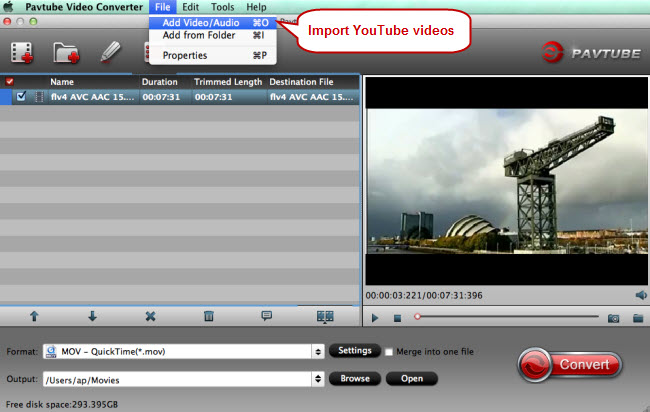
Step 2. Pick MOV for QuickTime Player
In format list find the “Common Video” option under which you need to choose “MOV - QuickTime (*.mov).”

Step 3. Convert YouTube videos to MOV
Start converting YouTube videos to QuickTime MOV by clicking the “Convert” button.
Playing the downloaded YouTube videos in QuickTime Player or other video players like Windows Media Player is not the only way to have fun. Some people will take advantage of those usable YouTube sources as one of the editing materials in their editing programs.


