Remuxing a video is a easy thing, but if you can't find one reliable tool, you may meet the following issue:
" I have removed the AC3 file from the container and then replaced it with an AC3 from outside the container (same characteristics, just replaced one audio track of the same film with another audio track which was only available as an outside source). The original AC3 audio works fine when film is played in the MPC, and also the outside AC3 file works fine when played just as an outside AC3 file in the same MPC. But after I have removed the original AC3 from the container and replaced it with the second file there is no sound anymore, the second AC3 file won't play anymore when inside the container and when played as part of the film!"
What's happening? AVI AC3 no sound after remuxing? I have found the direect way: Try another powerful video converter which can provides the smooth and fast video remux. Following will recommend you one video converter which can remux the AVI video happily.
Remux AVI With the Best Video Converter in 2018
There are so many video converters which all claim that they can remux the videos, convert the videos well. Some can do, some not. Here, you can believe the Pavtube Video Converter Ultimate which won't let you down, as an excellent video converter, it has these features:
NO 1. You can install this software on the Windows and Mac OS well, this software has the high OS compatibility which can support the latest Windows 10 and macOS High Sierra.
NO 2. This video converter supports the multiple videos, like the AVI, MP4, WMV, MOV, MKV, etc, you also can load the audio files: MP3, WAV, etc. At the same time, you even can import the DVD and Blu-ray movies to it.
NO 3. Multiple output videos you will love it, you can find about 300+ video formats at here, liek the MP4, H.264, H.265, FLV, VOB, MPEG, etc.
NO 4. You can remux the videos to your desired video formats, like the AVI, MP4, WMV, etc.
NO 5. You also can convert the videos to your desired video formats smoothly, in addition, this software provides the comprehensive device preset, you can choose ther devices you want to play the videos on, like the iPad, iPhone, Xbox One S, PS4, etc.
Step by Step to Remux AVI Video
Step 1. Load the AVI video
Launch and start the video converter on your computer, click "File" > "Add Video/Audio" or "Add from Folder" to import AVI files to the program. For Mac users, please use the equivalent Pavtube iMedia Converter for Mac which is as excellent as Windows version. You also can add the folder to it and do batch video conversion.
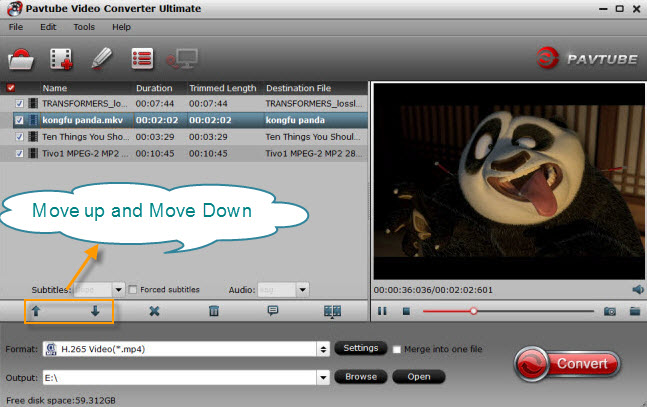
Step 2. Remux AVI video
Click “Format” to open the drop-down window and you can choose one video from the Remux, like the MOV Video Remux, MPEG -TS Video Remux, MP4 Video Remux, etc.
You also can choose other perfect videos from the Common Video, HD Video, you even can get the 3D videos from the common 2D videos, decision is up to you.

Best of all, you can click Setting button and adjust the video related parameters, like the size, bitrate, frame rate, audio channels, etc. can be customized in your own way.

Step 3. Start the AVI Remux process
After all the tasks are finished, go back to the main interface and click the Convert button to start the AVI video conversion. This software will finish the video conversion with the fast speed.



