Many people want to know how to edit the 4K video in Sony Movie Studio. As a professional digital video editing tool, Sony Movie Studio can render 4K MTS/M2TS to AVI HD or WMV HD, support many video import and output many video formats. For people who has camera recording 4K or just some 4K footage, this post will be useful for you. We will tell you different ways to edit and render 4K video in Sony Movie Studio happily.
- Render 4K Video in Sony Movie Studio
- Import 4K Video to Sony Movie Studio Without Rendering
- How to Speed Up The 4K Video Editing in Sony Movie Studio?
Render 4K Video in Sony Movie Studio
1. Change video resolution to 3840x2160 and choose the Frame rate and click OK.
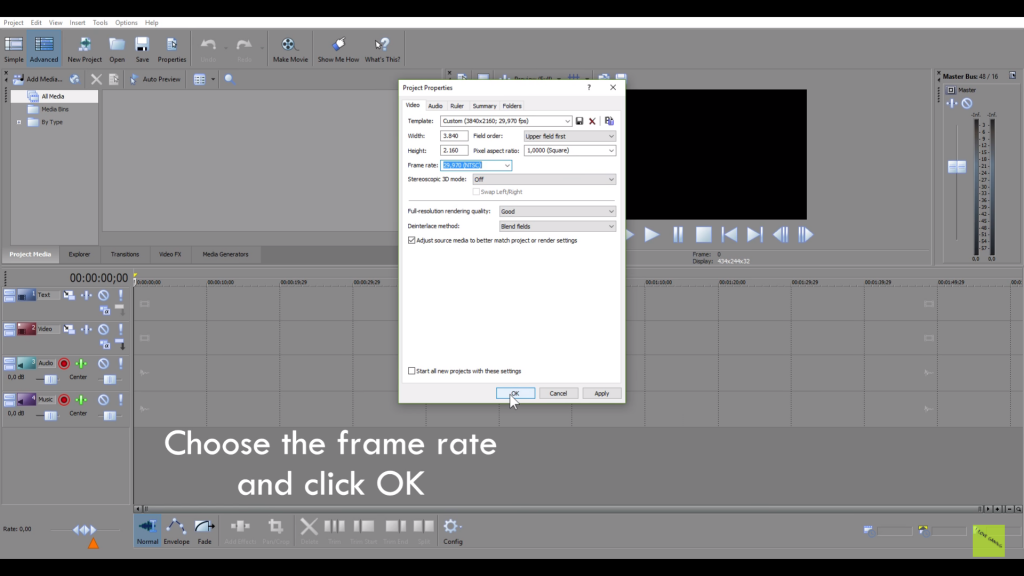
2. Import your 4K video footage.
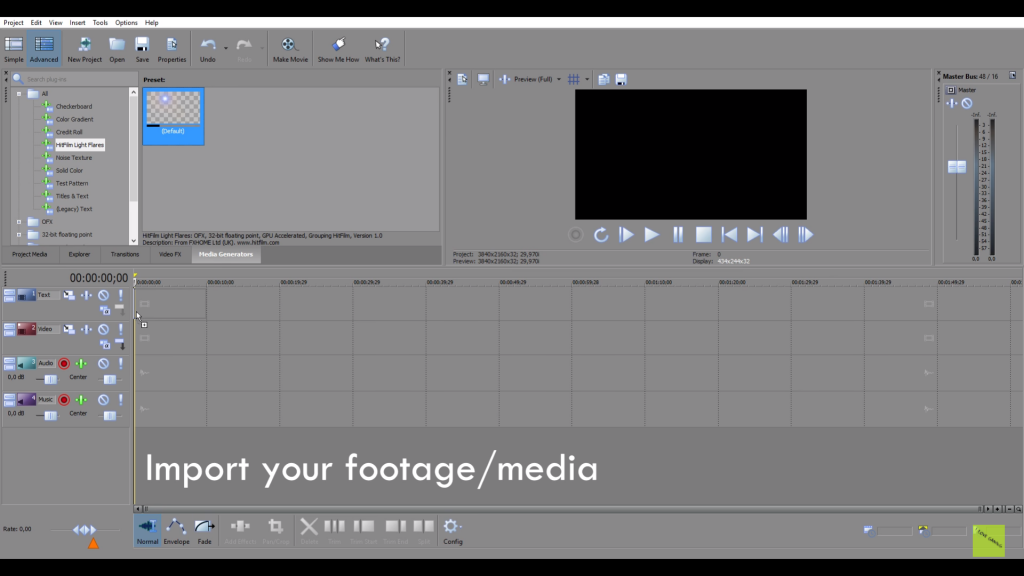
3. Go to the Project > Make Movie, choose the video save location on your PC.
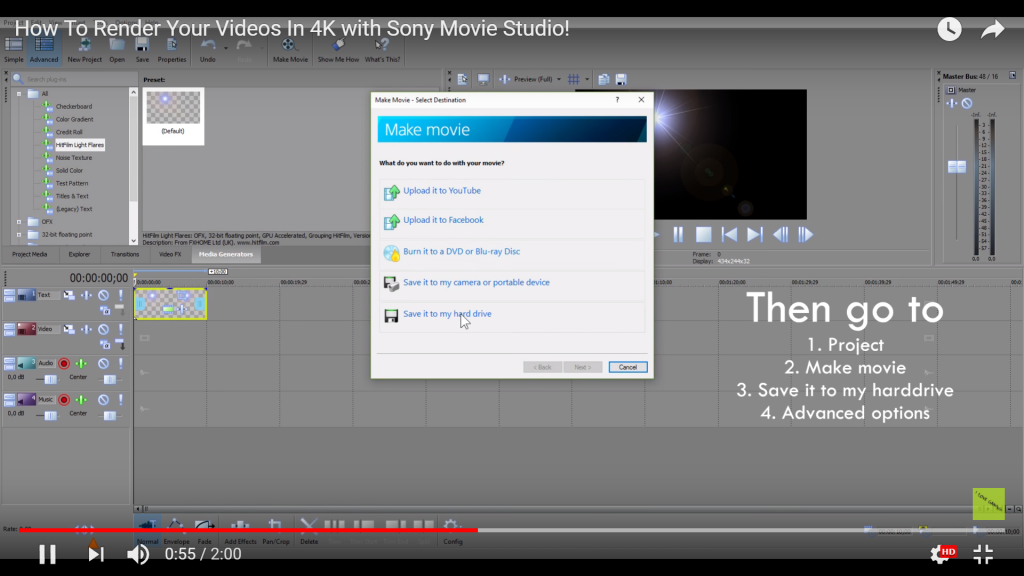
4. Go to Main Convert AVC/AAC > Internet HD 1080p > Customize Template to set the video and audio parameters.
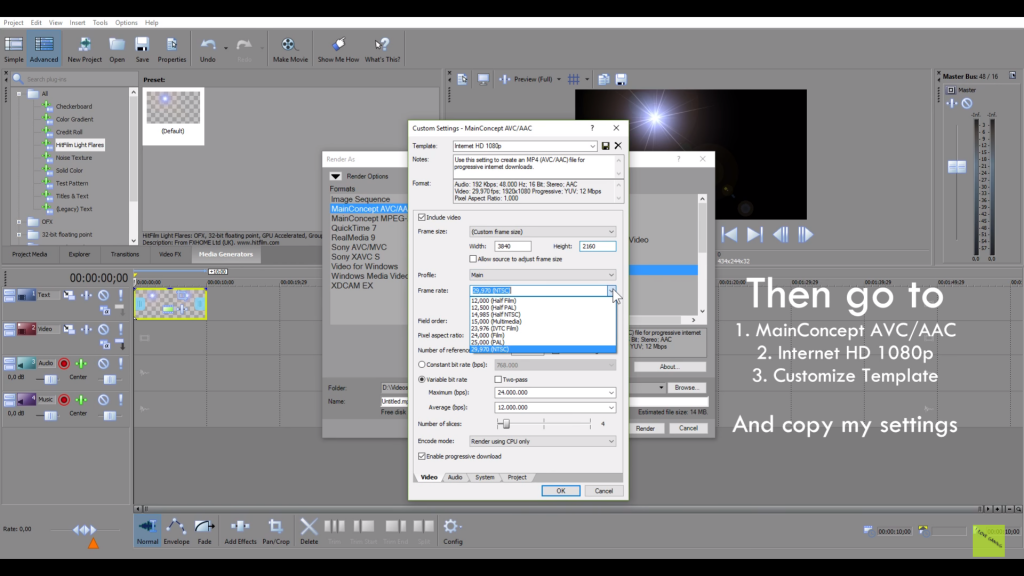
5. Give your video a name and click render, waiting for a while, you can get your desired 4K video file.
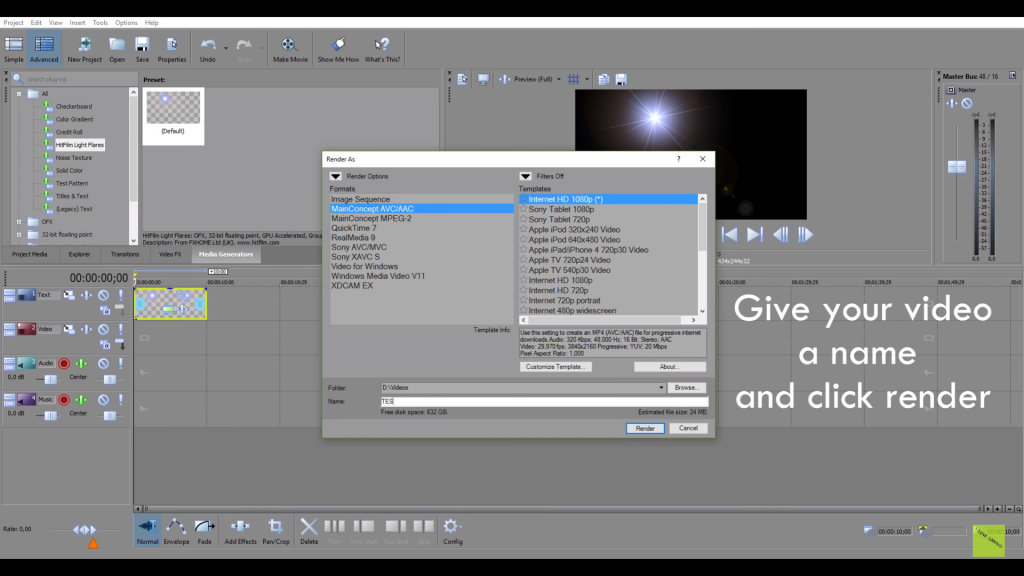
Import 4K Video to Sony Movie Studio Without Rendering
For some users, edit 4K video in Sony Movie Studio is not a big trouble, the true issue is that they can't import the 4K video to Sony Movie Studio successfully or when they are waiting for the result, the rendering process broken down. How to prevent these issues? One 4K video converter is enough. You can try to convert or compress 4K video to HD video and import to the Sony Movie Studio which will save you much time and energy. I recommend you one 4K video converter: Pavtube Video Converter Ultimate, you can do these:
- Import any 4K video in different video format, like MP4, AVI, MOV, etc. Even you can import the DVD and Blu-ray movies to tis software.
- 300+ video fromats are listed here, like the HD vieo, SD video, 3D video, 4K H.264, 4K H.265 video, etc. Choose one you like.
- With built-in video editor, you can edit the 4K video by adding subtitles, watermark, text to video, replacing the music in the video, changing the video background, etc.
- Know your video well: You can adjust the 4K video parameters, like the video codec, video frame, video bitrate, video resolution, audio codec, adudio channels, etc.
- Fastest video conversion: Take full use of the GPU acceleration, you can experience the 30x faster speed than other common 4K video converter.
How to convert 4K video to Sony Movie Studio supported video formats?
Click 1. Open this software and click File to add the 4K video, you also can drag the 4K video to this software directly. You also can import the common video and upscale HD video to 4K video easily.
Click 2. Click Format and choose H.264 High Profile video (.*mp4) from Common Video, also can choose H.265 HD video (.*mp4) or H.264 HD video (.*mov) from HD video.

You also can click Setting and adjust the video parameters: video codec, audio codec, video frame, video bitrate, audio channels, etc. You can compress 4K video to HD video effortlessly too.

With the built-in video editor, you can edit the video at wiil, want to share the 4K video on Youtube, Facebook, Vimdeo? Edit he 4K video and attracts more viewers.

Click 3. After all the settings are finished, go back to the main interface and click Convert button to begin the video conversion.
How to Speed Up The 4K Video Editing in Sony Movie Studio?
Edit the 4K vifeo in Sony Movie Studio is not a easy job, waiting for the pong time rendering is tough, you can refer to the following tips and speed up the 4K video rendering in Sony Movie Studio.
1. If you want to speed up the 4K rendering time, a fast 4K rendering time should depend on the computer hardware, a good video card which is supported by Sony Movie Studio rendering engine and fast processor can speed up the rendering time.You can update your computer hardware for saving time.
2. Then you meet the interruption, check your Windows version. Windows 7. 64 bit Operating System is the best and most stable version, If you are a user of Windows XP, it's the time for you to install the Windows 7 system.
3. A powerful video editing tool will keep much cache and reset data,you can do the following steps to clean out them.
1. Hold down the" CTRL" and "SHIFT" keys on your keyboard,
2. At the same time double click the program icon on your desktop to boot the program.
3. Select"Delete Cache" and "Yes"



