Rip subtitles directly from the Blu-ray disc
Is there a program for ripping the subtitles directly from the blu ray disk? Suprip only reads the demuxed files as far as I can see and as there can be multiple streams that contain the entire movie, suprip doesn't contain all of the subs. SO, is there a program that rips all the subs from the selected movie?
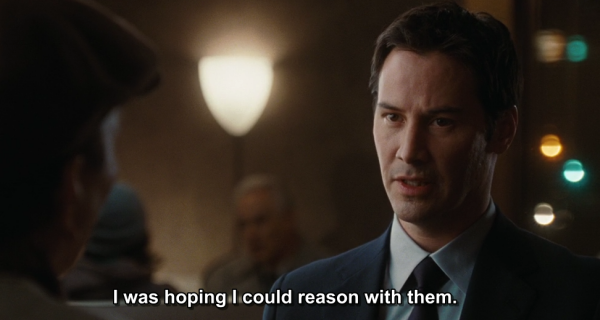
Subtitles plays an important role especially when we are watching a foreign language movies. Generally, a Blu-ray movie will have many types of subtitles. However, the movie will lose the subtitle when you rip with some Blu-ray ripping software. Fortunately, to solve this program, Pavtube Studio has updated its Blu-ray Ripper application with rich subtitle features as below:
Rip Blu-ray with desired subtitles
Sometimes, you may just want to select one of your desired subtitle language such as English from the original Blu-ray movies so that you can better understand the movies when you are watching the ripped movies on VLC, TV or iPad. With Pavtube BDMagic for Windows (best Blu-ray Ripper)/Mac (support Mac OS X El Capitan), you can easily get your desired subtitle from original Blu-ray movies. If you don't want the whole movie to have subtitles, but just portions that require translation. You can enable "Forced Subtitle" option to disable the traditional subtitles while still preserving the subtitles that translate foreign language speaking parts periodically throughout the film to help you understand what they are saying. If the foreign language Blu-ray movie does not contain any language subtitles you understand, you can download a SRT subtitle file in your first language of the Blu-ray movie from a safe and reliable subtitle download site (such as opensubtitles.org) and add subtitles to Blu-ray movies.
Rip Blu-ray movies with multiple subtitle languages
If you wish the keep all the subtitle languages in your Blu-ray disc, you can download our top ranked Blu-ray Copy software called Pavtube ByteCopy for Windows/Mac, apart from the basic subtitle functions included in Pavtube BDMagic, the program can also do you a great favor to losslessly backup Blu-ray movies to MKV file format with all your desired subtitle languages and audio tracks well preserved.
How to Rip/Backup Blu-ray with Desired or All Subtitle Languages?
Step 1: Load Blu-ray disc to the program.
Insert your Blu-ray disc into your internal or external Blu-ray optical drive. Install and launch the program, click "File" > "Load from disc" to load Blu-ray disc to the application.

Select desired subtitles: Check the movie titles you want to rip. Click the drop-down list of Subtitles, then all the subtitles info in the Blu-ray will be shown clearly, so you can select your needed language as your subtitles freely.

Enable forces subtitles: Tick off "Forced subtitles" option, you will only see subtitles only when actors are speaking a language that are different from the subtitles that your specified before.

Step 2: Choose output file format.
From "Format" bar drop-down list, select one of your desired format to convert to.
Keep multiple subtitle languages: If you want to preserve all the subtitle languages in original Blu-ray movies, just use Pavtube ByteCopy to output "Multi-track Video" > "Lossless/Encoded Multi-track MKV (*.mkv)" format.

Step 3: Add external subtitles to Blu-ray movies.
Open "Video Editor" window, switch to the "Subtitle" tab, check enable, then you will be able to load external SRT/ASS/SSA subtitles to Blu-ray movies.

Step 4: Start the Blu-ray subtitle ripping process.
After you have finished all the settings, go back to the main interface, press the right-bottom "Convert" button to start to rip Blu-ray movies with your desired subtitles.
When the conversion is completed, click "Open output folder", a window will pop out with all your converted files. Then feel free to watch the ripped Blu-ray movies with your favorite subtitle languages on media player, smartphone, tablet or TV.



