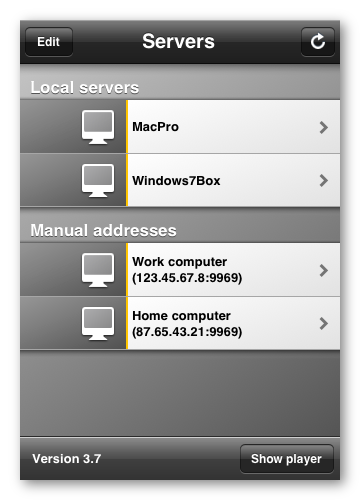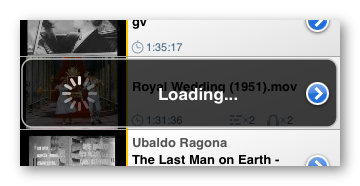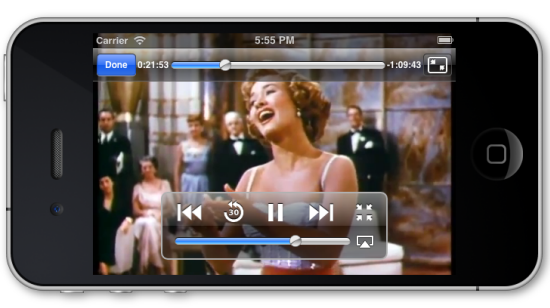StreamToMe is a popular air-video app to remotely play your video, music and photo on iPad/iPhone from Mac. For those of us who own a constrained 16GB iPad/iPhone, StreamToMe is an ideal iOS-native app that can watch videos from networked Mac real time without transcoding over WiFi or 3G/4G Cellular, just tap the file and it plays. This $3 app comes with well compatibility with MP4, AVI, MOV, FLV, MPG, MKV, MP3, AAC, WMA and WMV, and now Pavtube opens up a new door to let you put Blu-ray/DVD to StreamToMe for iPad/iPhone.
Hot search: stream DVD | Blu-ray to iPad | DVD to iPad Air 2

Part 1. How to transfer common video files to StreamToMe?
1. Install ServeToMe on Mac
While StreamToMe is a client app that designed only for iPad/iPhone, if want to use StreamToMe on your iPhone, iPod Touch or iPad to play files from a Mac, you need to install its companion app - ServeToMe to turn your Mac into a media server.
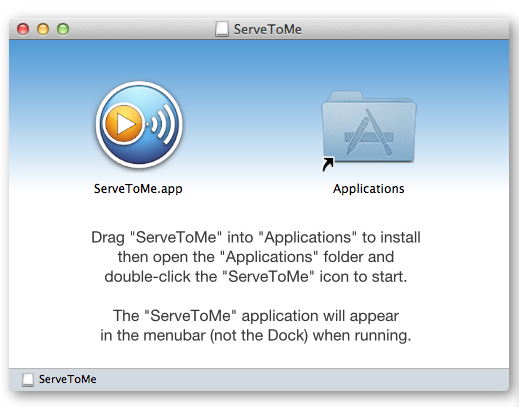
See how to setup ServeToMe on Mac.
2. Download and run StreamToMe on iPad/iPhone
StreamToMe works well with videos up to 1080p as well as the retina display. So just download the app from AppStore, install and open. Follow these detailed steps to connect your iPad/iPhone with StreamToMe to visit the Mac with ServeToMe.
Part 2. How to put blu-ray/DVD to StreamToMe on iPad/iPhone?
Although StreamToMe can let users visit the hard drive on Mac in real time, it cannot read the blu-ray/DVD drive data directly. Moreover, it cannot live convert blu-ray/DVD ISO/folder even if protection removed. To playback Blu-ray/DVD with StreamToMe on iPad/iPhone, you need to rip the blu-ray/DVD disc/ISO/folder into common video format like MKV/MP4 that StreamToMe able to handle with. Pavtube BDMagic for Mac is such an ultimate blu-ray/DVD to StreamToMe Converter to unlock disc protection, and convert into wanted format within a few clicks.
Step 1: Load Blu-ray/DVD file
Click the "Load file(s)" icon on Mac Blu-ray/DVD Ripper UI and import DVD/Blu-ray disc, DVD/Blu-ray folder, DVD/Blu-ray ISO, or DVD IFO into this app.

Step 2: Choose format for StreamToMe
This blu-ray/DVD to StreamToMe provides hundreds of video and audio profiles for output. You could search for optimized format by formats or terminal devices. Here we choose H.264 Video as it's widely accepted by both Mac and iPad/iPhone.
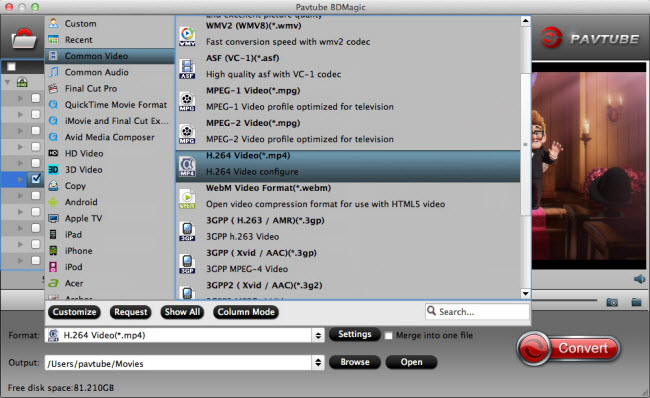
Step 3: Convert Blu-ray/DVD for StreamToMe
Hit on the "Convert" button and start ripping Blu-ray/DVD to StreamToMe. When the progress bar hit 100%, the conversion is finished and you can find the ripped files in output folder.
How to save the ripped movie to ServeTome and visit from StreamToMe on iPhone/iPad?
1. Add ripped blu-ray/DVD movie to shared folder
Firstly save the ripped movie to your movie library and set ServeToMe to recognize this path as shared folder.
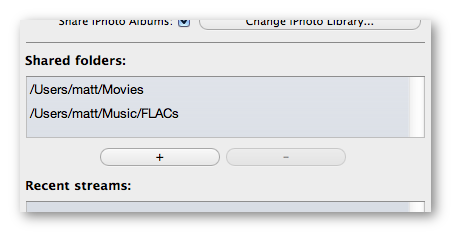
Use the "+" button underneath the list of Shared Folders to add the locations where your media is stored.
2. Browse shared folder from iPhone/iPad
When you launch the StreamToMe app on your iOS device or Mac, the StreamToMe "Servers" screen will appear. Tap your computer's name to connect. The "Shared Folders" list on the server should appear, simply tap any folder to browse the contents. Just tap and play blu-ray/DVD on iPhone/iPad with StreamToMe!