When doing Blu-ray ripping, to get the best audio quality from original Blu-ray disc, we often come the needs to preserver the 5.1 and 7.1 surround sound in original Blu-ray disc, the following article will show share some tips about:

What is 5.1 and 7.1 surround sound?
5.1 and 7.1 surroud sound formats
Devices that support 5.1 and 7.1 surround sound
Rip Blu-ray with 5.1 and 7.1 audio
What is 5.1 and 7.1 surround sound?
A 5.1 surround sound system uses 6 channels (feeding into 6 speakers) to create surround sound. 7.1 surround sound systems use 8 channels. The two extra channels of sound (and two extra speakers) provide a slightly better audio quality.
5.1 and 7.1 surround sound formats
5.1 surround sound is achieved with Dolby Digital or DTS. DTS uses less compression but is also less common than Dolby Digital.
7.1 surround sound can be achieved using Dolby TrueHD or DTS-HD Master audio. These are considered "lossless audio," identical to the movie studio's original.
Devices that support 5.1 or 7.1 surround sound
5.1 is the industry standard and is used by most DVD and Blu-ray disks, as well as by HDTV and video games. It is also the most common sound system in commercial theaters.
Most Blu-ray players support 7.1 sound, as does the PS3. Most DVDs, Blu-ray disks and games are still produced using 5.1 audio, but an increasing number of Blu-ray disks are being released with 7.1 sound as well.
Rip Blu-ray with 5.1 and 7.1 audio
In the Blu-ray specification, Dolby TrueHD, DTS-MA, LPCM, Dolby Digital, DTS and PCM are optional codecs for Blu-ray audio encoding. When backup Blu-ray movie, most Blu-ray ripper software will choose to convert Blu-ray LPCM audio to AC3 or AAC 5.1 audio, which are more acceptable for universal a/v receivers. Surely you will lose some quality when encoding Blu-ray LPCM 7.1 audio to AC3/AAC, but this is a compromise. What if you have a surround amp that accepts 7.1 PCM audio channels? I'm pretty sure you would like to keep the Blu-ray LPCM 7.1 audio, just like me. The following guide tells will show you how to keep PCM 5.1/LPCM 7.1 audio when ripping Blu-ray movie to seamless MKV file with Pavtube ByteCopy (best Blu-ray ripper).
For Mac users, please turn to download Pavtube ByteCopy for Mac to rip Blu-ray with 5.1 and 7.1 audio on Mac OS X El Capitan.
Step 1: Insert Blu-ray disc into your internal or external Blu-ray drive.
Step 2: Load Blu-ray disc into the program.
Run the program on your computer, click "File" > "Load from disc" to import Blu-ray disc into the program.

Step 3: Specify output file format
Keep Dolby TrueHD 7.1 audio: To pass-through Dolby TrueHD 7.1 audio in original Blu-ray disc, just select "Multi-track Video" > "Lossless/encoded Multi-track MKV(*.mkv)" for output. In this way you will get lossless audio streams without transcoding from original BD disc to MKV format. But you should make sure that the original Blu-ray disc contains Dolby TrueHD 7.1 audio, other wise you still can not get Dolby TrueHD 7.1 audio saved.

Keep Dolby Digital 5.1 audio: To rip Blu-ray with Dolby 5.1 tracks, select "Multi-track Video" > "Lossless/encoded Multi-track MKV(*.mkv)", then click "Settings" to open "Multi-task Settings" window, click "Audio" tab, check "Encode" to get encoded MKV files with Dolby Digital 5.1 audio saved.
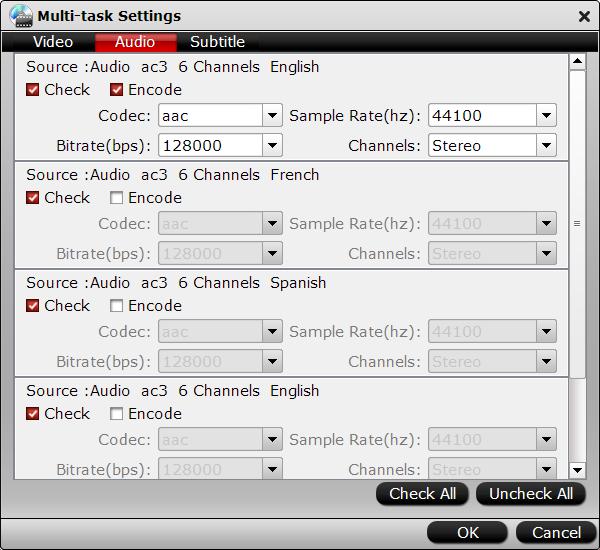
Step 4: Start ripping process.
After all the settings is completed, go back to the main interface, hit right-bottom "Convert" button to start ripping Blu-ray movies to MKV files with Dolby Digital 5.1 or Dolby TrueHD 7.1 audio.



