Have all your favorite movies stored on a commercial Blu-ray disc, to flexibly distribute them on any devices or programs as you like, it would be ideal for you to rip Blu-ray to a more compatible digital file format such as AVI, a popular container file format used for watching standard definition video on the PC.
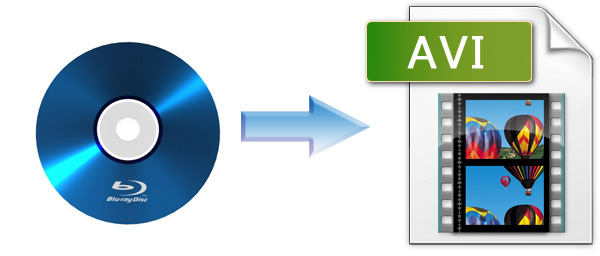
Main advantages of AVI file format
AVI files can hold different types of video and audio streams inside, and with the help of DivX video compression technology, they can display incredible video quality while maintaining a small file size. .divx files are also based on the AVI container, but can contain additional features like XSUB subtitles and chapters. Both AVI and DIVX videos will play on all DivX Certified devices - from tablets to TVs.
Best tool to rip Blu-ray to AVI
There are many programs on the market claims to do the job for you and it would be a great hassle for you to pick the best one on your own. Here, we highly recommend Pavtube BDMagic to you, the program can better satisfy your needs in the following aspects:
- Remove Blu-ray copy protection including BD+, AACS, Cinavia and region codec
- The recently upgraded version even allows you to breake MKB61 and MKB62 encryption
- Full support for load Blu-ray disc, BDMV folder and ISO image file
- Rip Blu-ray to AVI encoded with various different codec including Divx AVI, Xvid AVI and DV AVI NTSC or DV AVI PAL.
- Convert Blu-ray to AVI with multiple different resolution such as 480p, 720p, 1080p and even 2160p 4K resolution video
- Adjust output profile parameters such as video codec, resolution, bit rate, frame rate, audio codec, bit rate, sample rate, and channels, etc of the output AVI video to get better output video and audio quality.
- Edit AVI video by trimming video length, crop AVI file size, split large AVI into small clips by file size, count or length, merge separate AVI video into one single file, add video/image/transparent text watermark to AVI video, flip or rotate AVI video, apply special rendering effect to AVI video, replace/remove audio in AVI video or insert external subtitle to AVI video, etc.
- The program are available on both Windows and Mac platform (get Mac version).
- The program supports the new Windows 10 and macOS Sierra.
How to Convert Blu-ray to AVI with Best Quality?
Step 1: Load Blu-ray disc.
Insert the Blu-ray disc into an external Blu-ray drive, start the program on your computer, click "File"> "Load from disc""to load Blu-ray into the program, apart from Blu-ray disc, you can also use the program to load Blu-ray BDMV folder or ISO image file.

Step 2: Choose output file format.
Click "Format", from its drop-down option, select to output one of your desired AVI file types to output, here, we choose to output "Divx AVI - Audio Video Interleaved(Divx)(*.avi)" under "Common Video" main category.

Step 3: Adjust output AVI profile parameters.
Click "Settings" to open "Profile Settings" window, here, you can flexibly adjust the output video codec, bit rate, frame rate, resolution and audio codec, bit rate, sample rate and channels to get the best output video/audio quality.
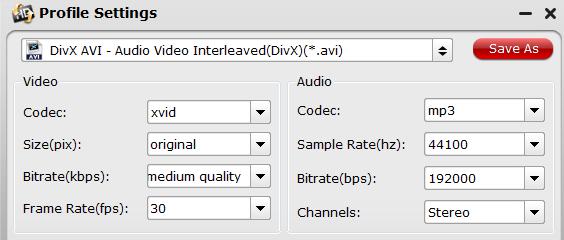
Step 4: Edit AVI video.
Check an item to active the "Video Editor" function, then click the pencil like icon on the top tool bar to open the "Video Editor" window, you can trim video length, crop video black bars, add watermark, apply sepcial rendering effect, remove/replace audio in video, etc.

Step 5: Start Blu-ray to AVI conversion process.
After all settings is completed, hit right-bottom "Convert" button to begin the conversion from Blu-ray to AVI conversion process.
When the conversion is completed, you can click "Open Output Folder" button to get the output files effortlessly, and now you will have no problems to play converted files on any Divx, Xvid or DV Certified devices.



