Why people purchase expensive Blu-ray discs and then rip Blu-ray discs to digital version to hard drive? Why do they purchase HD digital movies online directly? Strange, isn't it? Whatever. Maybe they just want HD movies that can be put away in their cupboard and don't want to get a little bit scratched on their discs.

Anyway, ripping Blu-ray to hard drive can avoid the scratch on Blu-ray discs and give you the convenience to manage and organize your movie collection. You don't need to take a lot of time to search for the Blu-ray discs from hundreds but can get the one Blu-ray movie from hard drive quickly.
Backing Blu-ray to hard drive needs the help of Blu-ray Ripper. There are too much Blu-ray ripping tool that customers don't know which one to choose. Here the article selected the best 3 Blu-ray ripper to teach you rip Blu-ray to hard drive free. This article is divided into three parts below:
Part 1: Rip Blu-ray to MKV on Hard Drive free with MakeMKV
Part 2: Backup Blu-ray to Hard Drive with Pavtube BDMagic
Part 3: Convert Blu-ray to MP4 on Hard Drive with Pavtube ByteCopy
Part 1: Rip Blu-ray to MKV on Hard Drive free with MakeMKV
MakeMKV is a free Blu-ray ripping tool that can rip encrypted Blu-ray to MKV on Hard Drive free. Apart from Blu-ray, it also can copy DVD to Hard Drive free.The process is the same for both DVD and Blu-Ray and can be done on MakeMKV. A Blu-ray will make a huge file, so we recommend you have between 30 and 60 GB of free hard drive space.
Step 1- Downloading the free, open source software, then put your disc into your drive.
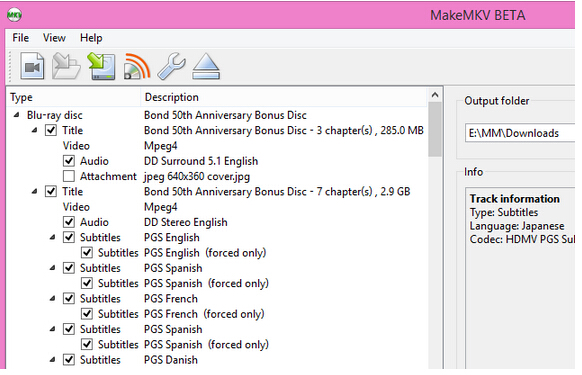
Step 2- Once the program recognizes the disc, click on the big "Open Disc" button and MakeMKV goes to work.
Step 3- MakeMKV will return a list of chapters and segments that you can rip. Find your movie (usually the longest title or biggest file) and uncheck all the other boxes. Next, designate an Output Folder where you'd like the file to end up once it's been ripped. When you're all ready to go, hit the "Make MKV" button. This process can take anywhere from two minutes to half an hour depending on your computer's processing power, but when it's done you should have a nice big MKV file waiting for you in the folder you specified.
Part 2: Backup Blu-ray to Hard Drive with Pavtube BDMagic
Pavtube BDMagic is the professional Blu-ray Ripper which is designed to rip and backup any commercial and region-locked Blu-ray disc, Blu-ray Folder, Blu-ray ISO, Video-TS Folder to Hard Drive free in nearly all format video with original video quality. Besides it, it has many optimized preset for mainstreaming multimedia players, like iPad, iPhone, Surface, Android Phones, PSP/PS3, etc. It also allows you to choose your wanted subtitle and audio track while backing up X-Men Blu-ray disc.
Step 1: Run the program on your computer, on the main interface click "File" > "Load from disc" to Load Blu-ray disc from optical drive. DVD is also supported to rip to Hard Drive with Pavtube BDMagic. When both Blu-ray and DVD exists, the software will load DVD.

Step 2: Hitting the  icon on the top tool bar of the main interface to start to entire backup Blu-ray to Hard Drive with the original video structure and all information in the disc.
icon on the top tool bar of the main interface to start to entire backup Blu-ray to Hard Drive with the original video structure and all information in the disc.
Part 3: Convert Blu-ray to MP4 on Hard Drive with Pavtube ByteCopy
Pavtube ByteCopy <Mac version> is a BD/DVD Ripper that can get around the copy protection from Blu-ray and DVD then transform the "Disc format" to mainstreaming video format to compatible with various portable devices, game consoles, tablet, laptop, server, cloud storage, etc. It features with wide of output video/audio format, like H.265., M3U8, MP4, MOV, MKV, AVI, etc.
The best part of Pavtube ByteCopy is that it has the ability of backing up your Blu-ray collection to Hard Drive in multi-track lossless MKV without quality loss while preserve all chapter markers and ripping Blu-ray movies to MP4 and MOV with multiple audio streams. And the windows version can export single SRT subtitle file.
Free Download or Purchase
Step 1: Insert Blu-ray disc into disc drive, launch ByteCopy, and browse to disc drive for importing your Blu-ray movie into this app. It can automatically detect the main title to convert. You can choose desired subtitle and forced subtitle before the next step.

Step 2: Click "Format"to open the drop-down list, you can choose any format you need. You can select lossless MKV as the output format to keep the original quality or you can definite MP4 as the target format for your iPhone SE, iPad Pro 9.7, iPad Air 3, Galaxy S7 playing.

Step 3: Hit on "Convert" to start to rip Blu-ray to Hard Drive. When the process is done, you can open output folder to locate the generated MP4 files on hard drive.
By these three ways, you can rip Blu-ray to Hard Drive easily and freely. In this case, you can play your Blu-ray movies with Windows Media Player or other media players on Windows 10 anytime.



