Ever had difficulty understanding what actors were talking about when watching a foreign DVD movie? How to help those who are hearing impaired when they’re watching a DVD movie without subtitles? Is there any way to freely enjoy DVD movies with subtitles or closed captioning it them on the go?
Well, if you’re Mac user, and also have Apple’s other products such as an iPad Air, or ready to get yourself the upcoming iPad Air 2, Pavtube BDMagic for Mac – a great magician able to backup, rip and convert Blu-ray/DVD sources to various audio/video formats for free playback on different devices will take care of the subtitle problem.

Before getting down to how Pavtube BDMagic for Mac can perform the DVD conversion to iPad Air, or iPad Air 2 with subtitles or closed captioning, it is necessary for to know something about closed captioning.
What is closed captioning?
Closed captioning (also known as “CC”), like the common subtitles, is a process to display text on TVs, video screens or other visual displays, which is designed to provide interpretive information for the hearing impaired. Different from the common subtitles, closed captioning not only provides conversation translation, but also provides those descriptions of sound and music.
How to convert DVD to iPad Air/iPad Air 2 with the subtitles or closed captioning burned on Mac?
Please take the following steps:
Step 1. Load your DVD
Run Pavtube BDMagic for Mac on your Mac, and load your DVD by clicking the “File” icon.
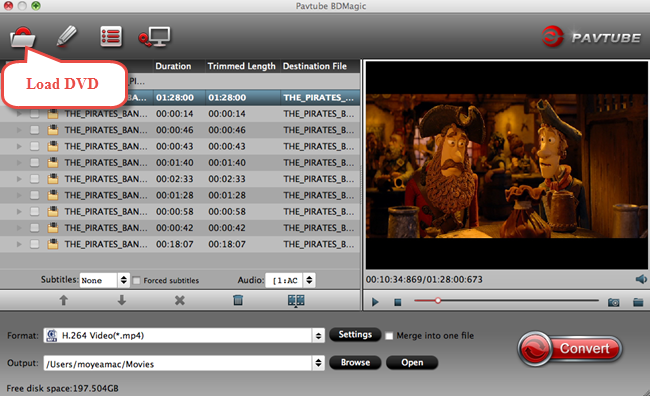
Step 2. Choose desired subtitles
To convert DVD to iPad Air/iPad Air 2 with subtitles or closed captioning, click the subtitle dropdown menu to choose your desired subtitles. If you want your subtitles or closed captioning shown in the DVD all the way, please make sure the “Forced subtitles” box is unchecked. You can also choose your desired audio tracks here.
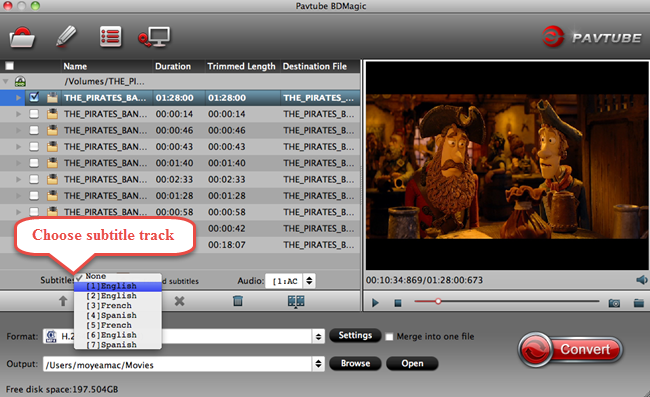
Step 3. Choose target output
Click the format bar to choose “Common Video” and “Common Video for Android and Apple Devices (*.mp4)”.
Another choice is to click the format bar to choose “iPad” and “iPad Air HD/Full HD Video (*.mp4).”
Step 4. Start conversion
After everything is OK, click the big button “Convert” to start conversion.
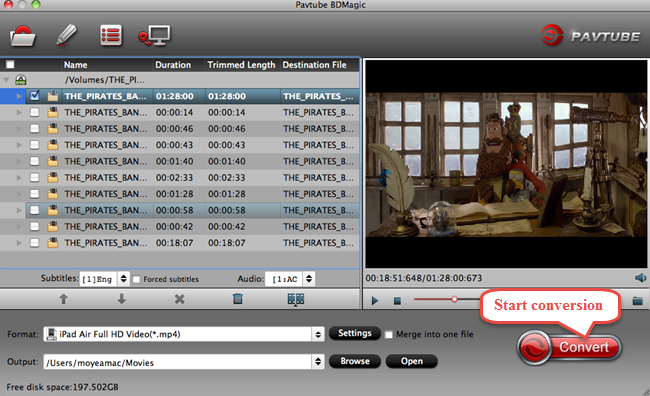
After conversion, you’ll get your desired DVD movie with subtitles or closed captioning in it. Transfer the converted DVD movie from you Mac to your iPad Air or iPad Air 2, and enjoy them freely and effortlessly on the go.
Pavtube BDMagic for Mac – an easy-to use conversion solution suitable for all devices and all people. For more information about Pavtube BDMagic for Mac, please visit http://www.multipelife.com/bdmagic-mac.



