How to handle those old family movies properly? Throw them away or leave them out there? To make the most of your old DVD movies, you can do some editing and burning work.

To edit a DVD movie in an editing system like Windows Movie Maker, you need to check whether the Movie Maker is compatible with DVD format.
What kinds of files can you use in Window Movie Maker?
Check at the following form.
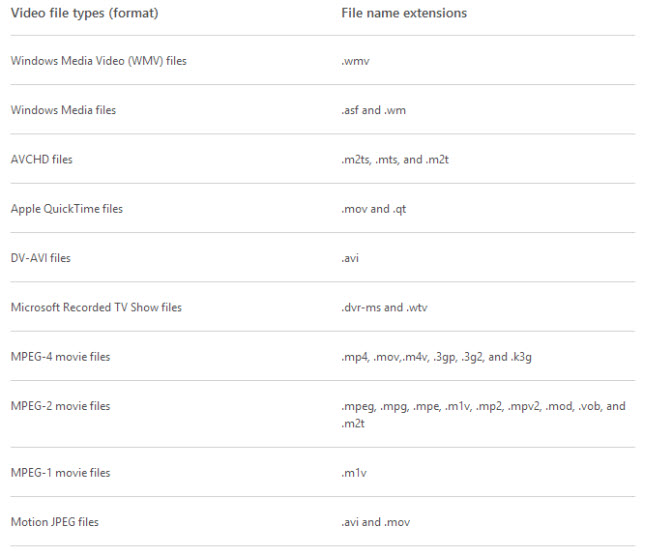
Pavtube Video Converter Ultimate is highly praised DVD to MP4 converter, assisting you to move all of your old family movies to Windows Movie Maker for real time editing and later CD burning.
How to rip family movies to MP4 for editing and burning to CD with Movie Maker?
Step 1. Load family DVD movie
Run DVD to Windows Movie Maker converter on PC and click “File” > “Load from disc” to import your family movies.
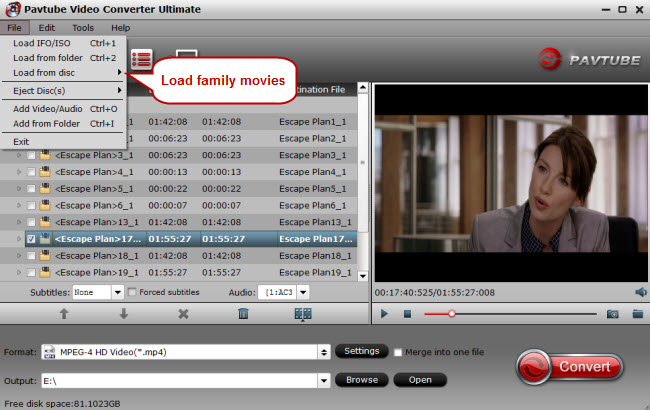
Step 2. Target MP4 for Movie Maker
After checking the file formats supported by Windows Movie Maker, you can choose MP4 as the final output. According to the above form, you can also pick another output format for Windows Movie Maker.
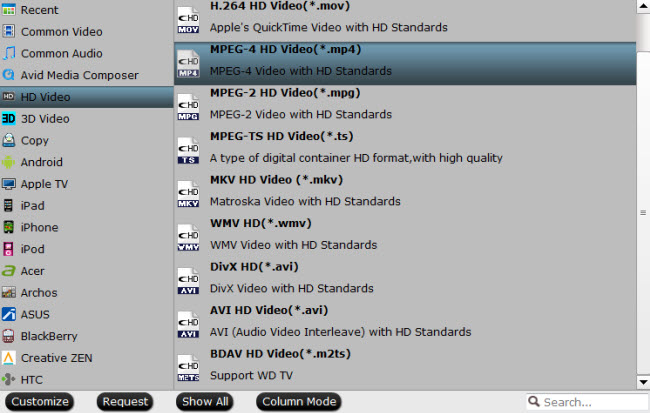
Step 3. Edit family movie (Optional)
Click “Edit” close to “File” to enable movie editing function. In the “Video Editor” window, try trimming your DVD movie, cut off unwanted areas, attach watermarks, adding special effects to movie, etc.
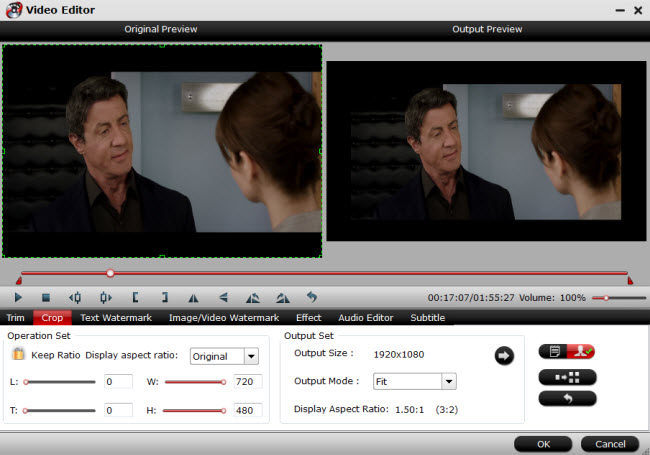
Step 4. Convert DVD to Windows Movie Maker
Realize DVD to Movie Maker conversion by clicking on “Convert” tab in bottom right corner of the main interface.
Step 5. Edit and Publish family movies to CD with Movie Maker
After converting family movies to MP4 format, import them to Windows Movie Maker for editing. If you’re using another editing program (e.g. Adobe Premiere), you can import DVD sources to it for editing as well.
How to publish a movie to CD with Movie Maker?
1. Insert a blank recordable or rewriteable CD into your CD burner.
2. Click “File” in Windows Movie Maker, and then click “Publish Movie.”
3. Click “Recordable CD” and follow “Next”.
4. In the “File name” bar, enter a name for the new movie you want to burn to CD.
5. In the “CD Name” bar, enter a name for the CD, and then click “Next.”
6. Choose the settings you want to use to publish your movie, and then click “Publish.”