Haven’t got a DVD player yet? Still complaining about the tiny screen of your laptop for it can’t bring any pleasant DVD enjoyment? Without a DVD player, you can still play a DVD movie on your big screen TV as long as you have a proper media player like FANTEC.
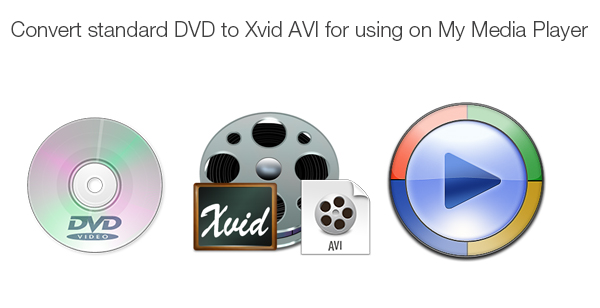
How to play a DVD movie with a FANTEC media player? You’d better know the video formats that FANTEC media player supports first.
FANTEC media player supported video formats:
ISO (Blu-ray & DVD), MKV, H.264, AVI, VOB, MOV, MP4, MPG, TS, WMV, DAT, IFO, RM, RMVB, AVCHD, MTS, M2TS, M4V, ASF, FLV, XviD, DVD menu, 3D SbS & TaB
You can rip your DVD movie to one of the above formats like AVI, and then you’ll play DVD movie on TV via FANTEC media player with ease. Pavtube DVDAid is an incredible DVD ripper capable of performing conversion from DVD to AVI, DVD to MP4, DVD to MKV, and DVD to VOB, etc, allowing you to play DVD movies on devices like media players, mobile devices, game consoles, etc.
How to rip DVD to XviD AVI for playback with FANTEC media player?
Step 1. Load DVD movie
Launch DVD to Xvid AVI ripper after installation on PC and click “File” > “Load from disc” to load your DVD movie.
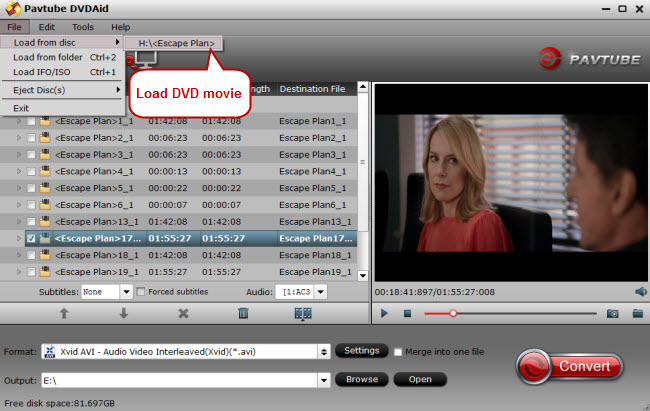
Step 2. Choose Xvid AVI as target format
Go to the format list by clicking the format bar and choose “Common Video” > “Xvid AVI - Audio Video Interleaved (Xvid) (*.avi).”
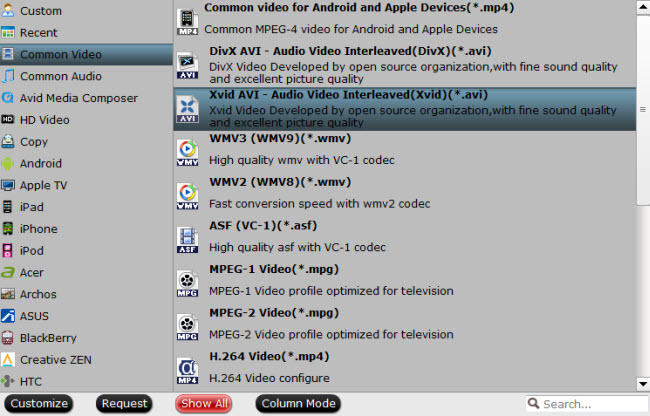
Step 3. Set a destination folder
Click “Browse” to set an output folder to save the converted DVD.
Step 4. Rip DVD to Xvid AVI
One click on the “Convert” button to start conversion from DVD to Xvid AVI. After conversion, you can transfer the converted DVD movie to FANTEC media player for watching on TV.
There are many media players on the market, and maybe you’re using a WD TV, Seagate, Mede8er, Apple TV, AC Ryan, etc. You can still realize DVD playback on these HD media players.


