Ripping the DVD directly is easy, you just need to install one DVD ripper, insert the DVD to PC, follow the DVD ripper guide and wait for some minutes, you can get the new files. If you want to get the DVD movie without commentary? Do you know how to do that? For example: You are trying to RIP an episode from a DVD but you cannot seem to remove the commentary on this particular episode. Which DVD ripper can solve this trouble for you? We want to introduce you 3 different ways for ripping the DVD without the commentary.
Necessary DVD Ripper: Bytecopy
There are many DVD rippers on the market, not all the DVD rippers have the powerful features, if you want to get the best DVD ripping service, you can try the Pavtube ByteCopy which is easy to use, with the user-friendly interface and simple buttons, you can copy the DVD whole dic without any content loss, you also can copy the DVD main title which can keep the DVD dics main content. At the same time, you don't worry about the DVD protection, like the DVD region code, DVD CSS, DVD UOPs, etc. This DVD ripper can remove the most of them for you.
Best of all, you also can choose other digital videos which are easier to store, play and take, like the H.264, H.265, MP4. MOV, WMV, MKV, AVI, etc. This software provides you the multi-track videos which can keep the DVD movies chapters, subtitles, audio tracks, etc, you can also remove some of them you don't want, such as: DVD to multi-track MP4, MKV, AVI, etc. If you are a video beginner, no problem, you can choose the devices you want to play DVD movies on, like the iPad, iPhone, HTC, TVs, etc.
You will find this DVD ripper had the built-in video editor which allows you to remove the unnecessary portions, including advertisement mentioned above, opening theme song, ending song, NG and tidbits, etc. Then use the built-in editor to trim, split the movie clips you want, you also can add the funny subtitles to the clips or add the watermark to the videos. If you want to get the better visual effect, you can adjust the video aspect ratio.
3 Ways to Rip the DVD Without Commentary
First. Load the DVD disc
This software is easy to install, you can choose the Trial version which is fee, you also can get the official version and own this DVD ripper forever. Whatever you are a PC or a Mac users, this software works both on them well, including the latest windows 10 and macOS High Sierra. Open it and load the DVD disc by clicking File, you also can drag the DVD disc to it directly.
Tip: You also can load the DVD ISO/IFO images and DVD folder to it too. In addition, this software also can support the Blu-ray disc, ISO image and folder.

Way 1. Copy the Whole DVD Without Commentary
At the main interface and click the ![]() , this button will help you to copy the whole DVD disc content, like: video chapters, subtitle, audio tracks, menu and navigation contents and so on. At the bottom of the man interface, you also can choose the subtitle and languages you want.
, this button will help you to copy the whole DVD disc content, like: video chapters, subtitle, audio tracks, menu and navigation contents and so on. At the bottom of the man interface, you also can choose the subtitle and languages you want.
Way 2. Rip and Copy the DVD Main Title Without Commentary
When you want to copy the DVD main title with fast speed: Navigate to “Format” > “Copy” > “Directly Copy”, this software can keep all the DVD content, you also can do the same step: Click the Subtitle and Audio to choose the subtitles you want to keep or remove.

Way 3. Rip DVD to the Multi-track videos
For smaller video size, you also can choose the digital videos, this DVD ripper provides you the multi-track videos which can keep the subtitles, chapters, multi-tracks. You can choose the "Multi-track Video"> "Lossless/encoded Multi-track MKV (*.mkv). or rip DVD to Multi-track MP4, MOV, AVI, etc. At the same time, you also can remove them you don’t want. These video formats are popular and wide used by other devices, media players, etc.
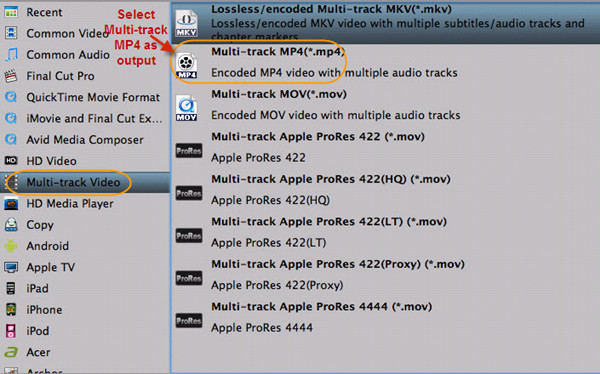
Final Step: After the video options are done, you just need to click the Convert button to start the video conversion. This software will finish all the complicated tasks for you. Wait for minutes, you can get the best videos form the DVD, or the best copies from the DVD disc, you can save or transfer the videos to the devices you want.



