Why some of my iPhone videos play sideways on my Mac? Is there any easy way to rotate them except iMovie?
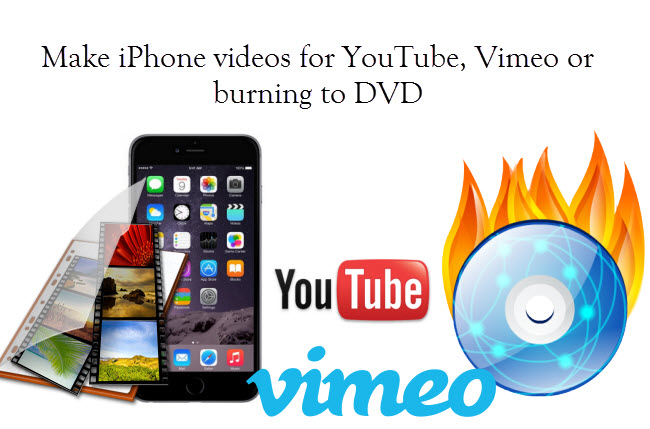
The reason your iPhone videos playback sideways on computer is that you held the iPhone vertically when you recorded the video. Apple would suggest you use iMovie to rotate the video as well as do some basic editing.
But there is an easier way to fix this problem to rotate, to edit your iPhone captured videos and make movies for uploading to Youtube/Vimeo or burn into DVD. Pavtube iMedia Converter for Mac is highly recommended for its very easy-to-use video editing features, as well as powerful video transcoding function to help you out with any format issues. Moreover, this converter also works with Blu-ray/DVDs.
How to rotate/split/trim iPhone captured video for Youtube/Vimeo and burning
Step 1. Add videos
Connect your iPhone to Mac, hit "Add videos" to load your iPhone captured videos. Or you can drag-and-drop from local drive directly.
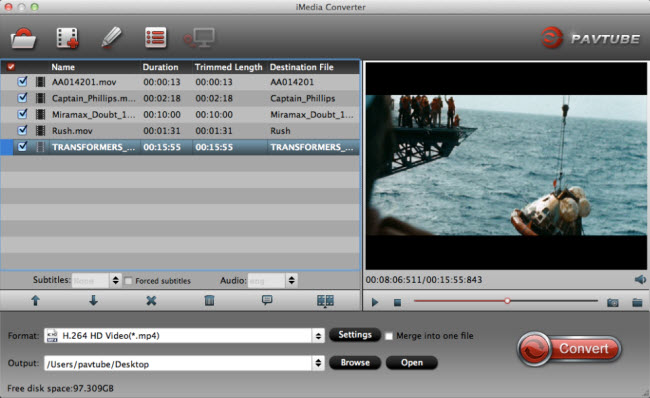
Step 2. Enter edit mode
Tick and check the video you want to edit, hit "Edit" icon (the pencil-like button) on the top to open Video Editor window.
See the rotate buttons below? Just hit to adjust your pictures. Click OK to confirm the adjustment.
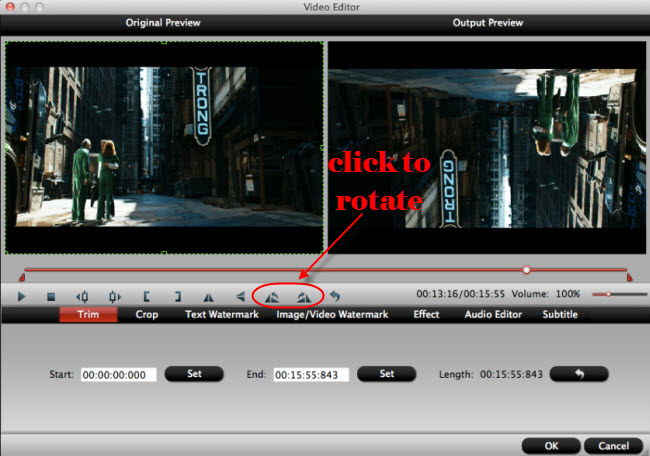
Step 3. Choose format
H.264 MP4 is viewed as the most compatible for most devices and video sharing website like YouTube, Vimeo. MP4 also works well on DVDs.
Let's click format list and choose "HD Video > H.264 HD Video (*.mp4)".
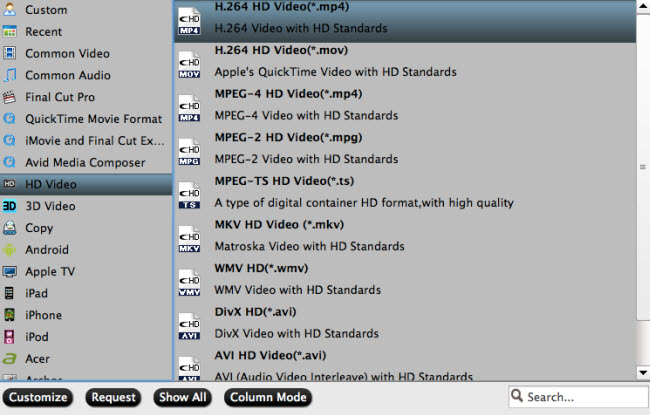
Users can hit "Settings" button (right besides format list) to change video frame rate, bitrate, solution, etc. if necessary.
Step 4. Start conversion
Click on the "Convert" button to start conversion. After completing, hit "Open" or "Open output folder" to find converted files. Now upload the perfect video to your Youtube/Vimeo channel!
If want to burn the iPhone captured videos to DVD, you are suggested to try this Pavtube DVD Creator for Mac.
Pavtube iMedia Converter for Mac + Pavtube DVD Creator for Mac = $100, now $64.9, save $35.1!
Further Reading:



