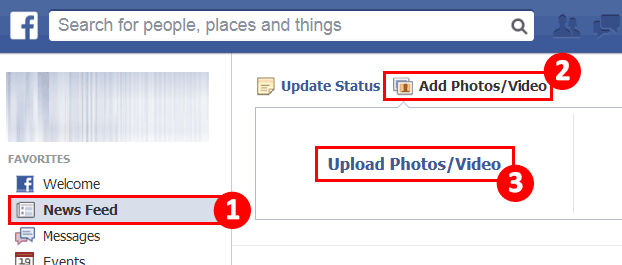As the DJI done faithful fans, do you have get the DJI Mavic Pro Platinum? As the new DJI done, DJI Mavic Pro Platinum is easy-to-use, fun-to-fly mini camera drone. You can take the HD videos, 2K videos or the 4K videos by the DJI Mavic Pro Platinum. How do you deal with the DJI videos? Why not share the DJI Mavic Pro Platinum with friends on the social websites or apps, like the Youtube, Facebook, Instagram, Vimeo, etc. Most DJI user feedback that it's difficult to share the DJI Mavic Pro Platinum videos, especially the 4K videos, really? MAybe you need to knoiw these:
DJI Mavic Pro Platinum Recording Video Spec
Most Video Share Websites Spec
Change The DJI Mavic Pro Platinum Video for Better Uploading
Share The DJI Mavic Pro Platinum Video
DJI Mavic Pro Platinum Recording Video Spec
Video Length: You can take the video for about 30 minutes with DJI Mavic Pro Platinum, usually you can take about 24 minutes.
Image Size: You can get the Max image size: 4000×3000
Video Recording Modes: Usually, you can take these videos: C4K: 4096×2160 at 24p, 3840×2160 at 24/25/30p, 2.7K: 2704×1520 24/25/30p, FHD: 1920×1080 24/25/30/48/50/60/96p, HD: 1280×720 24/25/30/48/50/60/120
Max Video Bitrate: 60 Mbps
Video Formats: MP4 / MOV ( MPEG – 4 AVC / H.264 )
Tip: You can take the HD video, FHD video, 4K video at the 24, 25, 30, 48, 50, 60, 96p. At the same time: Also you need to pay attention to the weather: Operating Temperature is 32° to 104° F (0° to 40° C)
Most Video Share Websites Spec
We need to know that only your DJI Mavic Pro Platinum video can be acceptbale by video share website or apps, then you can upload the video to them smoothly. most video share sites can't support the high video, like the 4K video, also you amy fail to upload the long video ot large video, let's review the main popula video share websites spec.
No 1. Share the DJI Mavic Pro Platinum video on Youtube
- Resolution: 2160p(4K), 1440p(2K), 1080p, 720p, 480p, 360p
- Frame Rate: <60fps
- Aspect Ratio: 16:9, 4:3
- Bitrate: 1 Mbps-68 Mbps(base on different resolution)
- Best Video Format: AVI, 3GPP, MOV, MPEG or .MPG, FLV, M4V (H.264), WMV,WEBM (HTML5)
- Video Size: <2GB
- Video Time: <15 minutes
No 2. Share the DJI Mavic Pro Platinum video on Facebook
- Resolution: 2160p(4K), 1440p(2K), 1080p, 720p
- Frame Rate: <30fps
- Aspect Ratio: 16:9, 4:3
- Bitrate: 1 Mbps-20 Mbps(base on different resolution)
- Best Video Format: H.264(AAC).MOV, MP4
- Video Size: <4GB
- Video Time: <20 minutes
No 3. Share the DJI Mavic Pro Platinum video on Vimeo
- Resolution: 2160p(4K), 1440p(2K), 1080p, 720p, SD
- Frame Rate: <60fps
- Aspect Ratio: 16:9
- Bitrate: 1 Mbps-12 Mbps(base on different resolution)
- Best Video Format: H.264, Apple ProRes 422 (HQ)
- Video Size: <5 GB
- Video Time: N/A
Change the DJI Mavic Pro Platinum Video for Better Uploading
From above information, we know that most video share website will limit the video related paranters, for example: Youtube limits the video size, vidoe length, you can't upload the video over the 15 minutes, Facebook can't support the video which video frame rate is over 30fps, Vimeo limits the video formats is H.264 or Apple ProRes 422 (HQ). In general, before you start to share the video on the websites, you need to make up the video and make the DJI Mavic Pro Platinum video friendly.
We provide you one powerful video tool: iMedia Converter for Mac which is very popular among people, get the high evaluation, you can load any DJI video to it, like the HD video, FHD video, 4K ideo, etc, atthe same time, you can convert the DJI Mavic Pro to other video formats for uploading, playback, editing and more. In addition, this software allows you to adjust the video codec, video bitrate, video resolution, user also can adjust the audio codec, audio channels and so on.
What's more, do you want to make the special video for sharing online? Add the subtitles in video is a good selection, you can add SRT, ASS, SSA subtitles, also you can add the watermark in video, replace the audio, adjust the video Aspect Ratio, 7 options are ready for you. Go to the video world:

After the video installation, open this video converter and click on click on “Add Video” button to add the DJI video. You also can transfer the DJI video to PC, then drag the video to this software directly. If you have many DJI videos, you can add all the DJi video to one fodler and add the folder to this software, with the high stability, you can do the batch video conversion.
Click the Formats button and open the output video list, you can change the video formats to your desired video files, for example: You can choose the Youtube,Vimeo or Facebook best supported video format: H.264 MP4 video from the Common Video or HD Video. You also can choose the AVI, MOV, etc which is also acceptable by the Youtube or or other video share apps.

You take the DJI Mavic Pro Platinum Video is H.264 MP4 video, you don't need to change the video formats any more, but if you take the 30 minutes videos, you may need to do some changes. You can Split a large video into several smaller files or trim the video and choose the pertfect video clips you like. You also can do some other video editing, just enjoy!
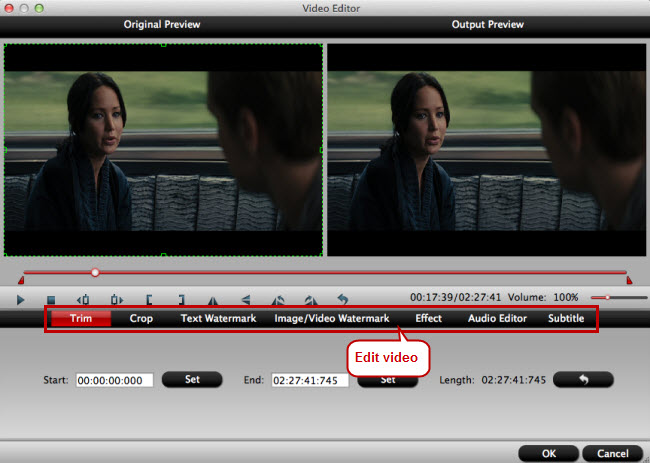
You also can click "Setting" menu, open the setting window, user can adjust the video and audio parameters, user just need to adjust the video and audio related data to Youtube,Vimeo, Facebook best supported type, all the issues will be solved. Details can refer to the following picture. After all the settings are done, just click "Convert" button to begin the magic video conversion process, few minutes, you can get the best DJI video for sharing.

Share The DJI Mavic Pro Platinum Video
After getting the perfect DJI video, finally you can share the DJI Mavic Pro Platinum Video at will, we also prepare the simple video shre steps for some video beginner, you can get this reliable skill quickly. Good luck to you.
Upload the DJI 4K Video to Youtube
- Visit www.youtube.com and click the "Upload" button at the right corner.
- Sign in your YouTube account.
- Select your YouTube video privacy settings. There are public, private and unlisted videos on YouTube. Tip: Public videos are visible for everyone | Private videos are visible for you | Unlisted videos are seen by anyone who has a direct link to it.
- Browse a video on your computer for upload. Click "Publish" when you're done.
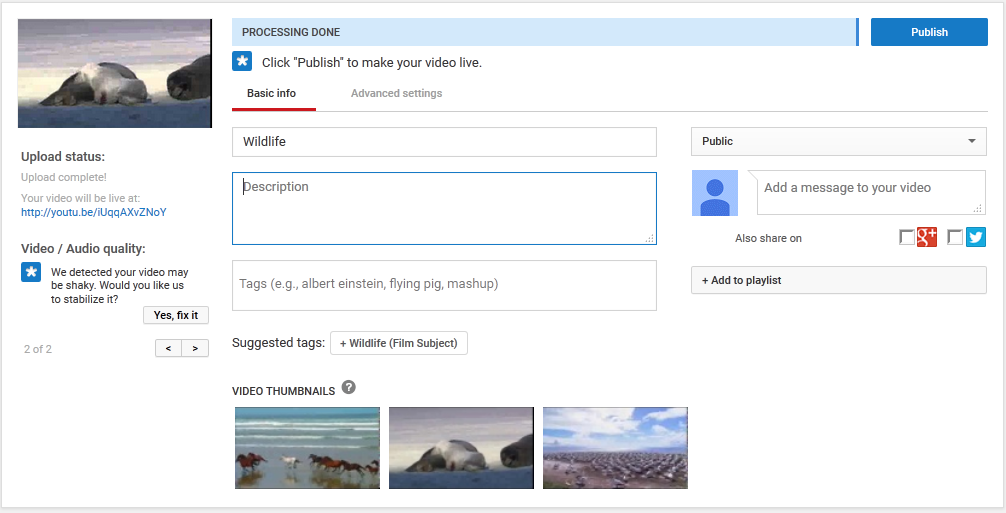
Upload the DJI 4K Video to Vimdeo
- You must have an account with Vimeo to upload a video, don’t worry the basic version of Vimeo is free, and all you need is an email address and a password.
- Select the “Choose a Video to Upload” button found under the Upload link in the menu.
- Find and select your file from the file manager window that pops up. Once you’ve added your videos, click the “Upload Selected Videos” button. You can only upload videos made by yourself
- While the file is uploading you can give your video a title, description, and search tags. Also you can change your privacy settings or add your video to a channel or album in each of the tabs. The Waiting for the video uploading process
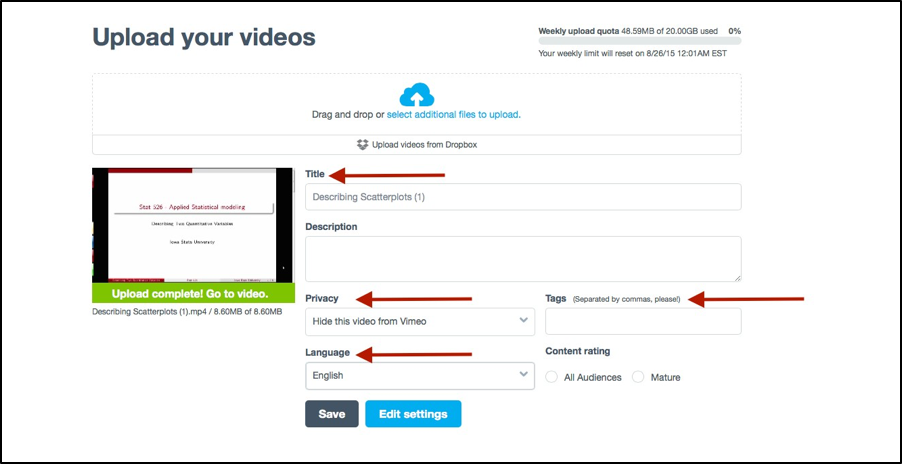
Upload the DJI 4K Video to Facebook
- Choose Add Photo/Video in the Share box at the top of your Home page or Timeline.
- Options for adding photos and videos to Facebook appear.
- This expands a window that allows you to navigate your computer’s hard drive.
- This brings you back to Facebook, where your video is appended to your post. A filmstrip icon indicates that you’re adding a video, not a photo.
- A blue progress bar appears at the bottom of the post. Uploading a video can sometimes take a while, so be patient.