People were thrilled with the official release of iTunes 12 by Apple because of new interface and improvements. While after installation and test, apple fans get unsatisfied with its terrible performance. There are a variety of iTunes 12 sync issues encountered by Apple users, such as can’t find the sidebar, device cannot be detected by iTunes 12, Apps won’t update when tap Update in the App Store, iTunes crashing after certain operation, etc. Before Apple figure out a feasible solution or release a revision, what should we do to make iTunes work on the computer?
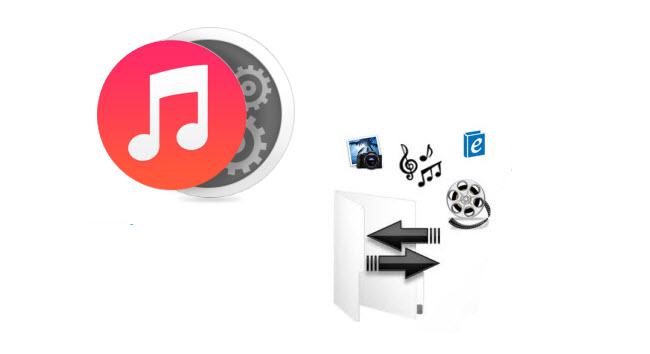
If you suffer same problems from the new iTunes 12, we present you two ways to accomplish this annoyance here. To smoothly solve the iTunes 12 crashing issues, we have summarized two simple ways to overcome the iTunes 12 annoyance.
Solution 1: Bring back an old version of iTunes
This is considered as the most commonly applied solution to iTunes crashing problem. In order to revert back to the version that has worked before on your computer, here are steps:
1. Download old versions of iTunes
1) From oldapps.com you can download iTunes 4.1 to iTunes 11.4 for installation on your computer.
2) To install Version 12.0.1 of iTunes, you can download it from the following links:
> > Download and install iTunes 12.0.1(32 bits) Here < <
> > Download and install iTunes 12.0.1(64 bits) Here < <
2. Download and install the package of iTunes.
3. Following the installing guide, accept the user license agreement and choose the folder to store iTunes until it is finished.
4. Go to find and open iTunes in the above folder to launch to have a try.
Solution 2: Backup, Sync and Transfer iTunes Library
What if sticking with iTunes 12 while avoiding the crash problem? You should make a copy of the iTunes library including purchased iTunes movies, TV shows, music, podcasts, etc. Here is a detailed guide of backing up iTunes library.
Step 1: Download and install iTunes DRM Removal for iTunes library. Mac and Windows version are both available.

 (Click here for Mac OS X 10.5)
(Click here for Mac OS X 10.5)
Pavtube ChewTune is designed to backup iTunes movies and TV shows which are purchased with DRM protection. It helps easily remove DRM protection of iTunes video and save them to MP4, H.265/HEVC, MKV, M4V, MOV, AVI for enjoyment on iPad Air, iPad mini, iPhone 6, iPhone 6 Plus, Galaxy Tab S, Kindle Fire HDX, PS3, NAS, MyCloud, Seagate, and multimedia players.
Step 2: Add iTunes videos from iTunes library to ChewTune by clicking “Add video” icon button on the main interface.
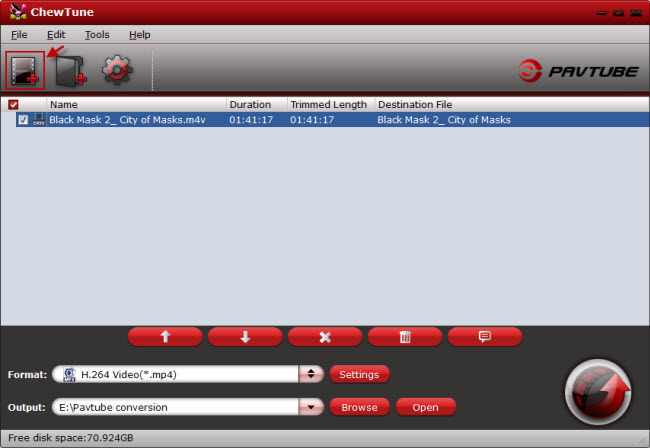
Step 3: Choose optimized video format for output and you can freely customize video/audio parameters as your desire.
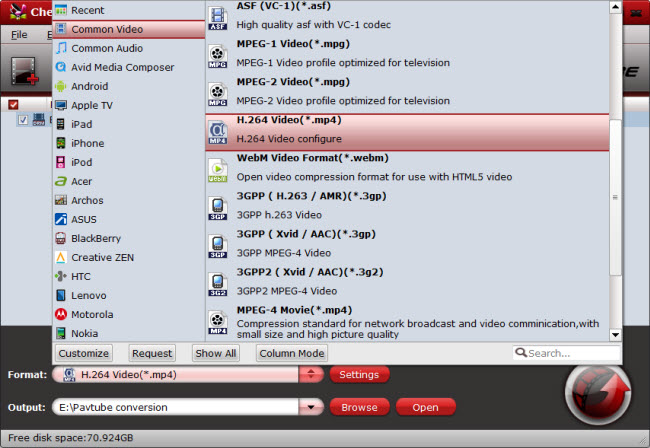
Step 4: Click “Convert” button and start converting iTunes M4V movie to MP4 video. During the conversion process, iTunes would pop up and play the iTunes movie on the upper left corner of the computer screen.
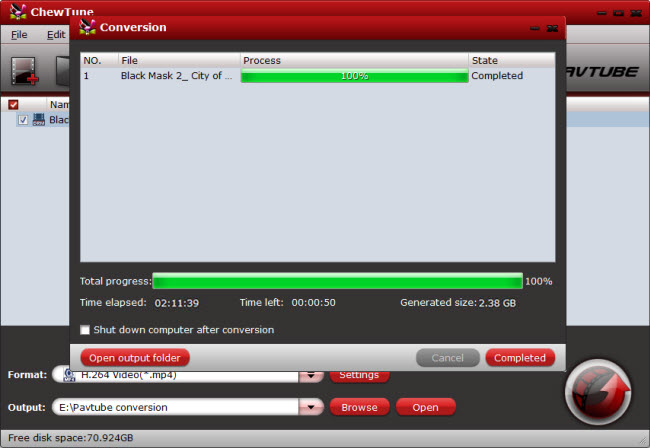
When the backing up process completes, you can find the copied movie in output folder by clicking the “Open” button on the program UI and sync iTunes movies to portable devices for viewing.
Further Reading: