"Family Day" is important and essential to everyone, and what would you do to spend quality time with family members? Having dinner while watching your favorite movies would be a great option. Unfortunately, almost all DVDs are copyright protected and cannot be easily accessed by multimedia devices like the smart TV, iPad, iPhone, etc. Besides, DVD discs could be permanently damaged by repeated played or physically destroyed. Is there anything you could do to backup DVDs out of protection and make it accessible for any media player?
With Pavtube DVDAid, a professional DVD ripping tool, you can backup and convert standard DVDs with few steps. Have a look at below tutorial of making DVD copies on cloud storage for movie streaming.
How to Backup DVD to Could Storage for streaming to mobile devices?
Step 1. Load DVD movie into DVDAid
Free download, install and launch Pavtube DVDAid. And then load source DVD inserted into disc drive by clicking on the "Load Disc" icon.
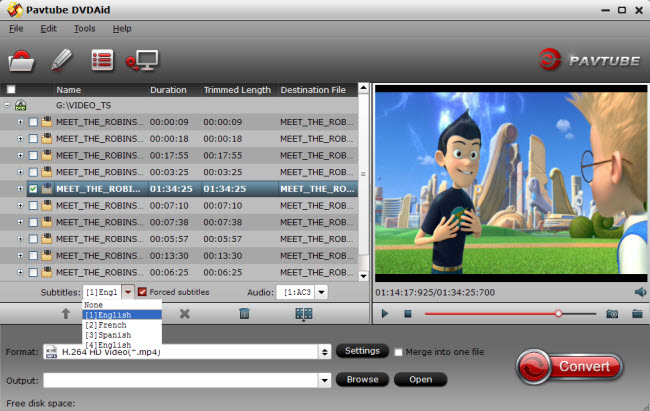
Tip 1: Select the preferred audio and subtitle track from the drop-down list of Audio and Subtitles boxes. Movies like Avatar, The Avengers, and others that include foreign language (e.g. Navi) in the main audio track, tick off the "forced subtitles" box and just show subtitles when a foreign or alien language is spoken, a sign, flag or other text in the scene is in different language.
Step 2. Choose output format
Choose from the "Format" menu to select the optimized profile for output. In order to stream DVD copies from NAS to mobile devices like iPad, H.264 MP4 is recommended. Just follow the path "Common Video" > "H.264 MP4 Video(*.mp4)" as output format. Or locate the particular device you would like to watch the DVD movies for output.
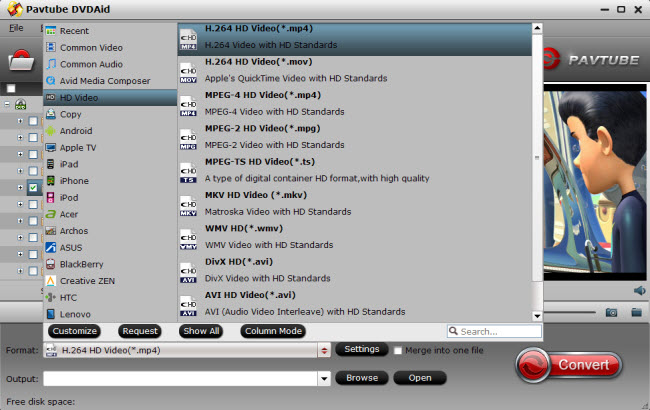
Tip 2: Optionally adjust video and audio parameters. To obtain the best movie playback on your multimedia device, you are allowed to set video codec, video size, bitrate, frame rate and other presets in Profile Settings.
Step 3. Start ripping DVD to MP4 video
Hit on the "Convert" button to start DVD to H.264 MP4 conversion. When it is done, you would fins a complete MP4 file located in the output folder. Transfer the converted file to cloud storage and later you could experience vivid movie with Plex sync to your smart TV or iPad.



